The 5 Best Dictation Software Apps for Writers [Free & Paid]
Mục lục bài viết
The 5 Best Dictation Software Options
1. Google Docs Voice Typing
This is currently the best voice typing software, by far. It’s driven by Google’s AI software, which applies Google’s deep learning algorithms to accurately recognize speech. It also supports 125 different languages.
One of the best aspects of Voice Typing is that you don’t need to use a specific operating system or install any extra software to use it. You just need the Chrome web browser and a Google account.
It’s also easy to use. Just log into your account and open a Google Doc. Go to “Tools” and select “Voice Typing.”
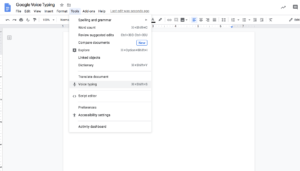
A microphone icon will pop up on your screen.
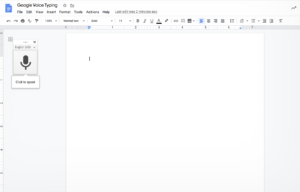
Click it, and it will turn red. That’s when you can start dictating.
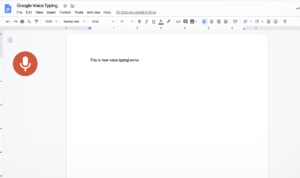
Click the microphone again to stop the dictation.
Voice Typing is highly accurate, with the typical caveats that you have to speak clearly and at a relatively slow pace.
It’s free, and because it’s embedded in the Docs software, it’s easy to integrate into your pre-existing workflow. The only potential downside is that you need a high-quality internet connection for Voice Typing, so you won’t be able to use it offline.
2. Apple Dictation
Apple Dictation is a voice dictation software that’s built into Apple’s OS/ iOS. It comes preloaded with every Mac, and it works great with Apple software.
If you’re on an iPhone or iPad, you can access Apple dictation by pressing the microphone icon on the keyboard. Many people use this feature to dictate texts, but it also works in Pages for iPhone. It can be a useful option for taking notes or dictating content while you’re away from your desktop.
If you’re on a laptop or desktop, you can enable dictation by going to System Preferences > Keyboard.
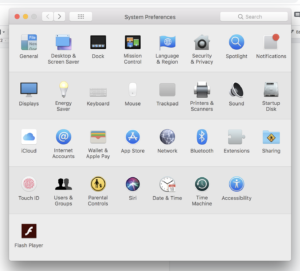
Apple Dictation typically requires an internet connection, but you can select a feature in Settings called “Enhanced Dictation” that allows you to continuously dictate text when you’re offline.
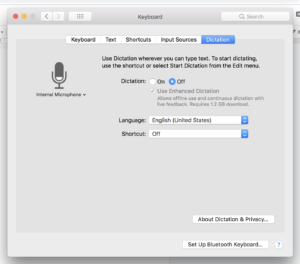
Apple Dictation is great because it’s free, it works well with Apple software across multiple devices, and it generates fairly accurate text.
It’s not quite as high-powered as some “professional” grade dictation programs, but it would work well for most Authors who already own Apple products.
3. Windows Speech Recognition
The current Windows operating system comes with a built-in voice dictation system. You can train the system to recognize your voice, which means that the more you use it, the more accurate it becomes.
Unfortunately, that training can take a long time, so you’ll have to live with some inaccuracies until the system is calibrated.
On Windows 10, you can access dictation by hitting the Windows logo key + H. You can turn the microphone off by typing Windows key + H again or by resuming typing.
Windows Speech Recognition is a good option if you don’t own a Mac or don’t use Google Docs, but overall, I’d still recommend one of the other options.
4. Otter.ai
Otter allows you to “live transcribe” or create real-time streaming transcripts with synced audio, text, and images. You can record conversations on your phone or web browser, or you can import audio files from other services. You can also integrate Otter with Zoom.
Otter is powered by Ambient Voice Intelligence, which means it’s always learning. You can train Otter to recognize specific voices or learn certain terminology. It’s fast, accurate, and user-friendly.
Otter is based on a subscription plan with basic, premium, and team options. I’ll only mention the basic and premium plans since most Authors won’t need the team features.
The free basic plan allows 600 minutes of transcription per month, which should be plenty—but the maximum length of each file is only 40 minutes. You also can’t import audio and video, and you can only export your transcripts as txt files, not pdf or docx files.
The premium plan is $8.33 per user per month, and it grants you access to a whopping 6,000 monthly minutes, with a max speech length of 4 hours. More importantly, you can import recordings from other apps and export your files in multiple formats (which will make your writing process much smoother).
5. Dragon
Dragon is one of the most commonly recommended programs for standalone dictation software. It has high-quality voice recognition, but that high quality comes with a hefty price tag. The latest version, Dragon Home 15, costs $150, but it’s not compatible with Apple’s operating system. Mac users have to upgrade to the Professional version ($300).
With all the solid free options available—several of which are better than Dragon—I don’t recommend buying Dragon.











