Top 5 Twitter Video Downloader for iPhone in 2023
Whether you are part of a fandom or use Twitter to socialize, there is a lot of excellent content on this app. When scrolling through your Twitter account, you will frequently see memes, music, performance videos, and so on. However, it’s easy to lose a video you like when it’s buried beneath thousands of other posts. You try to download it, but there’s no option!
Even if you want to send the video to a friend who doesn’t use Twitter, it becomes hard for you to share a laugh because you can’t save the video to your phone. To address this issue, there are plenty of other Twitter video downloader iPhone apps on the market. Let’s check some of these out.
Mục lục bài viết
Part 1: Can You Download Twitter Videos to iPhone?
No, Twitter does not allow you to download videos to your iPhone, or even any other phone for that matter, directly from the app. You can only save photos from Twitter, but not videos or GIFs. But there are third-party apps and other ways to save Twitter videos on iPhone.
Most other social media apps like Twitter, such as Facebook and Instagram, do not allow you to download videos directly from the app either. Many people can download these videos and re-use them breaking copyright laws, which may be why social media apps need to allow downloading content easily.
It can also be a privacy concern for a lot of people. You might be sharing personal home videos on these apps, so it can feel violating if someone else downloads these videos to their phones and has access to it. Whatever the reason, it’s unusual for social media apps to let you save or download photos or videos from others to your phone.
However, you might often need to download a video for work or to share with a friend or family; that is where Twitter video downloaders for iPhone can come in handy.
Part 2: 5 Ways To Download Twitter Video On iPhone
There are plenty of ways to download videos on Twitter iOS, even if the app doesn’t allow you. You can use other apps, websites, or extensions to save these videos to your phone. Let’s check out 5 different ways to do just that.
1Screen Record the Video
A simple trick to save Twitter videos on iPhone is to screen record the video. This might reduce the quality a little bit, but this works just fine for most purposes. You can also edit the footage afterward to crop out the parts showing you are recording the screen. Here’s how.
- Step 1. Open the video you want to save.
- Step 2. Drag down from the top right corner of the screen to open the Control Center.
- Step 3. Click on the Screen Recording button. The icon looks like a circle inside a round-edged square.
- Step 4. Play the video.
- Step 5. Drag down from the top right again and tap the record button to stop recording.
- Step 6. Go to Photos to edit the video or share it.
2Use AnySave
AnySave is a great app that allows you to save videos from Twitter iPhone. It also works for other social media apps like Instagram. Here’s how to use it.
-
- Step 1. Download and install the AnySave app from the App Store.
- Step 2. Launch Twitter and then go to the video you want to download.
- Step 3. Tap on the video, and then from the bottom right of the screen, tap the share icon.
- Step 4. Select Copy Link
- Step 5. Launch AnySave and then paste the link.
- Step 6. Tap on Save
- Step 7. Open your Photos app to find the video
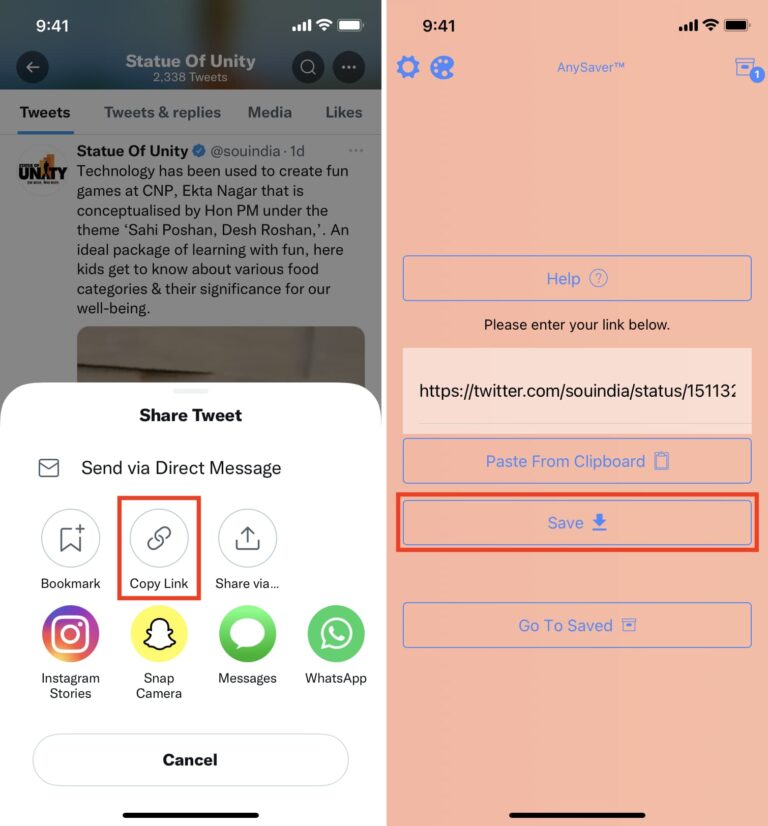
3Use Shortcuts App
Your iPhone has the Shortcuts app by default, and you can add shortcuts to it to help in your Twitter video download iOS. There’s this fantastic shortcut that you can download from Saif Al Falah, who is a freelance React developer, that you can use to download Twitter videos. Here’s how to use it.
-
- Step 1. Go to the Saif Al Falah Twitter Shortcut Link
- Step 2. Tap on Add Shortcut. This should launch the Shortcut apps and add it
- Step 3. Go to Twitter and find the video you want to download.
- Step 4. Tap on the video, and then from the bottom right, tap on Share.
- Step 5. Tap on Share Via, and then TVDL v3.1
- Step 6. Choose what quality you want
- Step 7. The shortcut should now save your video from Twitter into your Photos app.

4Use Third Party App
You can also use third-party apps to save the video. Apps like Documents have in-built a browser and features that allow you to save videos to your iPhone. Using a separate app will enable you to keep them all in one place and have a dedicated app that helps you do it seamlessly. Because sometimes using Safari can be a problem. Here’s how to use it.
-
- Step 1. Download and Install the Documents app.
- Step 2. Go to Twitter and find the video you wish to share.
- Step 3. Tap on the video, and then from the bottom right corner, tap on the Share button.
- Step 4. Select Copy Link.
- Step 5. Then open the Documents app and then tap on Browser.
- Step 6. Search for Twitter Video Downloader in the Search Bar and click on the link.
- Step 7. Then paste the link you had copied from Twitter.
- Step 8. Tap on Download and then Download Video
- Step 9. Tap Done.
- Step 10. Return to the main screen, and you can see a Downloads folder
- Step 11. Open it, and you should find your video there.
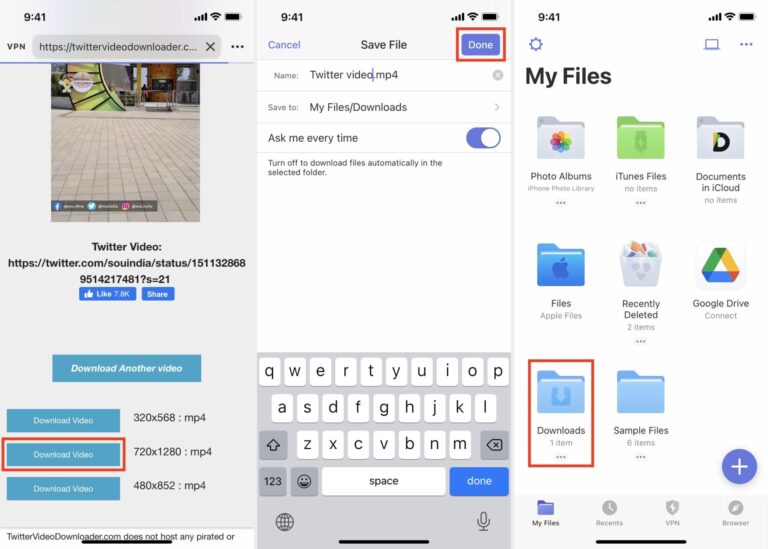
5Use Browser
If you don’t want to use a third-party app, you can also download your Safari Browser to download Twitter videos. You can use a Twitter downloader iPhone website that is mainly meant for desktops. Here’s how.
-
- Step 1. Launch the Twitter app and find the video you want to share.
- Step 2. Tap on the video and then press the Share button. Select Copy Link.
- Step 3. Open your Safari Browser and then go to Downloader for Twitter.
- Step 4. Paste the link you had previously copied.
- Step 5. Then tap on Download.
- Step 6. Open the Downloads option from your Safari to open the video
- Step 7. Choose the video and then tap the Share button
- Step 8. Select Save Video
- Step 9. Find the video in your Photos app.

Part 3: How To Send Twitter Videos To People Who Don’t Use Twitter?
If you want to send videos or memes to a friend who does not use Twitter, you can download the video and send them via AirDroid Personal. AirDroid Personal works across multiple platforms, so it doesn’t matter whether your friend is an Android user or a PC user.
You can also share the post using a link and copy-pasting that link to your friend. However, links might sometimes not work and can redirect the user to a different web page, especially if they don’t use the Twitter app.
So it’s better to download the video using any of the methods described above and use AirDroid Personal to send it to your friends. AirDroid has a lot of other features and is very easy to use. You can also send messages and pictures and chat with your friends using the app after sending the video.
The app supports iOS, Android, MAC, and Windows and can work from a browser. So anyone with the app can see the videos you’ve sent them, and they don’t need to have Twitter installed.
Conclusion
So now that you know more about Twitter video downloader iPhone apps, you can easily save a video the next time you come across one. You don’t have to lose more videos to the algorithm and share them with friends very quickly with AirDroid Personal.
FAQs
1. Can you download photos from Twitter to iPhone?
Yes, you can download photos from the Twitter app. Tap on the image you want to save, and then tap and hold the picture until you see the Share Sheet pop up. You should see a Download icon that you can use to save the photo.
2. Can you share Twitter videos with your Instagram stories?
No, you can’t share Twitter videos and memes to your Instagram or Facebook stories like you can from TikTok. But you can download the video and then upload it to your Stories, take a screen recording, and then share.
3. Do you need Twitter to see Twitter videos?
No, Twitter allows people to browse links and feeds from a browser. You don’t need an app or an account. However, links only sometimes work correctly, and you will see a pop-up frequently asking you to install the app and open an account, which can be very annoying after a while.











