Troubleshooting Roku Not Updating Software
If you want your Roku streaming device to work properly, you need to make sure you’re running the latest system software version. If you’re running outdated Roku versions, certain features might be unavailable. To avoid such issues, updates are usually downloaded and installed automatically.
But if Roku fails to install the latest updates, whether you set the device to update automatically or you tried to update it manually, this guide brings you five solutions that will help you to fix the problem.
Mục lục bài viết
Fix Roku Not Installing Updates
Note: Check if there’s any news about known Roku issues or outages. If the service is temporarily down, you should see an alert on the Roku support site. Try to update your device when the outage is over.
1. Check your Internet connection
Roku needs a stable Internet connection in order to download and install the latest updates. One of the most common reasons why your Roku device may fail to upgrade to the latest version is a poor or unstable connection.
Unplug your modem and leave it unplugged for two minutes. Then, connect the power cable and start your modem. Check if Roku can now install the latest updates. If there are other devices using the connection, disconnect the respective devices so as to free up more bandwidth for Roku. Check if you notice any improvements.
Ensure your wireless signal is strong: place Roku closer to your router, switch to a different Wi-Fi channel and check if this improves your wireless signal. If your Roku device is compatible with an Ethernet cable, use a cable connection and check if your device can complete the update process.
Try connecting your Roku device to an alternate network or mobile hotspot, if that’s possible.
2. Restart your Roku device
After you made sure your Internet connection is stable, restarting your Roku player is the next step. Go to Settings → System → System restart.
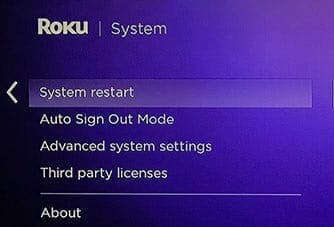
Unplug your Roku device from the power source, leave it unplugged for two minutes and then power up your device again.
3. Manually check for updates
Some users confirmed they managed to update Roku after they manually checked for updates multiple times in a row.
- Take your Roku remote and press the Home button
- Go to Settings and select System
- Select System update
- Keep on hitting the Check Now button for 30 seconds.
4. Check your TV ports
Other users fixed this problem by connecting the HDMI cable to a different HDMI port on their TV.
If Roku is unable to detect the screen resolution through your current HDMI port, the device may glitch out when installing the latest updates.
5. Contact Roku Support
If you are still unable to update your device, contact Roku support. Send them a message and make sure to mention your Roku account email address, as well as the device ID (the serial number on your Roku device). Roku’s support team will be able to assist you further.
Conclusion
If you can’t update your Roku device, switching to a cable connection (if that’s possible), and using a different wireless channel or an alternate network should fix the problem for most users. Use a different HDMI port on your TV and check if this workaround solved the problem.
If that did not work either, contact Roku support.











