Tutorial: How to download SOLIDWORKS
Posted on
Mục lục bài viết
How to download SOLIDWORKS: Step 1
Before you can download SOLIDWORKS, you’ll need to create your ‘SOLIDWORKS ID’. To do this, go to my.solidworks.com and click ‘Log In’ as per the below image.
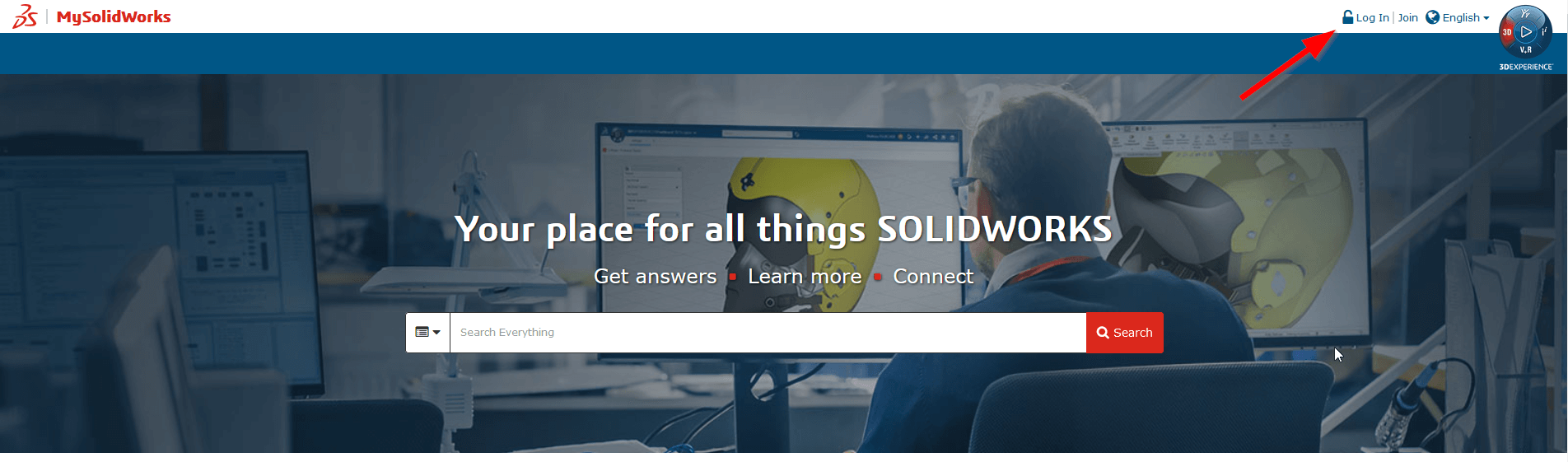
Choose to log in on the 3DEXPERIENCE page.
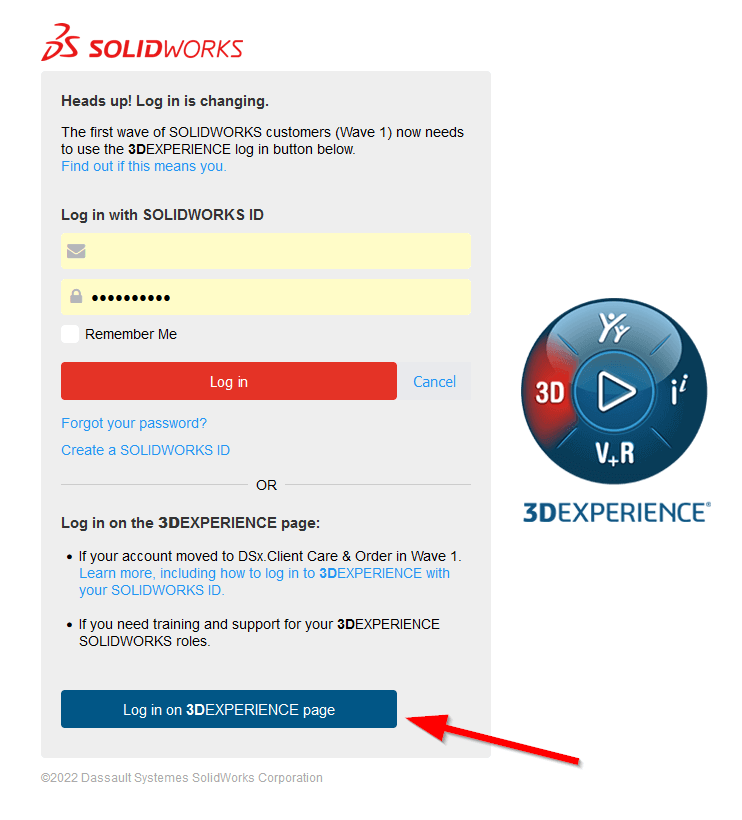
Choose ‘Create your 3DEXPERIENCE ID’, then, on the following page, enter your details and register.
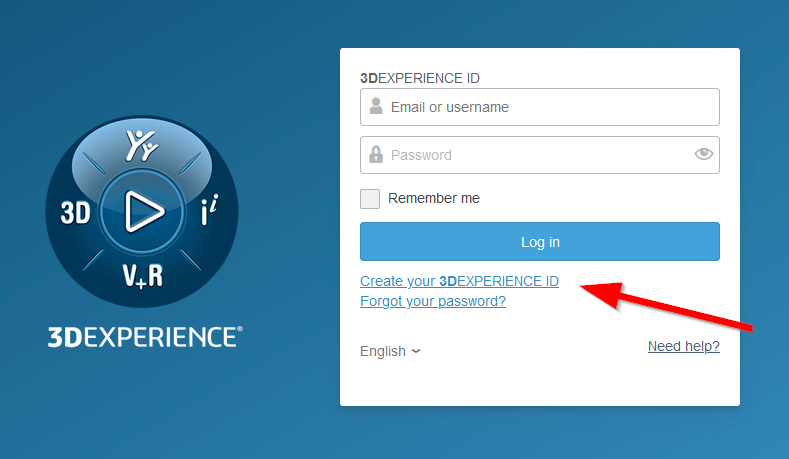
Step 2
You now need to contact your Account Manager and provide the name and e-mail address you used to create your 3DEXPERIENCE ID. These will be used to associate your ID with the support benefits available with your SOLIDWORKS Licenses.
Step 3
Once your account manager confirms that your ID has been linked with your business you will have access to the download pages which can be accessed here: https://www.solidworks.com/sw/support/downloads.htm
Remember, if asked, to log in using your 3DEXPERIENCE ID!
Select the appropriate year from the “Select Version” dropdown and click on the “SOLIDWORKS Products” link in the same row as the required service pack.
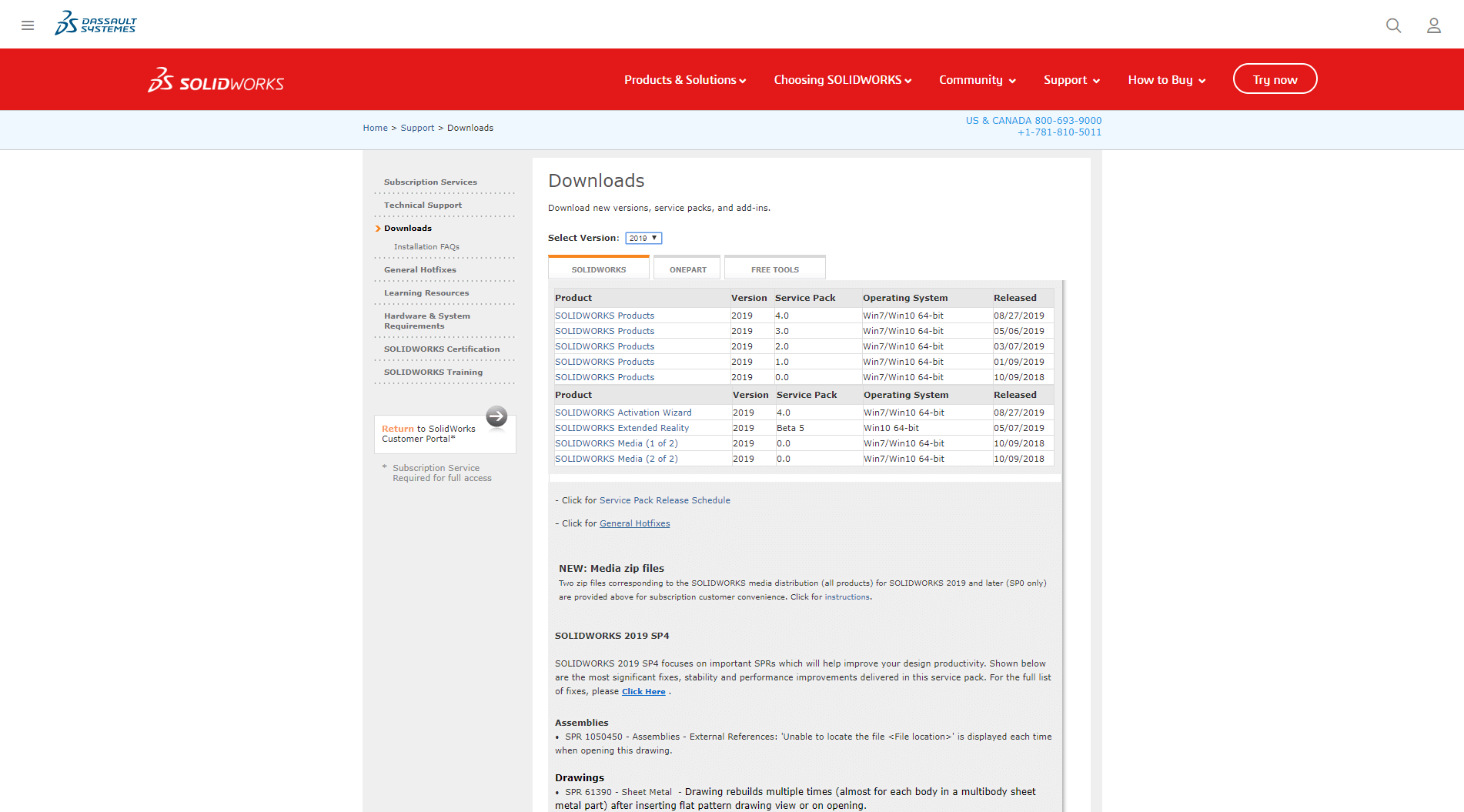
Step 4
The terms and conditions page is now displayed. If you’re happy with the terms and conditions, click “Accept Agreement & Continue” and then click “Download”.

Step 5
Allow your browser to download and run “SolidWorksSetup.exe”. We recommend you extract the files to “This PC\Documents\SOLIDWORKS Downloads” (the default).
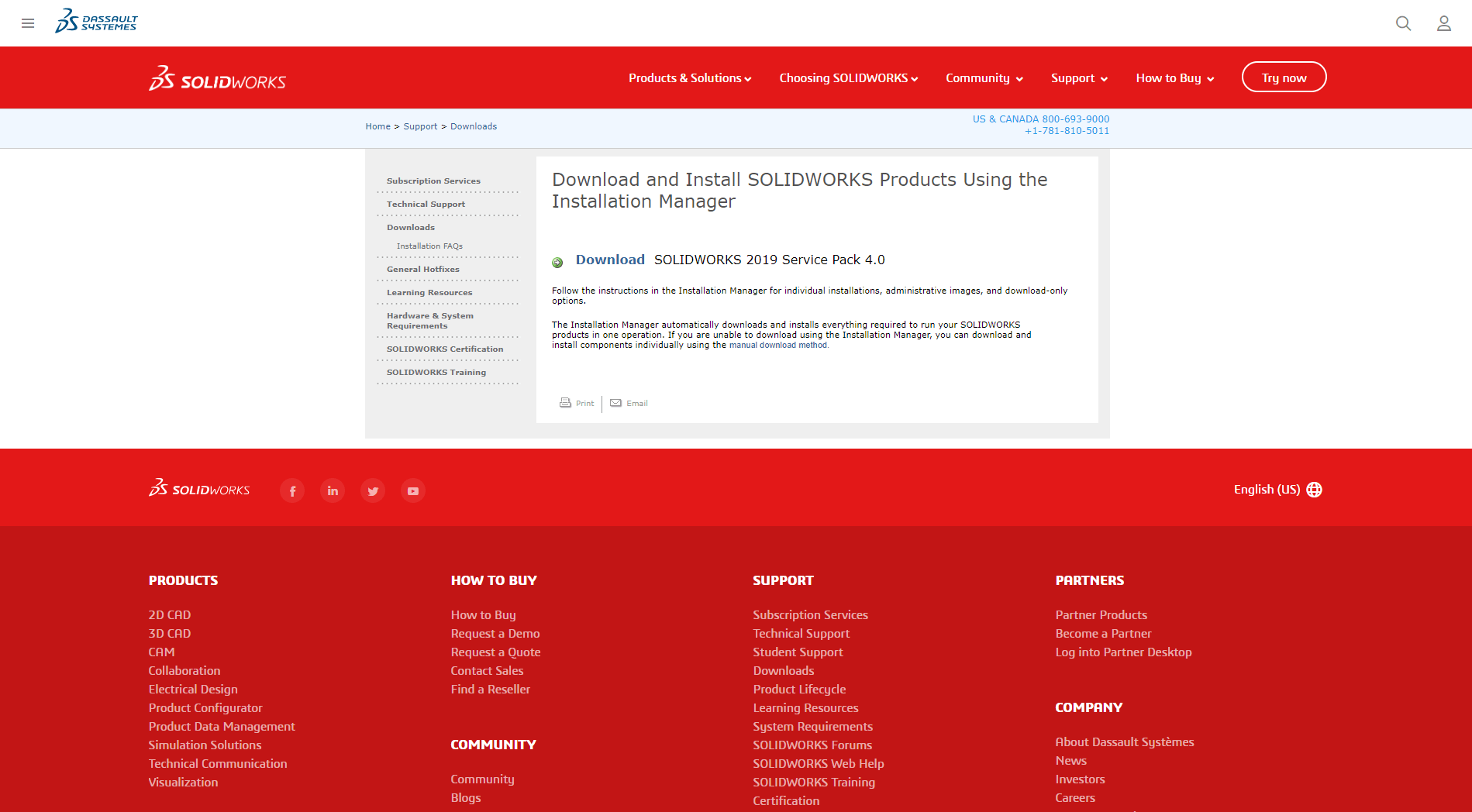
Step 6
Once the files are extracted the Installation Manager will automatically start. This will download everything else which you need to install SOLIDWORKS.
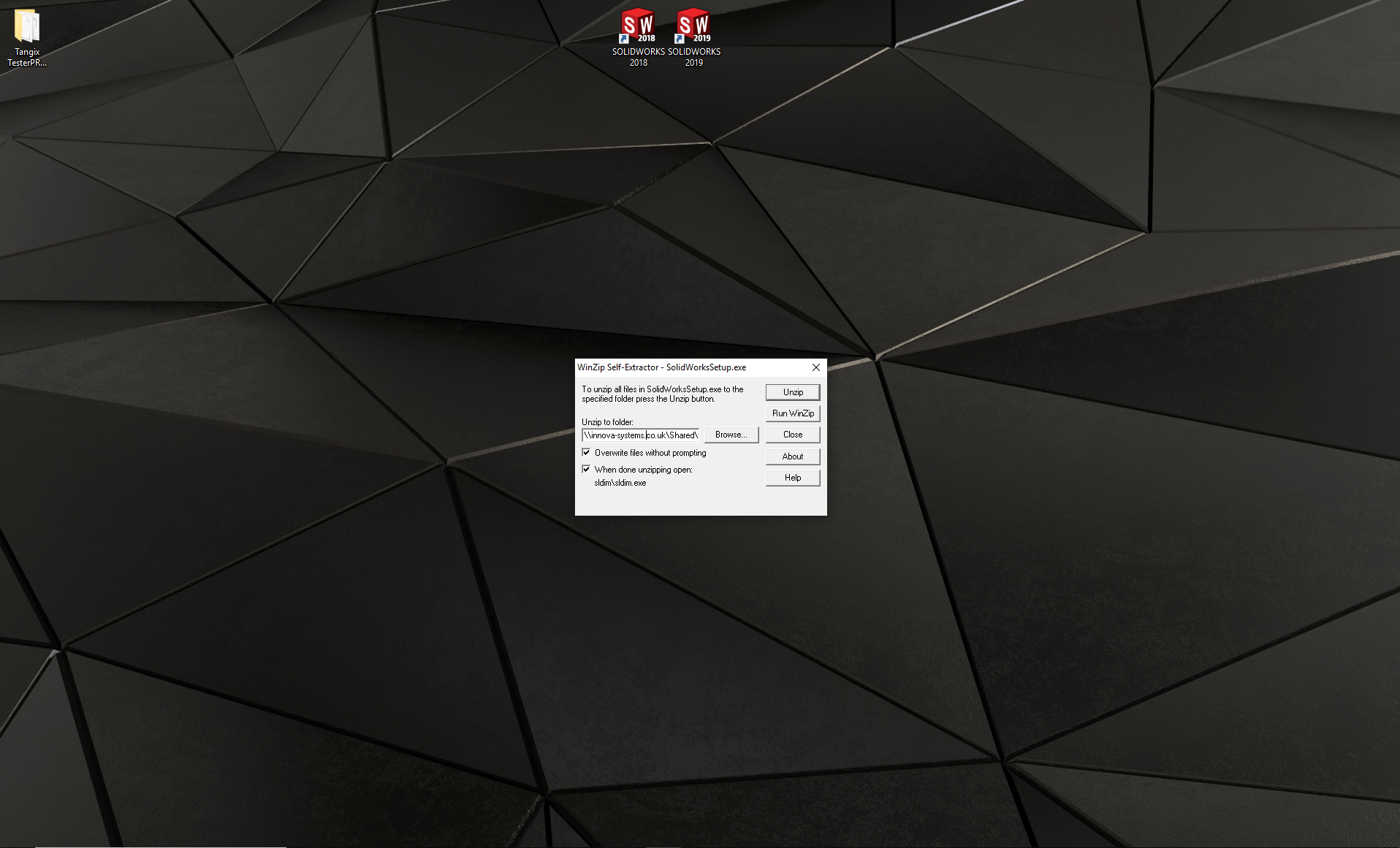
SOLIDWORKS download complete – time to install!
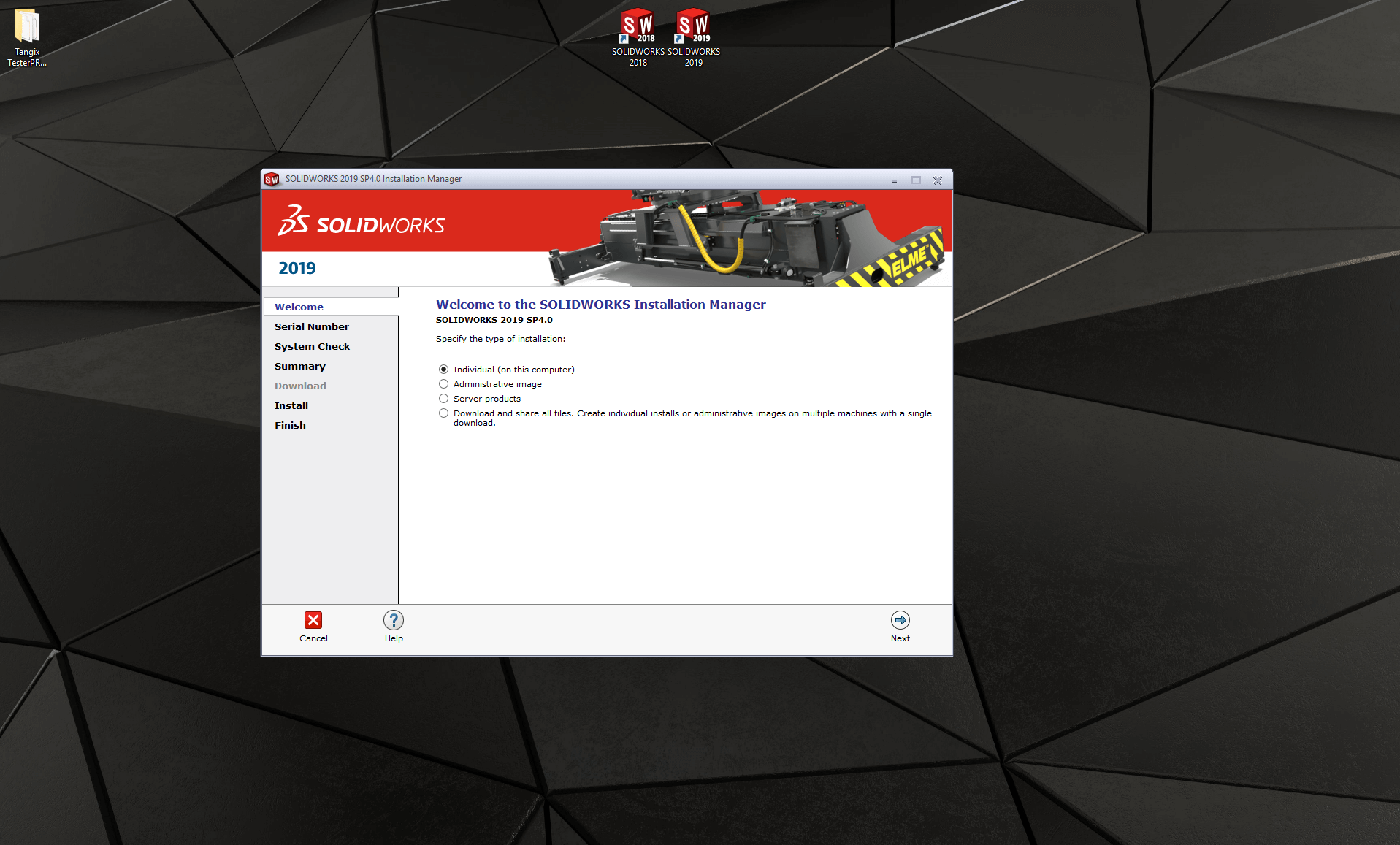
This blog post was updated 05/12/2022 to include changes to the SOLIDWORKS download process.
We hope you found that useful!
Have you seen our blog archive where we have posted plenty of helpful articles? We also have a fantastic video library filled with easy-to-follow videos on a number of topics inspired by other SOLIDWORKS users – take a look.
Also, don’t forget to follow us on twitter for daily bite size SOLIDWORKS tips, tricks and videos.
Share this page on social media
















