Update via usb. Flash Samsung TV using USB flash drive.
Buying a new TV, each user hopes for his quality work for a long time. Television technology is developing very rapidly. There are new features and functionality, but buying a new TV every six months or a year is not reasonable, and it is also costly in material terms. At the same time, you can update the TV software.
Firmware TV allows you to get rid of some lags and errors, as well as updating the software allows you to get some small features (for example, expanding the list of supported formats). Many users ask a question how to flash the TV. This procedure is not as difficult as it seems at first glance.
As practice shows, not all users understand the software of their TV. That is why we will analyze the firmware procedure in detail using a specific example. For example, consider the order of firmware for Samsung TVs. Firmware Samsung TV does not take much time, but will require you to be attentive. Next, we will describe in steps the sequence of actions that need to be performed. Please note that you can update the firmware via the Internet. In this article, we will consider the issue of Samsung TV firmware using a USB port.
Procedure for software update
1. In order for the TV firmware to not lead to its breakdown or the appearance of brakes, you need to know exactly the model of the TV. This can be done by looking at the back panel or looking at technical documentation. Now you need to go to Samsung.com, find the search form and enter your TV model.

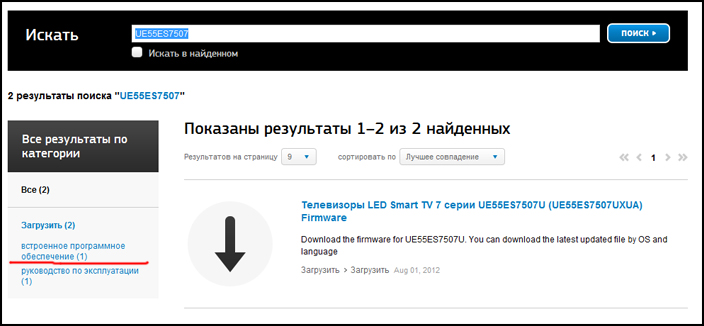
3. Your TV model should appear in the search results, click on the link that appears.
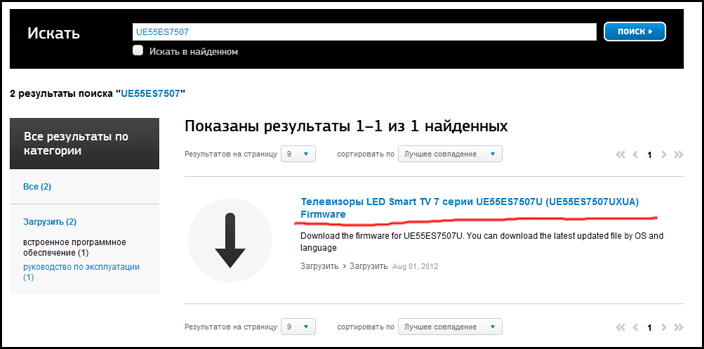
4. You will see a page with a table in which all updates available for download will be listed. First, make sure that you really need a new TV firmware. To do this, compare the number of the firmware already installed with the number of the firmware available for download. The number of available firmware is listed in the “Version” column. You can find your firmware number by entering the TV menu. Go to the “Menu”, then “Support”, then select “Software Update”. A window will appear, in its right part you will find the exact version of the firmware that is installed on this moment. In the event that the number of the firmware available on the site is higher than yours, you can update the TV software.
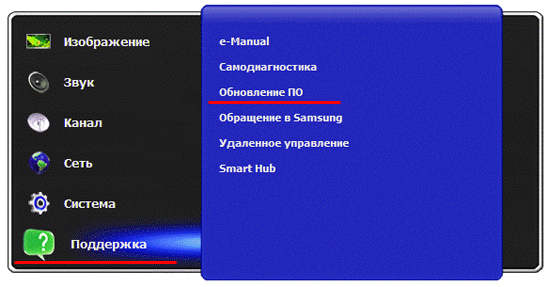
5. Before downloading a new version of the firmware, check again that it suits you. Please note that in the “Description” column it was indicated that the file is intended for updating via USB. The language should coincide with yours, if you put the firmware with a foreign language, then all the items on the TV will be in a foreign language.

6. When you are fully convinced that the new firmware for the Samsung TV meets all the requirements, start downloading.
7. For further procedures, you will need a formatted USB flash drive (preferably in FAT 32 format, for some users the TV does not see a USB flash drive formatted in NTFS format). We insert a clean USB flash drive into the computer where the downloaded firmware for the Samsung TV of your model is located. Copy it to a USB flash drive.
8. Double-click the copied firmware file on the USB flash drive and click “Extract”. The unpacking process starts, during which it is better to close all programs running on the computer.
9. Making sure that the process of unpacking files is fully completed, remove the flash drive from the computer.
11. In order to run the update software you need to go to the “Menu”, “Support”, “Software Update”, “via USB”, agree and click “Yes”. Start the update process. If you did everything correctly, the firmware for the Samsung TV will be updated.

Important notes!
When updating the TV firmware via the USB port, certain difficulties may arise, such as the occurrence of brakes, hangs and other troubles. If you do not want to face such problems, then follow these tips:
- use the firmware specifically for your TV model only from the official site;
- make sure to a new version the firmware was higher than the one already installed;
- make sure the new firmware version supports the correct language;
- make sure the flash drive is formatted in FAT 32 format;
- do not move and do not get the USB flash drive from the USB port on the TV during the update;
- do not turn off the power of the TV during the upgrade;
- do not turn off the TV itself during the update.
findings
We have reviewed in detail the procedure for flashing the TV. Follow all the steps and notes, then the new firmware for the Samsung TV will not bring problems. In the following articles we will look at how to flash TVs from other manufacturers. Good luck to you.
As a rule, the question of how to upgrade Samsung Smart TV is facing the owners already somewhere, six months after the purchase. Nothing surprising, because technology does not stand still, but is constantly evolving, because in order to keep up with the times, you need to periodically update the device, watching the firmware upgrades.
Mục lục bài viết
How to update your TV through a USB flash drive by downloading the correct firmware
Appropriate firmware is half the battle to upgrade. Samsung smart TV. Each device has its own set of programs that are suitable for a limited number of TVs. Because before you download something, you need to make sure that the program is suitable. You can find out which software is suitable for a particular model on the company’s official website, samsung.com.
In addition to knowledge of the model, you also need to clarify what software is already installed on Samsung. This information will be required for comparison with the updated version that was published on the site. If the firmware number, for example, is 0. 6, and the person has the fifth version installed, then the device needs to be upgraded. If the numbers match, then the update is not needed.
By the way, before downloading it is necessary to clarify the language of the software, and the instructions in Chinese will be difficult to understand. All important information is indicated in the file description.
After the download has been made, the file must be reset to a formatted USB flash drive. And then the fun begins:
Files need to be unpacked, as they, as a rule, come in archive. Any suitable program will do;
Go to the menu Smart TV;
The menu has a section “Support”, it is here that you need to go;
The next step is to select the “Software Update” section;
There are several options, but we are interested in the option through the YUSB;
 Further, the request will be processed, so you have to wait a bit. When the system launches updates, you will also have to wait a few minutes. After the reboot occurs, the Samsung TV software will already stand.
Further, the request will be processed, so you have to wait a bit. When the system launches updates, you will also have to wait a few minutes. After the reboot occurs, the Samsung TV software will already stand.
Automatic update via the Internet
Before you even think about updating the software using the Internet, you need to make sure that the connection will be uninterrupted. In order to provide such a link, there are three ways:
Using a local wired network through the TV router.
Directly via Wi-Fi, if the Samsung Smart TV has a built-in Wi-Fi adapter.
Using a Wi-Fi router, connecting a device through the menu and selecting the options you want.
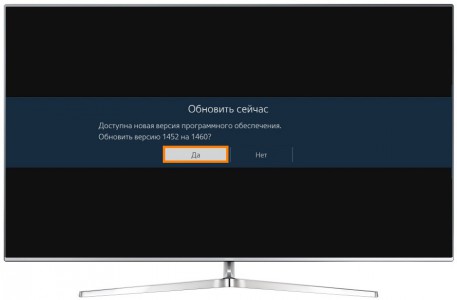 This is a very important point, because if the Internet interrupts the connection, then problems may arise that can no longer be solved with a few clicks on the remote. If all is well, you can start:
This is a very important point, because if the Internet interrupts the connection, then problems may arise that can no longer be solved with a few clicks on the remote. If all is well, you can start:
Open the menu to view the firmware number (to search for a series of updates, this is very important);
Go to the “Support” item, where you will select “Software Update”;
Depending on the configuration of the TV, select the item “Update now” or “Over the network”;
After checking for the availability of a suitable firmware, a message appears that requires confirmation;
While the firmware is being downloaded and updated, it is strictly forbidden to turn off the TV.
When the procedure ends, the system will reboot. But there are also disadvantages – let this method work for free and it is very simple. But there is a huge risk – if the process turns off the electricity, instead of an expensive device there will simply be a pile of useless circuits and wiring. However, if everything goes well, the TV will work even better.
Let regular smart update TV brings some inconvenience, but you need to update the system, in particular, in order to be able to synchronize the work of phones, computers and tablets.
Nothing in our world is perfect and therefore buying the most modern equipment, after some time more sophisticated models come to replace it. In this sense, the company Samsung was no exception. To extend the technical relevance of previously released television models, the company provides an opportunity to use the hardware modules of the Evolution Kit or offers to upgrade the firmware of the Samsung TV via the Internet or USB port.
The Evolution Kit is relevant only for the flagship models of the ES7500 series and above, and PDP TVs of the E8000 series. However, this method involves additional costs, but instead takes your model to a new level. functionality and technical solutions without replacing the TV on the model from the new line.
In addition, the developers have provided a software update on Samsung TVs, which makes it possible to correct the mistakes made in previous versions firmware and add specific functionality to previously released models.
It should be noted that the Evolution Kit module updates the hardware (for example, improves processor performance) and the software component of the device, and the software update does not affect the physical components. Some Evolution Kit modules have already been discontinued, and the firmware update is relevant to this day.
As I said above, you can update the TV firmware via the Internet directly from Samsung’s servers, or when usb help-flash before downloading the latest version of the software from the official website.
I do not recommend using the “Standby update” (auto-update) function, which allows you to set the time range to check for the availability of the actual software for your TV model on Samsung servers. The fact is that:
- Using this function, the firmware may be installed incorrectly, which in turn will inevitably lead to disruptions in the operation of the TV. In some cases, the problem is solved only by replacing the motherboard.
- According to the set interval in auto update, the TV will communicate, via the Internet, with the company’s servers. There is no guarantee that establishing a TV connection will be a daytime and therefore a spontaneous switch-on of the TV in different time days.
- If during the upgrade the firmware file is too large in size, the function will not be able to download and install new software and the TV may hang.
- During the firmware update via Wi-Fi or LAN cable, there is a high probability of a disconnection, which may adversely affect the performance of the TV.
That is why I recommend disabling this feature and updating the TV software via USB. To disable this option, you need to go to “Menu” – “Support” – “Software Update” – “Update to Standby Mode” (Auto Update) – “Off”. It must be said that the latest version of the firmware on the company’s servers appears a little earlier and only then it is posted on the site.
Update firmware on Samsung TVs via USB.
The first thing you need to go to the official website of Samsung and find your TV model. To speed up the process, type in search string model of your TV. For example, we introduce the TV model UE40H6240AK.

After that, a page with the manual and software for this model will open. Click on the first item “Firmware” and you will be taken to the page with the technical description of the model.
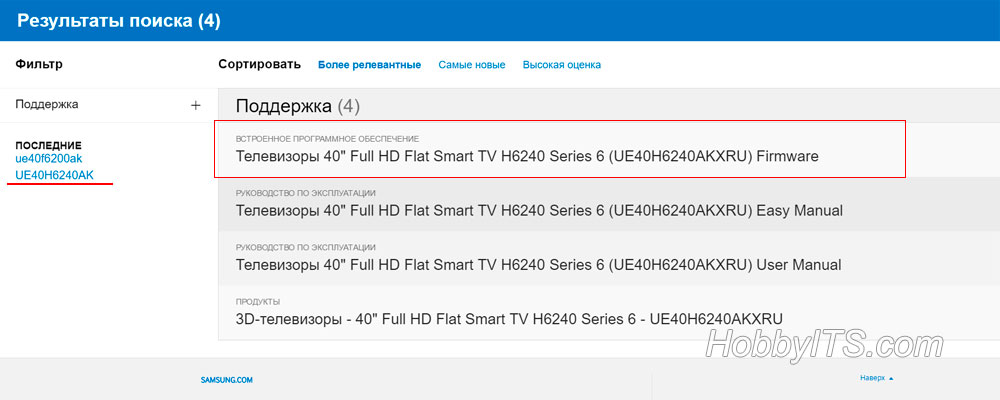
Here we need to find and download update file (USB type). Before you start downloading a new firmware, make sure that you really need it. Compare the number of the current version (already installed) on the TV with placed on the official site.

To do this, go to the TV “Menu” – “Support” – “Software Update”.
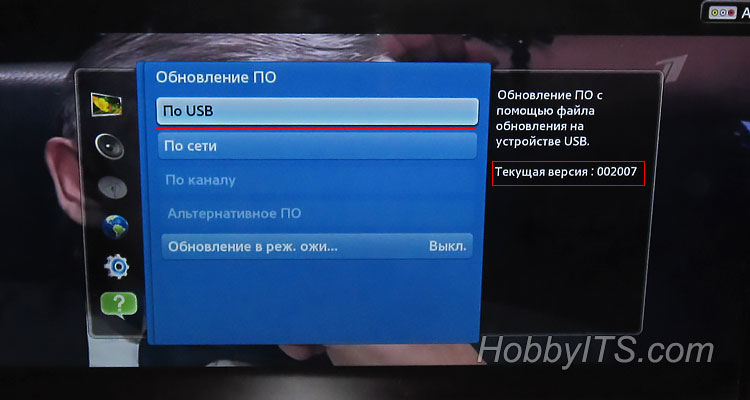
You can also see the version if you go to “Support” – “Contact Samsung”.

If the version proposed for download on the official website has a larger number, then it makes sense to download and install new software on the TV. Note the language present in the update package on the site. It offers two update files with multilingual and Russian language. By the way, they differ only in this and there is no more difference between them.
Only after that proceed to download the firmware to a clean and pre-formatted USB-drive in FAT32 format. To start downloading “fresh” software to your computer, click on the file with the left mouse button. After format the USB flash drive and close all programs. If you don’t know how to format it, click on the link provided.
Double-click on the firmware file to start the unpacking, and if the security system notifies you and asks: “Can’t verify the publisher. Do you really want to run this program?”, Uncheck the “Always ask when opening this file” checkbox and click “Run” button.

In a new window, you will be prompted to unpack the firmware package on a USB drive. Specify the location of the flash drive and click “Extract”. At the end of the unpacking, remove the media from the computer and insert it into the USB port of the TV.
To start the software update, go to “Menu” – “Support” – “Software Update” item “Software USB” (for D, E-series) – “Ok” (for F, H, J series – “Update Now” ). The TV will poll the media for software availability and ask you to confirm the update (for the F or E series with the availability of KIT, the line “Update via USB” will appear). Start upgrading the firmware. In no case during the installation process, do not remove the USB drive or turn off the TV.
What to do, if:
- The item “Software Update” was inactive. Go to Smart hub and quit develop and try to upgrade again.
- The TV does not see the software file, and you are sure that it is different from the current version. Try using another USB drive (read,) or format the USB flash drive used by the Hard Disk Low Level Format Tool program and repeat the process again.
- If it still fails to update the firmware, then you can contact Remote management specialists from Samsung and support all the TVs from 2012 and above.
In conclusion, I recommend registering with Samsung’s virtual service center in order to be able to ask questions about the repair and maintenance of the TV, receive the latest software, apply for repairs to large-sized equipment, ask questions to support staff, and so on. I wish you upgrade without problems.
If you find an error, please highlight a piece of text and click Ctrl + Enter.
Many may ask the question: why do you need to update the firmware on your TV? There is usually no particular need for this, and you can even do without it. But when any problems appear, errors pop up, or just some things cause continuous inconvenience, then very often all this can be solved by updating the software.
In today’s article we will see how to update the firmware on TVs with two different ways. One of them will be to update via a USB flash drive, the other will go through the Internet.
Preparing a LG Smart TV for software update
Here we only need to know some data on our TV.
First of all, you need to know exactly the model of the TV. This step is not necessary for the case of updating the firmware via the Internet. In order to clarify this information, you will need to go to the settings. To do this, simply press the “SETTINGS” button on the remote to the TV.
In the menu that has opened, look for the tab with the name “Support” and in it, select the item with the Product Information.
 A window will appear in which will be all the necessary information for us. There is a TV model, and its firmware version. Record this data, for example, it is convenient to take a picture of them on the phone.
A window will appear in which will be all the necessary information for us. There is a TV model, and its firmware version. Record this data, for example, it is convenient to take a picture of them on the phone.
Before you start working with the firmware, it is important to know!
It should always be remembered that updating the firmware is quite a responsible operation. There can not deviate from the instructions. In the event that something goes wrong, you risk damaging your hardware.
If the old firmware flies and a new one is not installed, it will be impossible to repair the TV on your own. Whatever happens to such a little pleasant situation, try to follow simple rules:
-
tV can not be turned off when it is reinstalled;
-
the firmware must match the model of the TV on which it is installed;
-
in no case do not remove the USB flash drive from the TV when installing new software;
-
don’t touch anything at all, don’t try to turn something on or go somewhere.
We update LG Smart TV using the Internet
Pretty easy way. You can update all the software without any problems and quickly enough. The only criterion that the TV is connected to the Internet, and to quality network. If anyone has to pay for traffic, then keep in mind that the firmware will weigh about five hundred megabytes (or maybe more).
To the Internet, the TV can be connected in two main ways: through wireless network Wi-Fi, or using network cable. Here it does not play a special role. But as already mentioned, the connection must be reliable. When everything is connected, you can start the update.
Open the settings by pressing the “SETTINGS” button on the remote to the TV, then go to support and click on Software Update. A window will appear with the current version and a button to check for updates. Click on it.
 If, at the moment, a newer version of the software has been released, then you will see the following window in which you will need to click on the “Update” button.
If, at the moment, a newer version of the software has been released, then you will see the following window in which you will need to click on the “Update” button.
 After that, the TV will start downloading new firmware from the network. At this point, you can still use the TV, for example, watch movies. But after everything is loaded, the installation will begin. From now on, it is better not to touch anything again and not to load the TV with tasks. During the update process, it will automatically turn off and then on again. After that, the update installation process will end. Then you can go to the settings and look at the software version, making sure that now there is a newer version.
After that, the TV will start downloading new firmware from the network. At this point, you can still use the TV, for example, watch movies. But after everything is loaded, the installation will begin. From now on, it is better not to touch anything again and not to load the TV with tasks. During the update process, it will automatically turn off and then on again. After that, the update installation process will end. Then you can go to the settings and look at the software version, making sure that now there is a newer version.
By the way, if the function is activated auto check updates, when a newer version of the firmware appears, the TV will immediately inform about it and offer to install it.
Update LG Smart TV with USB Flash Drive
If you do not have such an opportunity to connect the TV to the Internet, or there are other reasons that interfere with the update from the previous example, you can do this with a flash drive. In this case, we download the appropriate firmware from the network, write it to the USB flash drive, then connect the storage medium to the TV and launch the update.
First of all, you should know very precisely what kind of model is on your TV and what version of firmware it is on. How to do this has already been described at the beginning of this article.
Step 1. Download the update
As we use, as an example, LG TV, we go to the official website of the manufacturer http://www.lg.com/ (in other cases, the sites of the respective manufacturer of your TV). On this site, find the line to search for, you will need to enter the TV model and press “Enter”.
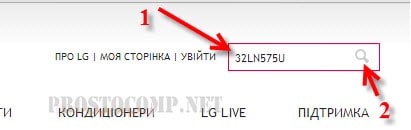 This way you will find your TV. Next, open the support tab and there will be a button for the software. Click on it.
This way you will find your TV. Next, open the support tab and there will be a button for the software. Click on it.
 After that, the list will unfold with all the firmware available for this TV. Your task is to choose the newest and download it to your PC. You can determine the newness of the firmware by the date it was added. The main thing is that this firmware was newer than the one that is on the TV. When the software archive is downloaded from the Internet to the computer, proceed to the next step.
After that, the list will unfold with all the firmware available for this TV. Your task is to choose the newest and download it to your PC. You can determine the newness of the firmware by the date it was added. The main thing is that this firmware was newer than the one that is on the TV. When the software archive is downloaded from the Internet to the computer, proceed to the next step.
If the TV Smart TV is frozen, most likely, it is in the programs, and so that this will not happen again, you can change the firmware. Flashing the device helps in most situations related to glitches in the system of smart TVs. Smart TV, especially if it is installed on samsung tv 6 series, needs updates, regular maintenance, which keeps the equipment in perfect working condition.
And in order to correct the situation with outdated software, you do not need to be a hacker. Enough to understand the Smart Hub, approximately understand where to get the firmware for a Samsung TV, and how to use it. If all this is there, updating the firmware on a Samsung Smart TV will be a simple and easy task that needs to be carried out periodically, like a routine check-up with a doctor, only for technology.
What to do if flashing firmware
It often happens that the firmware does not just work badly, but generally flies. How to upgrade Samsung TV firmware in this case? Naturally, there is a solution, and it consists in using a flash drive. This is very convenient, even if the firmware has not yet flown away, but it is already seriously buggy, for example, Samsung TV is frozen and does not react to any stimuli. Firmware hanging is a sign that the device will not work without updating, and you need to urgently find high-quality firmware.
But it is advisable to know where to find the right program. This is not as difficult as it may seem, especially since searches will be conducted through a computer, since you need to flash the TV from a USB flash drive, the data will go to it thanks to copying via a computer. But, of course, the flash drive still needs to be formatted.
TV firmware also fly off often, here are some signs of this trouble:
The impulse to switch on passes, but on the Samsung 5 Series TV the system hangs on the very first picture, and the process does not move on;
If there is no backlight;

If there is no image, although the assumption that the failure occurred in the matrix or controller is more likely;
If the TV Samsung 5 began to show the image in the mode of the thermal imager;
Distorted menu characters. At first, this does not interfere, but there is a possibility that soon Samsung LCD Smart TV will have to be flashed;
A sign that the TV is not just frozen, but the firmware has flown on it, only half of the picture appears on the screen, or it is shifted in any direction;
Standard settings that could have been changed earlier do not work;
Many devices are able to report such problems, and then you can install a new firmware. But you can’t download it from the TV. In order for the program to be updated, you need to use usb.
Samsung TV firmware via USB
First of all, before starting to work you need to prepare a flash drive. Preparation is low level formatting FAT32 file system. To install the formatting on your USB flash drive, you need to use the HP USB Disk Storage FormatTool.
Install the USB flash drive and run the program;
Choose a carrier;
Specify the desired file system – FAT32;
We remove the tick from the “Quick Format” and start.
 While the flash drive is being formatted, we are looking for a replacement for the system, because if the update hangs, then do not watch TV, or click the remote control in search of your favorite channel. By the way, would it be useful to find out? what flashing is on tv now. You can figure out this data even from phones. But if the firmware has already changed, it is better to download the latest version on the official Samsung website.
While the flash drive is being formatted, we are looking for a replacement for the system, because if the update hangs, then do not watch TV, or click the remote control in search of your favorite channel. By the way, would it be useful to find out? what flashing is on tv now. You can figure out this data even from phones. But if the firmware has already changed, it is better to download the latest version on the official Samsung website.
If the flash drive is ready, you can go to the TV itself.
Turn off the device, pull out all cables and wiring;
We connect a USB flash drive to the TV that is still off, and then we turn on the equipment;
Sometimes it happens that the TV immediately finds the firmware and starts to install it;
If the previous version is not about you, go to “Menu” – “Support” – “Software Update” – “Via USB”.
This whole procedure, including the programs themselves, is available free of charge. But if you do not want to risk your expensive TV, then, of course, it is better to call a professional. But, for example, in Minsk the range of prices for its services is quite wide. True, if you already call a specialist, then it is better that he be the best.











