What To Do If Your PS4 Won’t Install The Latest Update
If your PS4 won’t update and you have no idea why that is, this troubleshooting guide should help. While you can definitely use your PS4 console right out of the box, software updates are necessary to fix known issues and bring new under-the-hood changes. Some games won’t also go online if your console’s software is not running the latest update. For these reasons, you have no reason really to prevent system updates.
Sometimes though, a PS4 may not update at all. Fortunately, update issues may be common but they are also some of the easy issues to address. Let’s see how you can go about fixing your own update issue.
There are a few reasons why your PS4 won’t install an update. Find out what they are below.
Mục lục bài viết
Internet connection is slow or intermittent.
In order to have uninterrupted downloads of games and updates, your PS4 needs a decent internet speed. Make sure that you have at least 3Mbps speed on your console. To see how fast the internet speed on your PS4 is, you can perform a network speed test.
If you use wifi at home, make sure that the signal is not constantly disconnecting as this might interrupt the updates. If necessary, consider connecting the console to the router with a network cable.
Sony servers are down.
Servers may go offline from time to time. If you’re getting an error message when trying to update, that can be an indicator of an on-going server downtime. Because server errors go away on their own, what you need to do is to skip updating and wait for the issue to get fixed.
If you’re running a modified, unofficial PS4 software, system updates from Sony may be blocked. In order to update the system, you may have to tweak some settings on your modified software or re-install the official PS4 software.
Unknown software glitch.
In some cases, even official software may encounter an error and prevent the latest updates from being installed. In this case, you should try restore the software settings to factory defaults or initialize the console to fix the issue.
Fixing PS4 update problems is often easy. Below are the solutions that you can try.
- Troubleshoot your internet connection.
First of all, you want to make sure that your PS4 does not suffer from slow or intermittent connection problems. Do a speed test on it and see if the speed is okay. Make sure that you deal with wifi issues (if you’re using wireless setup).
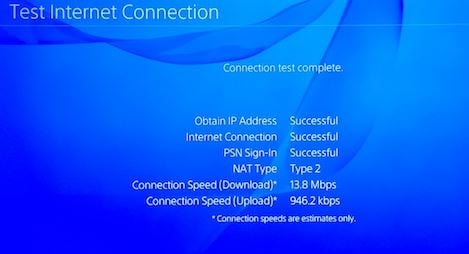
- Perform manual or offline PS4 update.
If there’s no internet connection problem at all but your console still won’t directly download updates from the internet, try doing an offline PS4 update.

- Delete notifications.
Some PS4 users have reported that a notification glitch may temporarily block updates from being installed. Consider deleting your notifications and see if that will work. Here’s how:
-Select Notifications.
-Press the Options button on your controller.
-In the menu, select Delete.
-Choose Select All.
-Select Delete.
-Once you’ve deleted all the notifications, try to manually install the update again.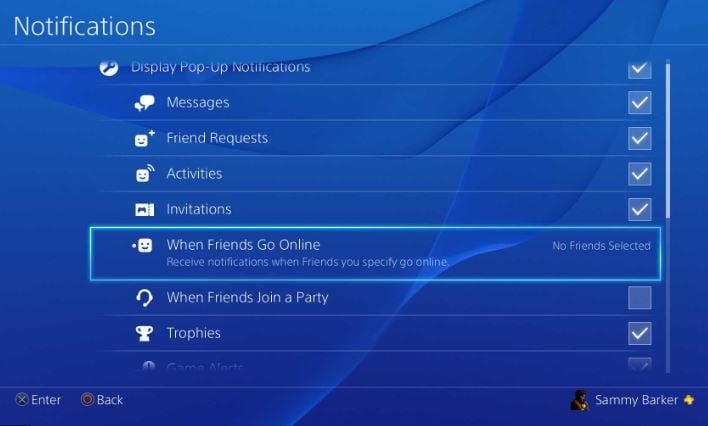
- Install an update via Safe Mode.
Just like a regular Windows computer, you can run your PS4 to safe mode and perform a number of things, one of them to update the system. While on safe mode, only the most basic features can run so if a glitch occurs in the aspect of the more advanced aspect of the software, updating in this mode may work.
Follow the steps below to boot the console to safe mode and update from there:
-Turn the PS4 off completely.
-Once the console is fully off, press and hold the Power button on the PS4 front panel until you hear two beeps.
-Release the Power button after the second beep, which should occur about seven seconds after the first beep.
-Connect your controller to the console using a USB cable then press the PlayStation button.
-In the Safe Mode menu, choose Option 3 [Update System Software].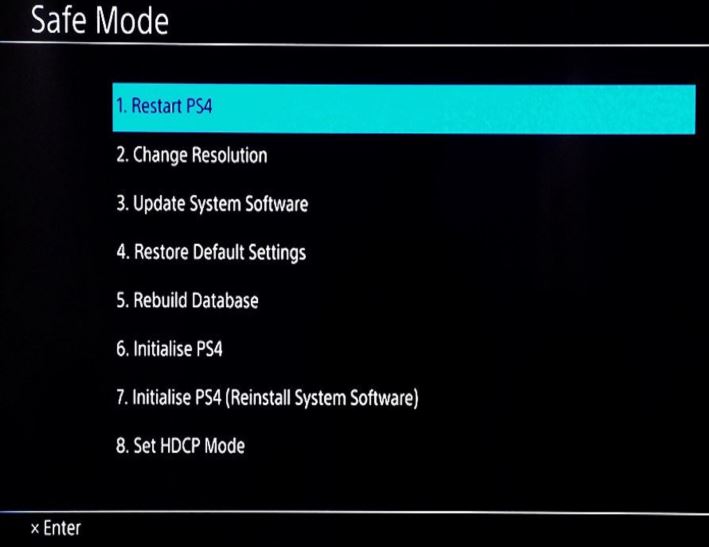
Get help from Sony.
If your PS4 still won’t install an update after doing the solutions above, there must be an unknown hardware fault or software glitch behind it. Get hold of Sony and schedule an appointment with them to have it repaired.
Suggested readings:
Get help from us.
Having Issues with your phone? Feel free to contact us using this form. We’ll try to help. We also create videos for those wanting to follow visual instructions. Visit our TheDroidGuy Youtube Channel for troubleshooting.











