What is Bonjour Service on Windows 10? | SoftwareKeep
Bonjour on your computer is software developed by Apple that comes built-in with Apple’s OS X and iOS operating systems.
Bonjour, meaning hello in French, allows for zero-configuration networking between different types of devices. You can use it to find other Apple services on a network, connect to other devices like network printers (that provide Bonjour support), or access shared drives.
So, here we’ve compiled everything you need to know about the Apple Bonjour service.
What is Bonjour Service? and what does it do?
Don’t let the French confuse you. Bonjour is both a product and service used to discover devices such as printers and the services the devices offer on a local area network using mDNS (Multicast Domain Name Service) service records. The software allows users to set up a network without configurations. For all the connectivity products, Bonjour is thoughtfully developed with customers in mind.
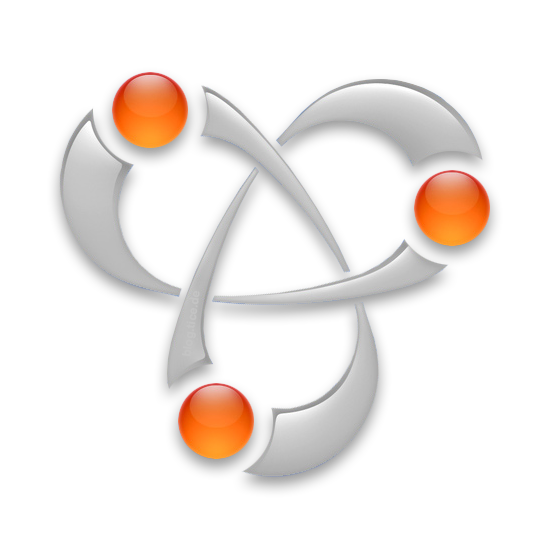
Although Bonjour is a software product, it doesn’t act similarly to other applications on your computer. This means you won’t be opening or using it directly.
Bonjour is silently working in the background as programs on your computer utilize it for communication over a local data network.
For example, if multiple computers on your network use the iTunes app, Bonjour makes it possible to manage shared media libraries.
Simply put, Bonjour eliminates the client’s need for a dynamic host configuration protocol (DHCP). It uses a “link local addressing” scheme, which can automatically assign IP addresses to local clients without the need for DHCP.
Notable apps using Bonjour include iTunes to find shared music, iPhoto to find shared photos, iChat, Adobe Systems Creative Suite 3, Pidgin, Skype, and Vine Server, among others. These apps can use Bonjour via Wi-Fi.
Bonjour on Windows
Windows users have a choice to download Bonjour themselves. However, if you’re in an environment where Apple devices such as MacBooks or iPhones aren’t in use, you most likely don’t need them. However, if you have a PC together with an iPhone or Apple TV, you’ll benefit from getting Bonjour.
Sometimes, applications such as Safari or iTunes will automatically install Bonjour Service onto your computer via Wi-Fi
Always check for an application’s system requirements. When Bonjour isn’t required to run an application, you can safely remove it from your Windows computer. However, some apps depend on it to run properly.
Bonjour for Mac
By default, Apple’s macOS operating system has Bonjour pretty much intertwined with itself. Many apps like Safari and iTunes depend on Bonjour to communicate on networks. This makes Bonjour extremely risky to remove from Apple devices.
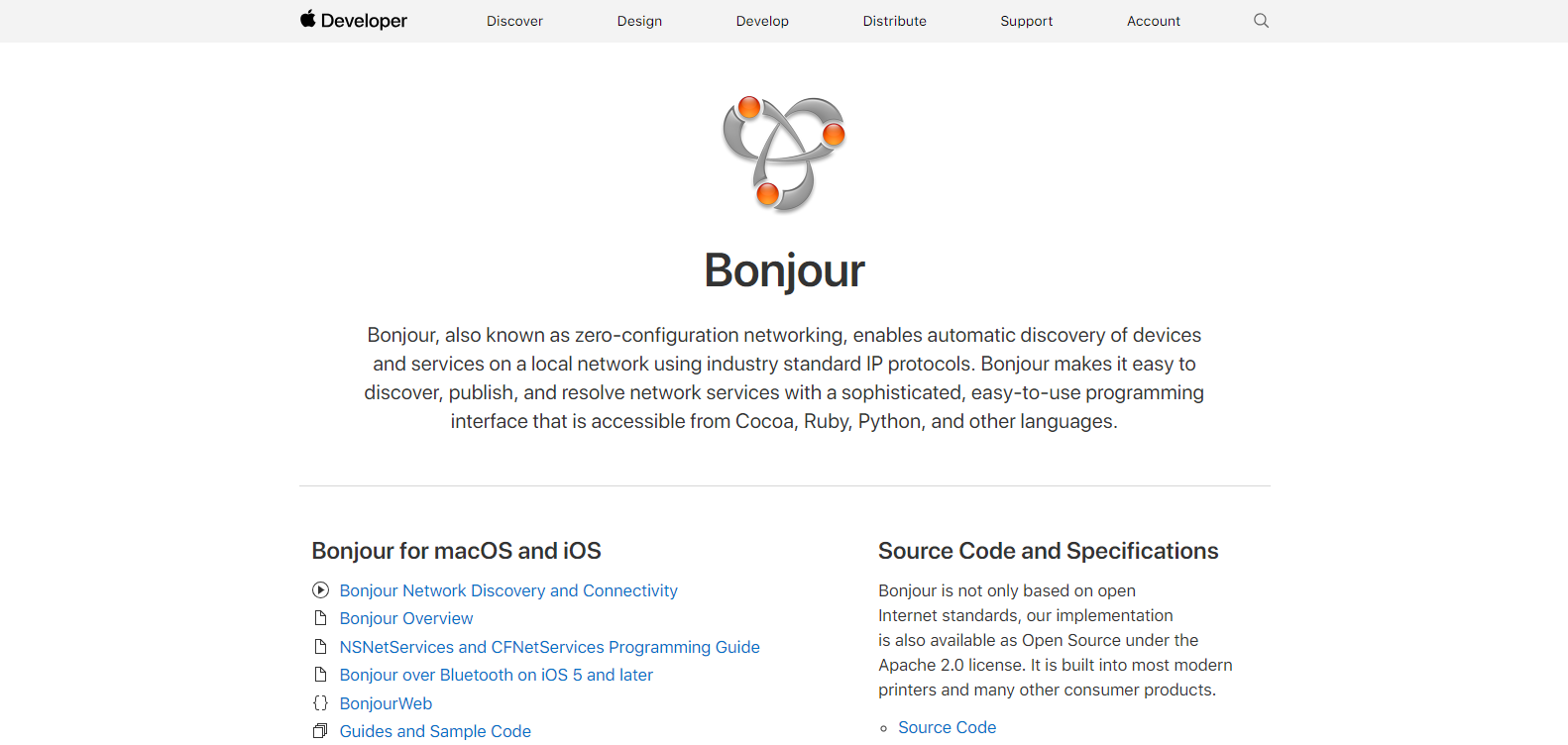
Capabilities of Bonjour
Bonjour’s technology is based on Internet Protocol. IP is a set of rules that manage how things work when transmitting data over a network, creating standardization. This allows Bonjour Service to work with both wired and wireless networks.
Bonjour uses zero-configuration networking (zeroconf). This allows it to automatically find and keep track of devices as they come online or go offline. It can even keep track of IP address changes.
The three key technologies used by Bonjour to discover devices are the following:
Address Assignment
Bonjour eliminates the need for Dynamic Host Configuration Protocol (DHCP). The software uses a “link local addressing” scheme to assign IP addresses to local clients without DHCP automatically.
This works with both IPv6 and IPv4 (legacy IP) addressing.
On Windows, Bonjour uses the native link-local addressing support in IPv6 and the 169.254.0.0 private network for IPv4. This is similar to Automatic Private IP Addressing (APIPA).
Name Resolution
Bonjour uses a combination of local hostname configuration and multicast DNS (mDNS) for name resolution.
On the public internet, the Domain Name System (DNS) relies on external DNS servers. A DNS server contains a database of public IP addresses and associated hostnames. For example, this makes it available for people to assign web addresses to their websites.
A local network suits Bonjour well. Multicast DNS works within your local network. This enables any Bonjour-optimized device to interact on the network, receive queries, and respond as well.
Location Services
Bonjour can provide location services to applications. For this to be possible, it adds an abstraction layer on top of multicast DNS.
This layer maintains tables of Bonjour-enabled applications, which are all browsable and organized by service name.
Low Bandwidth Consumption
Despite all the features listed above, Apple still made sure that your internet speed doesn’t slow down because of Bonjour.
As mentioned above, Bonjour is a System Service that constantly runs in the background. This way, it’s able to maintain connection and communication with devices and apps that use it.
While that might sound alarming at first, features like the multicast DNS help by caching. It stores and remembers support information to prevent having to request it again.
Bonjour Computer Support for PCs
Bonjour has a free to download version for Microsoft Windows operating systems, supporting the following versions:
-
Windows 10, 8, 7,
Vista, &
XP
Some applications like Apple’s iTunes or the web browser Safari automatically install Bonjour if your computer is compatible with it.
Windows PCs can function perfectly without Bonjour and removing Bonjour from a Widows OS is relatively easy. The only downside is that you might experience errors and bugs with apps that depend on it.
How to Install or Uninstall Bonjour on Windows 10
Below are two step-by-step guides to either install Bonjour on your Windows 10 computer or remove it.
How to Install Bonjour
Bonjour doesn’t have a standalone installer that you can download. This means that the easiest way of getting Bonjour is by downloading the iTunes installer first.
-
Navigate to Apple’s website for downloading iTunes.
-
Scroll down until you see Looking for other versions? and click on Windows.
-
If you scroll back up, a new button should appear, allowing you to manually download iTunes without using the Microsoft Store.
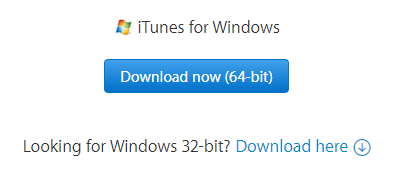
4. Download either the 64-bit or 32-bit version according to your operating system.
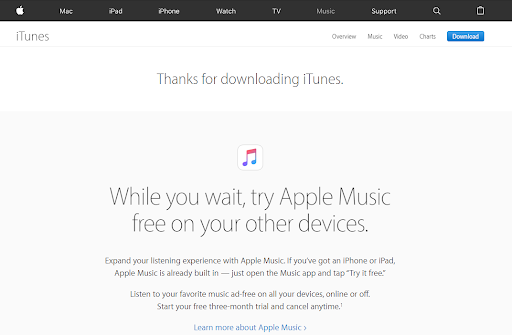
5. The file size is 262MB, which might take a couple of minutes to download depending on your internet speed.
6. Find the iTunes64Setup.exe or iTunes32Setup.exe file you just downloaded and place it into an empty folder on your computer.

7. With the help of an application such as WinRar, extract the installer files:
-
Right-click on
iTunes64Setup.exe
or
iTunes32Setup.exe
(depending on which one you downloaded.)
-
Select Extract Here.
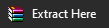
-
Wait for the application to finish unpacking the files.
8. Double click on Bonjour64.exe or Bonjour32.exe (depending on the version you downloaded.)
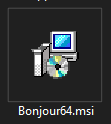
9. Follow the on-screen instructions to install Bonjour on Windows 10.
After the installation is complete, you can delete all the iTunes installer files or install iTunes itself as well.
How to Uninstall Bonjour
Are you ready to say goodbye to Bonjour? Luckily, removing it from Windows 10 is an easy process.
-
Search for Control Panel and launch the classic application.

-
Change the view mode to Large icons.
![]()
-
Click on Programs and Features.

-
Find Bonjour from the list and select it by clicking on it once.
-
Click on the Uninstall button at the top of the list.

-
Confirm that you want to remove Bonjour by clicking on Yes.
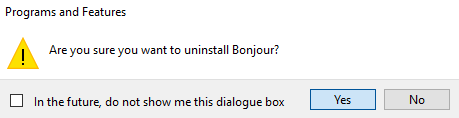
-
Follow the on-screen instructions to remove Bonjour from your computer.
Final Word
We hope you learned what Bonjour Service is on Windows 10, how it operates, and why you might want to install or remove it. If you liked it, share it with your friends and colleagues. Bookmark our site in case you need to learn more step by step guides. You can also subscribe to our newsletter to join the 50k+ other people who receive our tech updates, articles, and blogs as well as promotions, deals, and discounts for our products.
Mục lục bài viết
Bonjour FAQs
What is Bonjour on my computer? Do I Really Need it?
Developed by Apple, Bonjour, also named mDNSResponder.exe process, is the zero-configuration networking. It is a group of technologies including address assessment, service discovery, and hostname resolution. Simply put, it is used to make a network connecting simpler and easier to use, share, and connect to devices such as network printers.
Is Bonjour necessary on
Windows
10?
Windows users have a choice to download Bonjour themselves. However, if you’re in an environment where Apple devices such as MacBooks or iPhones aren’t in use, you most likely don’t need it. If you’re mainly using a Windows computer but also have an iPhone or Apple TV, you’ll benefit from getting Bonjour.
What programs use Bonjour?
Notable apps using Bonjour include iTunes to find shared music, iPhoto to find shared photos, iChat, Adobe Systems Creative Suite 3, Pidgin, Skype, and Vine Server, among others to communicate with multiple clients. Safari uses Bonjour to find local web servers and configuration pages for local devices and Gizmo5 to find other users on the local network.
Is Bonjour a virus?
Bonjour is not a virus or malware. If you see it on your computer then the system probably has iTunes installed and Bonjour was installed with iTunes. Bonjour comes from Apple and is legitimate and harmless.
Is it safe to uninstall Bonjour?
Yes, you can uninstall the Bonjour service without harming the computer. But, disabling or uninstalling the Bonjour service may limit the functionality of programs that use Bonjour.
How to enable Bonjour for iTunes on Windows
To enable Bonjour for iTunes in Windows,
- In your Start menu, right-click “Computer” (or “My Computer”)
- Select “Manage”.
- Expand “Services & Applications”.
- Open “Services” (you can expand your screen for a better view)
- Now, right-click the Bonjour Service and select “Properties”.
- In the General tab, set the Startup type to “Automatic”
- Now click OK then Restart the PC.
- Bonjour should now be enabled.
You May Also Like
> How to Change the account name of a local account
> How To Use Split Screen On Windows 10
> How to Install Fonts in Windows 10











