What is a software bundle, and how can Atera help with creating one?
Software bundles are groups of software applications which are consolidated and saved as a single, named entity and can be used to make onboarding, patch management, and many other updates in a client environment more efficient. In this article, we’ll look at exactly how software bundles work, and how you can leverage them as either an MSP or an IT pro working in corporate IT.
Mục lục bài viết
How do software bundles work?
First, let’s talk about software installation in an IT environment. Today’s networks rely on a large number of software applications to run smoothly, anything from internet browsers to video communications tools, as well as flash players, design and development tools. When you manage an IT environment, you’ll want to install specific software into customer or user devices, for example when you’re onboarding a new customer as an MSP, or when welcoming new employees in a corporate environment. This means that when a new user starts working in a specific customer environment, they don’t need to keep running to IT to set up their machine with all the software they need.
It also reduces the likelihood of shadow IT – non-approved software installs that employees or customers download into the environment, which can create a lot of added risk and unnecessary oversight. Instead, you can ensure that all the functionality they need is downloaded onto their devices ahead of time, and provide a list of authorized IT that is pre-installed so they can hit the ground running.
However, installing all that software can take a lot of time! As time = money, automation can be a great way of making this process a lot faster, leveraging one click install of a specific group of software applications, called a software bundle.
By creating templates with all the necessary software for new customers or colleagues, and bundling all of these software applications into a single entity, with a name such as “New onboards” “Sales dept” “Healthcare organizations” and more, you can drastically cut down the time it takes to install software into customer and corporate IT environments.
Creating a software bundle with Atera
At Atera, software installation is completed through Chocolatey for Windows and HomeBrew for Mac devices, allowing you to create specific software bundles for different types of devices. You can create bespoke software bundles and then install them for specific devices, folders or customer accounts/roles.
For example, you might have a specific group of software that is for new developer accounts, or one that’s perfect for Marketing 101. While the developer bundle includes build and coding tools like Atom or GitHub, the Marketing bundle has Canva, MailChimp, or HubSpot Ad Tracking software.
You can then automate the use of software bundle installation, scheduling it ahead of time, or manually downloading the bundle in a single click. At any time, software bundles can be edited, for example adding a new must-have application, deleted if they aren’t working for your needs, or cloned to create a new bundle which can then be edited for your needs.
How to create a software bundle
Let’s dive into how we practically make this happen using your Atera console. Under the Admin tab, you’ll see a direct option for software bundles. Click on New bundle, and you’ll be prompted to give the bundle a name, and then choose your OS type, either Mac or Windows. You’ll be talent to the bundle creation page, where you can add as many applications as you would like for this specific bundle. Remember, you can create a default list of software that all endpoints should have, and then clone the bundle to create personalized bundles for different use cases. Don;t forget to click save when you’re done – and congratulations, you have your first software bundle!
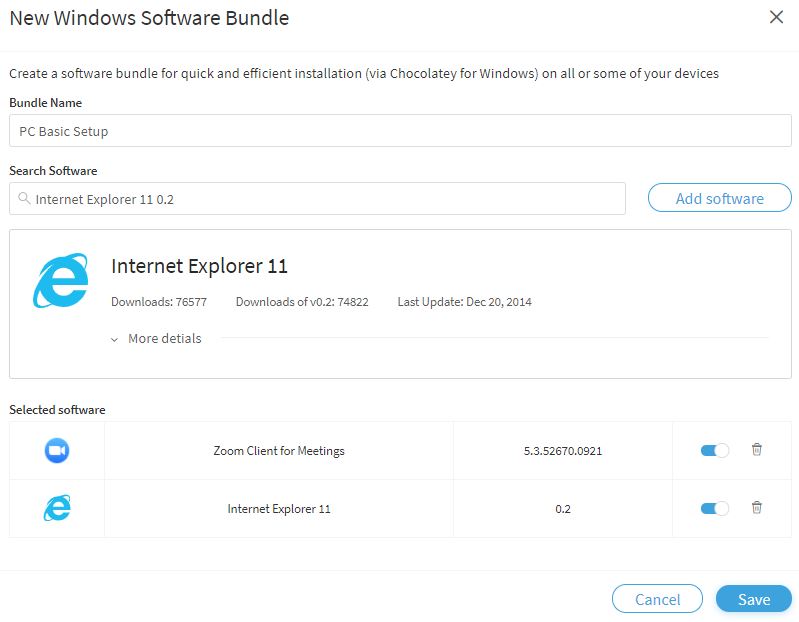
I’ve created a software bundle – how do I install it?
First, think about how you want to install this software bundle. Is it going on an individual device? If so, find the specific device under the Devices page or the actual customer’s page, and select Software installation which is under Manage.
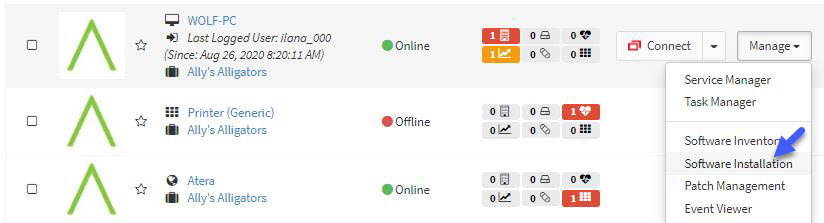
Once the software installation screen opens up, you can see the Software bundle tab, where you can simply choose the bundle you’re looking for. With one-click install, the bundle will be installed on the device.
If you need to install this bundle on more than one device, you can also use the bulk install function, adding the bundle to all or some of your customer’s devices in one go. Head to the Devices page, and click the check box next to all the devices where you’d like the bundle installed, or click all devices if you have no exceptions. You can click on the icon below to open the software installation screen, and then simply click on the software bundle you need.
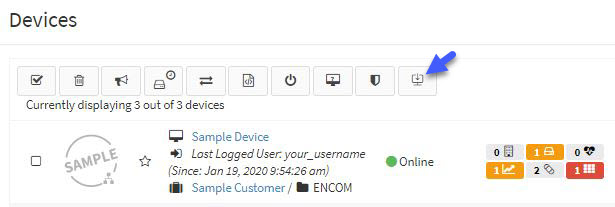
You can also install the software bundle on just the devices of a specific customer, by choosing that customer from the Customer tab, and then clicking on All when the Devices tab opens up. If you prefer to install onto a customer folder, look for the Folders tab on the Devices page, and you’ll be prompted to choose which specific folder you’d like to install the software bundle to. You’ll then need to open the Actions dropdown menu, where you’ll see Software Installation as an option, and follow the same steps as you’ve seen above.
Don’t forget: The version of the software that downloads on the devices via software bundle installation will always be the most up to date version, so that you can ensure you have no security gaps.
What if devices aren’t online when I install software bundles?
Great question! Sometimes, devices will be offline, which means software bundles might not be downloaded right away, or at all. Check out the software bundle creation page, where you’ll spot a field that’s called Automation Expiration. This is where you can decide in granular detail what you want to happen in terms of online and offline devices. For example, you can choose whether software bundles should only be installed for online devices, or whether to put items in a queue for a specific amount of time, and then install when the device returns online.











