Best Free Digital Art Makers
Below are some of the best digital art making tools that teachers and students can use to create a wide variety of educational artworks including beautiful graphics, icons, banners, brochures, posters, images, vector arts, modern fonts and many more.
Regardless of your drawing sketching , and painting skills, these tools will definitely help you and your students unleash the creative gene within you. The list is not comprehensive and some powerful digital art makers such as Adobe Photoshop and Adobe Illustrator are programmed for a future post.

Image credit: pixilart.com
Pixilart is a free web based platform where you can draw and share your pixel art with a global community of art aficionados. More specifically, Pixilart enables you to create sprites for games, icons, and many more.
Some of its features include Layers to help you edit complicated images, Frames to help you create animated GIFs, Pixel Perfect helps you achieve clean stroke of line when drawing freehand, Stamps lets you add snippets of images created by other users in Pixilart community right into your own drawings, Text tool to add text to your artwork or you can create your own fonts, Dithering tool to create textures and patterns, Brush tool to create paint brush-like strikes, among others.
Pixilart is also available as a mobile app for Android and iOS devices.
As a social platform for all ages, Pixilart reassures
parents and teachers that the platform does not host any private messages and that all conversations are public and that swearing and spam filters are activated by default.

Image credit: vectr.com
Another great digital art maker to use to create numerous forms of educational artwork including icons, logos, brochures, banners, and more. Vectr is basically a graphics editor which enables you to design and edit various vector graphics. It is available as a web based tool and a desktop application.
Some of the powerful features it offers include an intuitive set of graphics tools, real-time collaboration, scaling designs to any size without losing clarity, import multiple files formats (e.g., SVG, PNG, JPEG), and many more.
As for the drawing tools you can work, these include a pen tool to create and modify curved and straight paths, a freehand drawing tool to draw custom shapes, and more. Real-time collaboration is one of the strengths of this platform. You can, for instance, use it with colleagues or students to work on the same Vector document simultaneously using a shareable URL.
This is a pretty basic digital art drawing tool from Google. AutoDraw integrates the power of machine learning with artworks from gifted artists to help users create beautiful drawings. AutoDraw is smart enough to provide you with suggestions on what you are trying to draw. This is particularly an ideal tool to use with students.
It is simple and easy and works across different platforms and devices. No sign-ups or installation is required. You simply visit AutoDraw homepage and click on the Draw tool to start doodling. Choose your colours from the color picker, add text and shapes and when you are done share your digital artwork with others or download it as PNG.

Image credit:sketchbook.com
Use Sketchbook to take your drawing experience to the next level. The app provides you with a simulated pen and paper drawing experience that lets you easily sketch, draw and capture your creative thoughts.
Features provided include layers and blend modes, different brush types (e.g., pencils, markers, airbrushes, paint, smear, etc), numerous colouring schemes, dynamic symmetry (mirror your pen strokes to create intricate designs), smooth lines, natural interaction (highly responsive to stylus), and many more. Sketchbook is available for Mac, Windows, and also works on mobile devices (e.g., Android and iOS).
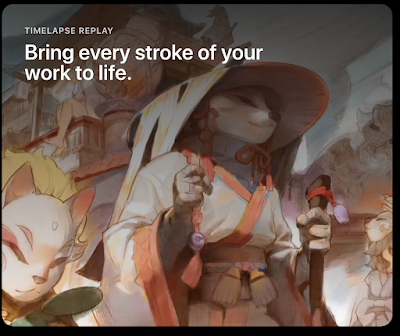 Image credit: procreate.art
Image credit: procreate.art
Procreate is a powerful digital art maker that allows you to sketch, paint, and create ‘expressive sketches, rich paintings, gorgeous illustrations and beautiful animations.’ Some of the tools it provides include: different types of brushes (pencils, inks, artistic brushes, etc); the ability to download brushes or make your own using Brush Studio; several colour choices (includes Color Companion and Color Harmony tools); touch-based interface that is highly responsive to multi-touch gestures, accessibility features that include Single Touch Gestures, Feedback Sounds, and Color Descriptions; QuickShape (simply draw and QikShape turns it into a beautiful shape), and many more.
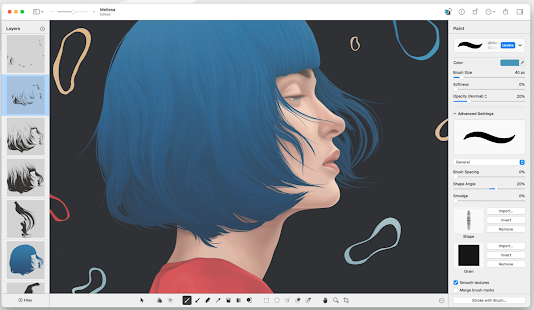
Image credit:pixelmator.com
Pixelmator Pro is an image editing powerhouse exclusively built for Mac. You can edit the colors in your photos, remove unwanted objects, clone parts of your photos, lighten or darken specific areas, and many more.
Pixelmator Pro is an image editing powerhouse exclusively built for Mac. You can edit the colors in your photos, remove unwanted objects, clone parts of your photos, lighten or darken specific areas, and many more.
You can also use the app’s vector tools to create beautiful designs. Using the pre-made Smart Shapes, you will be able to add different shapes, arrows, and speech bubbles to your compositions.
“The Arrange tool makes it incredibly easy to create designs. It lets you automatically select layers by clicking them on the canvas, intelligently snaps layers into position as you move them around, and even lets you align and distribute layers automatically.”
Pixelmator Pro also provides a wide selection of handcrafted dual-texture brushes, full graphics tablet support, and sophisticated paint blending technologies. Additionally, you can use Pixelmator Pro to design pixel art.
The app’s integrated Pixel Tool is simple and easy to use. “It automatically lines up each pixel you place on the canvas, no matter how big or small the pixels are. Creating pixel-perfect art couldn’t be simpler.”











