Fixed: Radeon Software and Drivers Don’t Match Windows 11, 10, 8 and 7
Many Windows users with the Radeon graphics card frequently reported that the drivers don’t match the current version of the Radeon software when you are managing to update the AMD driver in its software. You have no idea what it means.
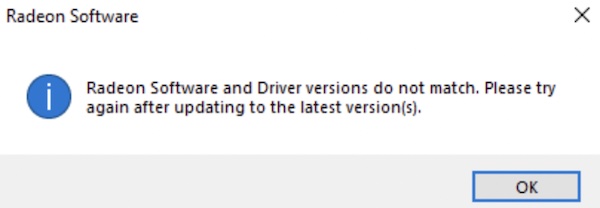
Some of you may try to update the AMD Radeon software, as the warning “Radeon software and driver versions do not match. Please try again after updating to the latest version(s)” suggests. Fortunately, you can simply fix this AMD Radeon software and drivers not matching problem by following solutions in this post.
Mục lục bài viết
How to Fix “Radeon and Driver Versions Do Not Match” Error?
Simply put, you can judge from the error message that if you want to update the AMD Radeon driver in the Radeon software, you need to ensure the driver and software versions can be matched.
Once you have updated the AMD graphics driver to the latest version but ignored to update the AMD software, chances are that the Radeon settings and driver versions do not match.
To fix this “mismatch” issue, you need to match the AMD Radeon software and driver version, for instance, by updating the AMD software or updating the AMD driver to the latest version.
Solutions:
Solution 1: Update the AMD Graphics Driver
If you encounter the error that “Radeon software and driver versions don’t match”, you can make full use of a professional tool to help install the latest AMD driver on Windows 11, 10, 8, and 7.
In this case, Driver Booster can be a powerful helper for you to search for, download, and install the display driver automatically, thus fixing the Radeon software and driver not compatible error.
1. Download, install and run Driver Booster.
2. Click Scan.

3. Find out Display adapters and Update
the AMD Radeon driver.
4. Wait until the driver is installed.
With the latest AMD driver installed on the Windows system, there will be no more “Radeon software does not work well with the AMD driver.
To some extent, when AMD graphics driver update failed due to the “Radeon software and driver versions don’t match”, this tool can work for you to download the updated driver even without the AMD Radeon software. If needed, you can also download and update other device drivers via this tool to keep them compatible with the system.
Solution 2: Uninstall and Update the AMD Radeon Application
Apart from the Radeon driver, you can also update the
Radeon software to make sure it is compatible with the AMD driver. To do so,
you can first try to remove the existing AMD application and then download the
latest AMD Radeon application to resolve the “Radeon software and driver don’t
match” problem.
1. Open Control Panel.
2. View by Categories, and then go to Programs > Uninstall a Program.
3. In Programs and Features, locate AMD Radeon
software and right click it to Uninstall.
After uninstalling the AMD software, you need to navigate to the AMD official website and then download the latest Radeon software on Windows 7, 8, 10, and 11. The newly installed AMD software will be compatible with the AMD driver and allows you to update the AMD Radeon driver quickly within the software.
Related: How to Completely Uninstall Graphic Drivers
Solution 3: Check and Match AMD Driver Version in Registry Editor
Now that Windows 10 reminds you that the AMD Radeon software doesn’t match with the driver version, you can just try to check the version of the driver version and then match the driver version in Registry Editor.
You can follow the steps below to view the version of the AMD graphics driver and match it in the registry editor to ensure the Radeon software matches the driver.
1. Enter dxdiag in the search box and then hit Enter.
2. In DirectX Diagnostic Tool, under Display, check the details of Driver.
Here, if you have connected your device to multiple
displays, you may see tabs like Display 1 and Display 2.
3. Take note of the Driver Version on the Notepad.
You can see that the driver version for this AMD
Radeon driver is xxx.
After noting the driver version, you can now match it
in Registry Editor.
4. Press Windows + R to elevate the
Run box and then input regedit in the box.
5. In Registry Editor, go to HKEY_LOCAL_MACHINE\SOFTWARE\AMD\CN.
6. In the folder of CN, locate and right click DriverVersion
to Edit its value.
7. Paste the noted driver version for the AMD graphics
driver and then hit OK.
8. Reboot the PC to take effect.
After that, you can see that the “Radeon software and driver versions do not match” error has disappeared. The AMD Radeon application and driver run well on Windows 11, 10, 8, and 7.
Summary:
This post aims to help users fix the AMD error “Radeon software and drivers don’t match”. Overall, you can manage to update the AMD display driver, uninstall and reinstall the AMD Radeon software, and change the value of DriverVersion of the AMD graphics driver. The mismatch issue can be soon resolved after you tried one or more of them.
More Articles:
Solved: No AMD Graphics Driver is Installed on Windows 11, 10
AMD Graphics Driver Not Working after Windows Update
Solved: APC_INDEX_MISMATCH BSOD on Windows 11 ,10, 8, 7











