How to download Google Meet app for PC/Mac?
Google Meet is only accessible from the web (or from mobile apps on iOS/Android) and this is a great thing you don’t have to download a desktop app to start a call. It’s just super easy for both the host and the guests.
It’s “just” another tab that will open on your browser, and it’s easy to lose the tab among the.
Let’s see these options to use Meet as if it was a desktop app.
Mục lục bài viết
1. Create a shortcut (also named a “Chrome app”)
- You need to be using Google Chrome as your web browser.
- Open a new window with one tab and go to meet.google.com
- Click on the 3-dots menu button of Chrome, then go to More Tools, then select Create Shortcut…
- A pop-up opens, you can name the shortcut Meet or Google Meet
- Make sure to tick the option Open as window
 More Tools > Create Shortcut > tick Open as window and that’s it 🎉
More Tools > Create Shortcut > tick Open as window and that’s it 🎉
This will create a shortcut, also named a “Chrome app” that will open the Google Meet tab as if it was a desktop app.
A Google Meet icon will now be visible on your dock or in the taskbar like this 👇🏼
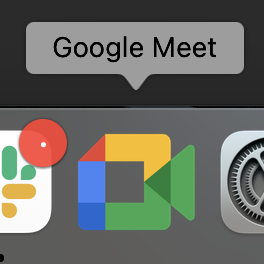 Add the Google Meet app to your dock
Add the Google Meet app to your dock
You won’t be able to lose the Chrome tab anymore now!
Also, if you were not yet using Chrome as your browser to attend your Meet calls, you might notice some video and audio call quality improvements as Google Meet is optimised to be used with Google Chrome.
2. Use the PWA (Progressive Web App)
Download the Google Meet Progressive Web App on your computer
Find your meeting window faster and easier with the Google Meet Progressive Web App (PWA). The PWA and Google Meet have the same features. The app automatically updates when your Google Chrome browser restarts or updates.
The PWA is supported on:
– Windows
– macOS
– Chrome OS
– Linux
Install the Google Meet Progressive Web App
To install the PWA, Chrome doesn’t need to be your default browser, but Chrome must be open.
- On your computer, go to meet.google.com
- At the top right of your browser, in the URL bar, click Install
- The Meet app appears in your app dock

Open the Google Meet Progressive Web App
From the app dock:
- Click the Meet app
- Join or create a meeting
From a browser on your computer:
- Go to meet.google.com or a meeting green room
- In the browser bar, tap Open app
- Select Google Meet and then Open
💡 Tip: When you join a meeting from a Calendar event, you’re taken to the meeting green room. From the browser bar, open the app.
The Google Meet PWA can be installed on laptops and desktop computers, running macOS or Windows.
You can also take a look at Google’s tutorial explaining how to download Google Meet as a desktop app :
https://support.google.com/meet/answer/10708569
3. It also works if you are using Edge
Microsoft Edge is the brand new version of Internet Explorer, that is powered by Chromium, the open-source core engine that also runs Google Chrome. It’s very similar to Google Chrome, so this technique also works with Edge!
To make calls using the Google Meet app with Edge, just go to https://meet.google.com, then click the “Open with” link and then click the Open button you will see on a pop-up.
It will open Google Meet as if it was a desktop app!
 Open the Google Meet app from Microsoft Edge
Open the Google Meet app from Microsoft Edge
4. Download the Google Meet mobile application
You can also download and use the Google Meet app on your smartphone or tablet.
- Download the Meet iOS app here: https://apps.apple.com/us/app/google-meet/id1013231476
- Get the Meet Android app from the Play Store: https://play.google.com/store/apps/details?id=com.google.android.apps.meetings
Bear in mind that in order to be able to record the calls, you need to use the desktop or web version of Google Meet.











