How to Download Instagram Videos: We Rank the Best Apps
If you’re looking to download Instagram videos, there are three different methods: screen recording, web-based tools, or third-party apps.
Some Instagram videos are too good to watch just once. But if you want to download an Instagram video to watch later, you might run into some issues.
Sure, you can save videos within the app. But that won’t work if you want to use them in a marketing deck, incorporate into a supercut, or watch without an internet connection. As long as you’re respecting creators and not passing off their work as your own, downloading and sharing videos is a generally accepted practice. But it’s also incredibly difficult to do.
Fortunately, we’ve done the work — and dealt with the pop-up ads — so you don’t have to. Keep reading for our guide to the best methods and third-party apps to download Instagram videos to your phone and/or computer.
Bonus: Get the Instagram advertising cheat sheet for 2022. The free resource includes key audience insights, recommended ad types, and tips for success.
How to download Instagram videos to your phone
Let’s start with getting an Instagram video saved to the camera roll on your phone. Whether you’re using an iPhone, an Android, or any other modern smart device, there are many different ways to save Instagram videos. Once they’re on there, you can even airdrop or email them to a computer.
Mục lục bài viết
Method 1: Manually
You can’t screenshot a video, but your smartphone likely can screen record.
You’ll have to manually add screen recording to your quick settings on both iPhones and Android devices. Once it’s there, you can just swipe to your quick menu, hit record and let the video play out.
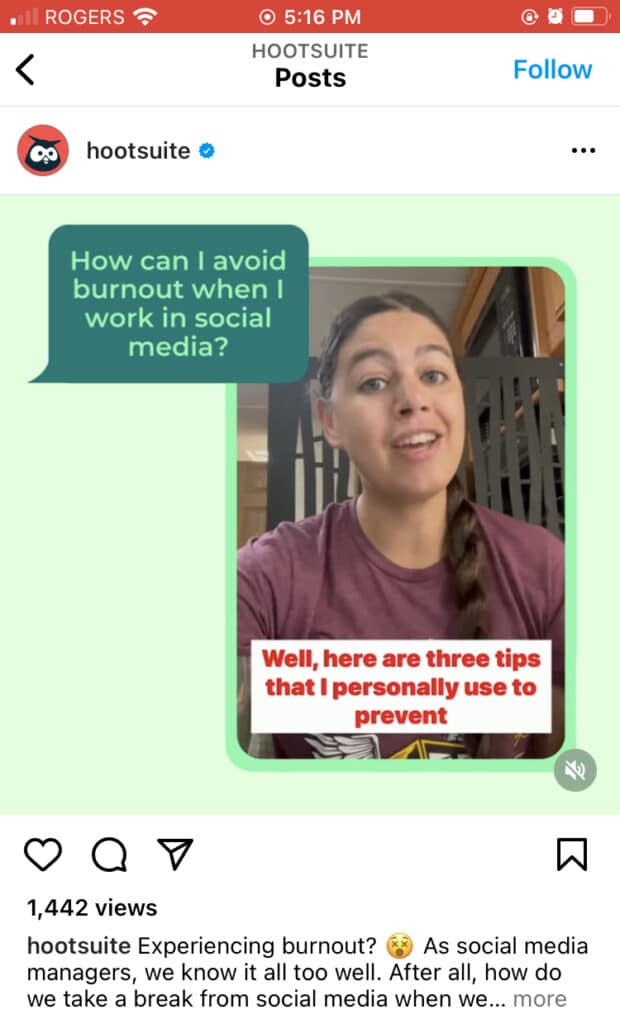
On iPhones, the red bar across the top of the screen means a screen recording is in progress.
It’s all very simple, but there are some tips to ensure a clean capture:
- Set your volume. Recording a video means you’ll have to play the whole thing while recording your full phone screen. That means anything you do on your phone will be captured on the video. Unless you want to show that you’re cranking up a song, set your volume before hitting record.
- Do not disturb. Even if you’ve perfected your settings, there’s nothing worse than an unexpected pop-up. Receiving an embarrassing text from your mom or an angry notification from DuoLingo will obscures part of the clip. To keep your interface clean, briefly enter “Do Not Disturb” mode, which will pause notifications.
- Clip and crop. Whether you’re using it in a more professional context or just keeping it for yourself, go ahead and trim out the unnecessary info. No one likes a video that starts with the “screen recording” pop-up and ends with your Instagram homepage. And trust us, they don’t want to know what your phone battery looks like or what carrier you use either. Once you’ve recorded your video, use your phone to trim and crop the file so the focus remains on the actual content.
- Watch and rewatch. Screen recording is an imperfect method, so there are likely plenty of other things that could go wrong. Watch the video before, during, and after recording to make sure you’ve captured it correctly.
Method 2: Using a website
Some websites allow you to download Instagram videos onto your phone without installing any extra software.
We recommend using a site like Save Insta. Just tap the three dots in the top right corner of the Instagram video you want to save, then copy the link to the post and paste it into this site. Then, you should be able to isolate your video and save it to your device.
Save Insta’s instructions are for Safari on iOS, so you may have different results if you try it on a different browser or device. You’ll also need to look out for pop-up ads disguised as fake “download” links.
Method 3: Using an app
If you don’t want to bother with screen recording or websites, your best bet is the App Store. But some apps are more reliable than others. Fortunately, we’ve created a breakdown of the four best apps for downloading Instagram videos to your phone.
The 4 best apps to download Instagram videos, ranked
If you’re looking to download Instagram videos via a third-party app, you should use one of these.
Note: As always, before you download software onto your phone, make sure you’re happy with the app’s security policy and terms and conditions.
1. Repost: For Instagram
Cost: Free, with paid upgrade
Download for iOS
Download for Android
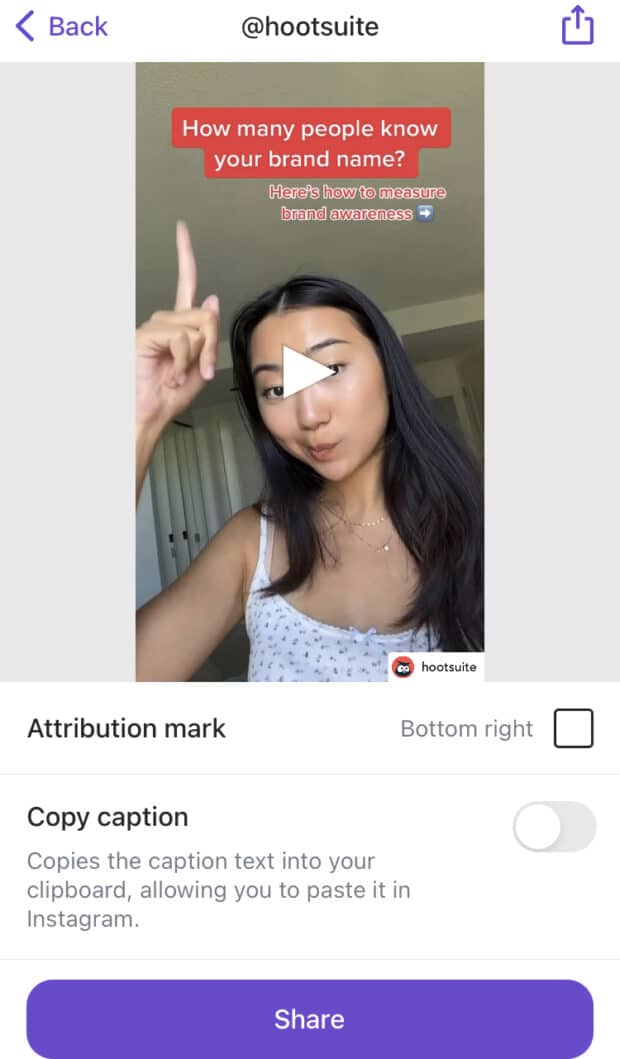
The Repost: For Instagram app is one of the most popular Instagram downloaders of all time. It’s designed to make it easy to repost an Instagram image or video from one account to another. But you can also use it to save clips directly onto your device.
It’s a highly rated, long-running app that offers a sleek user experience. Unfortunately, you can’t remove the watermark unless you pay for a premium version. That’s probably a good thing, though — you should be crediting your source anyway.
2. Reposter for Instagram (iOS only)
Cost: Free
Download for iOS
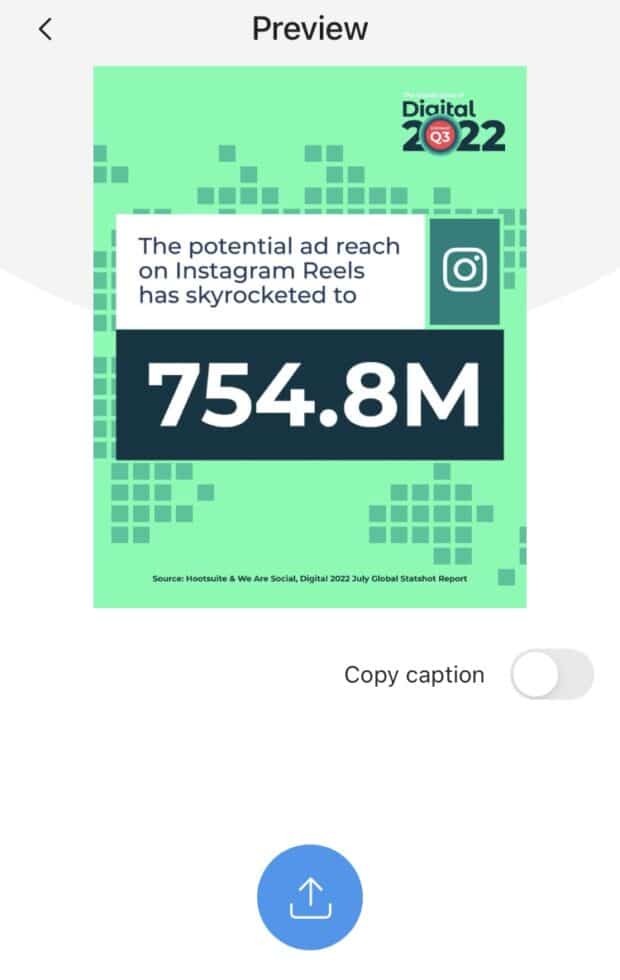
Reposter for Instagram is a lightweight app that allows you to download full-res Instagram videos without any pesky watermarks.
There’s no paid option, though, which might mean less reliable updates. Several users have reported that the app can be glitchy sometimes, and there are plenty of intrusive ads. Still, this app does the job if you want to download Instagram videos.
3. InsTake
Cost: Free
Download for iOS
Download for Android
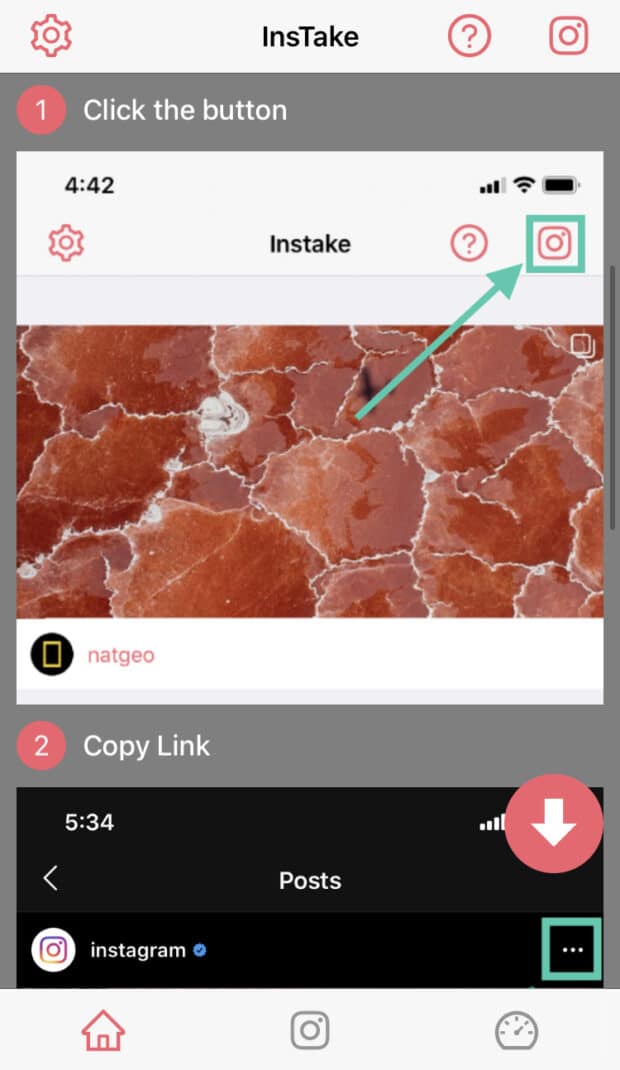
InsTake may be lesser-known, but it also allows users to download Instagram videos easily.
The app, available on Android and iOS, allows users to download Instagram videos without upgrading to a paid option. However, you’ll need to log into your Instagram account through the app before it works, which might feel like an unnecessary step for some.
4. InstaGet (Android only)
Cost: Free
Download for Android
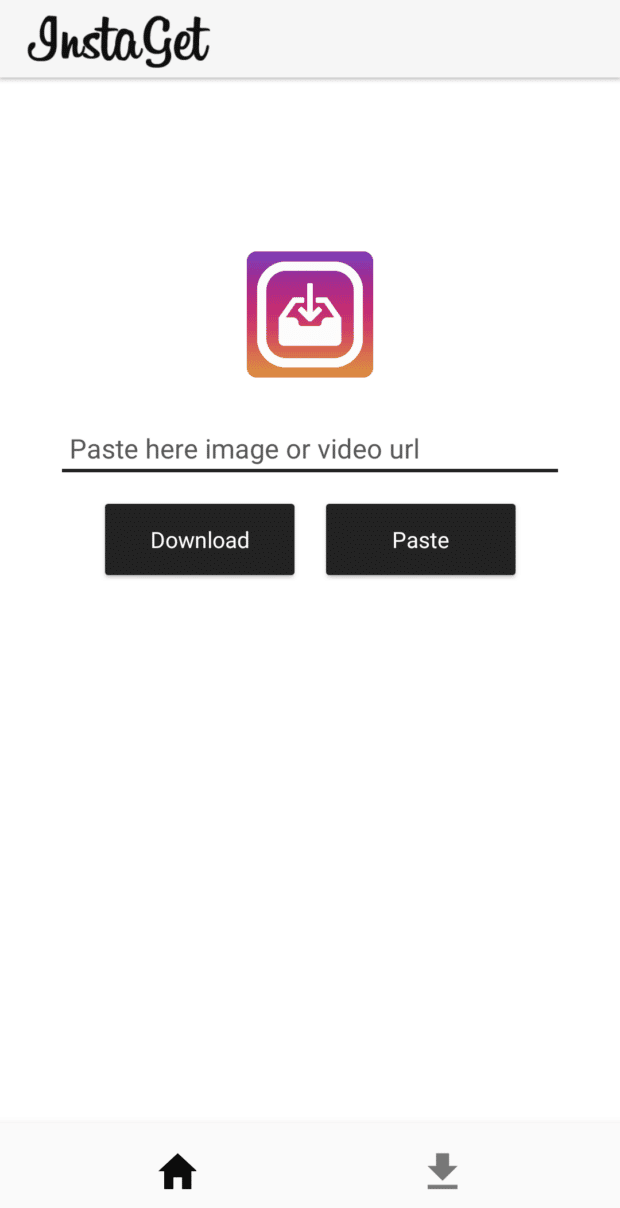
InstaGet is a simple and straightforward app that gets the job done when you want to download an IG video.
What the free app lacks in bells and whistles, it makes up for in easy usability. That said, it’s only available on Android, so iPhone users will have to search elsewhere.
Frequently asked questions about downloading Instagram videos
What types of Instagram videos can you download?
Depending on your chosen method, you can download any kind of video content from Instagram. That includes Instagram Reels, Instagram Video and Instagram Stories. You can even download Instagram Live videos if you choose the screen recording option.
How do you download Instagram videos on a computer?
It’s arguably even easier to download Instagram videos on a computer. You simply copy the URL of the Instagram post and plug it into a video downloader site like AceThinker to access the video. There are also browser extensions that work the same way.
If you’re super tech-savvy, you can even inspect the source code of the Instagram URL and find the MP4 source code to download to your computer.
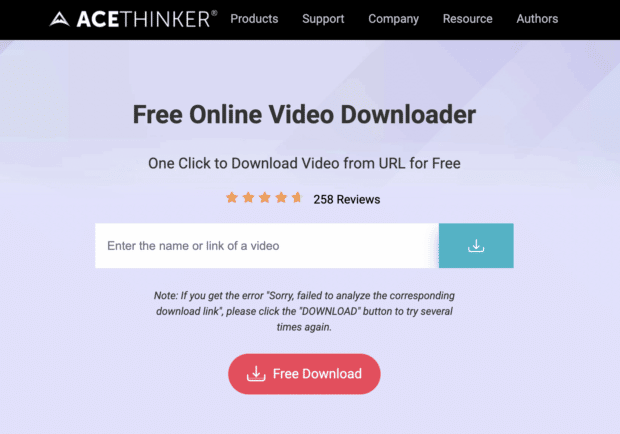
Is it illegal to download Instagram videos?
It’s not illegal to download Instagram videos for personal use, but it does become a grey area when repurposing the content. Passing off someone else’s work as your own is definitely a no-no, as is editing or altering the content in any way.
Always credit the Instagram account you took the video from, and make it clear that it’s not your own original content.
Start building your Instagram presence using Hootsuite. Schedule and publish posts directly to Instagram, engage your audience, measure performance, and run all your other social media profiles — all from one simple dashboard. Try it free today.
Get Started
Grow on Instagram
Easily create, analyze, and schedule Instagram posts, Stories, and Reels with Hootsuite. Save time and get results.











