How to Install [Download] NPM and Node.js on Windows ?

The developer or student, who wants to build frontend or backend node.js web application, must need to download and install the node.js environment on your laptop or desktop. The node.js framework can be installed in multiple ways on your system. The Node.js application is available for Windows, Os X and Ubuntu operating systems. Here we show that how to install Node.js on Windows 10 OS.
Prerequisites
This guide assumes that you are using Windows 10. Before you begin, you should have a user account with installation privileges and should have unrestricted access to all mentioned web sites in this document.
Audience:
This document can be referred by anyone who wants to install latest Node.js on windows 10
System requirements
• Windows 10 OS
• 4 GB RAM
• 10 GB free space
Node.js is an open-source, cross-platform JavaScript run-time environment that executes JavaScript code outside of a browser. In the Node.js environment, developers use JavaScript code to develop wide variety of applications like network applications, command line tools, web api, web applications etc. You need Node.js for dev tooling (like local web server with live reloading features) and dev experience.
What is NPM/NPX?
Npm means -“node package manager”, it is a dependency management tool for JavaScript applications. This tool will help to install and the libraries and other tools to support react development.
NPM – Node Packages Manager helps to install packages globally and locally. But didn’t check dependency between multiple packages.
NPX – A tool for executing Node packages with checking dependency issues.
Let’s start with Node.js installation post completion on Node.js.
1.Download Node.js
• Visit Node.js download page here
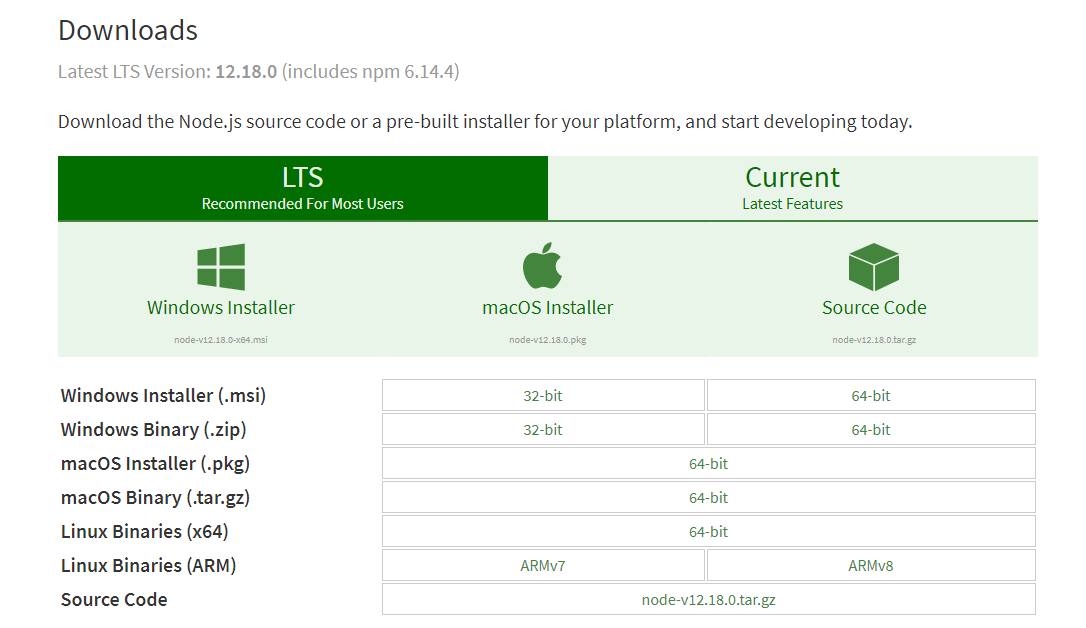
• Click on windows Installer to download the latest version of node.js installer.
2.Install Node.js
• Click on the downloaded node.js installer node-vxx.xx.xx.msi (for example node-v10.15.0.msi) . Please click Next
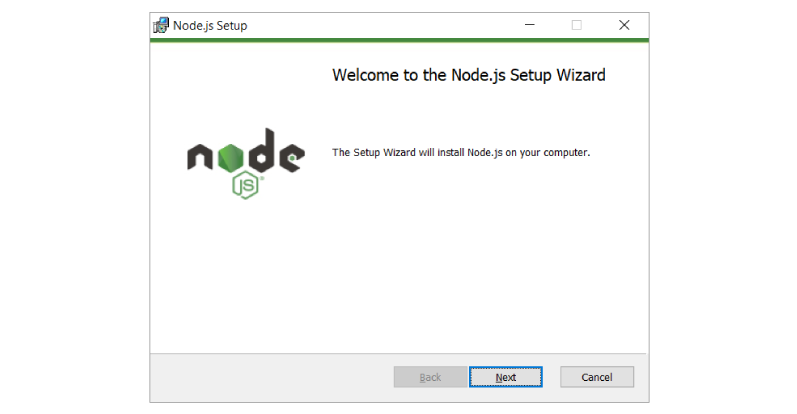
• By clicking next in above step, you will be asked to accept license, please accept by clicking checkbox and click Next
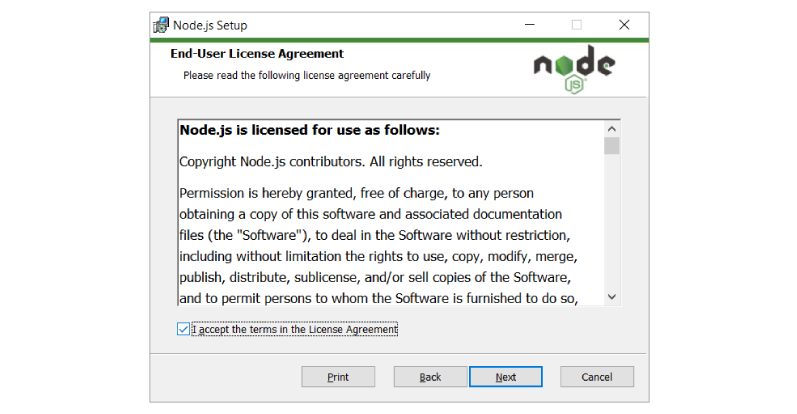
• Click Next : To select the installation path on your computer
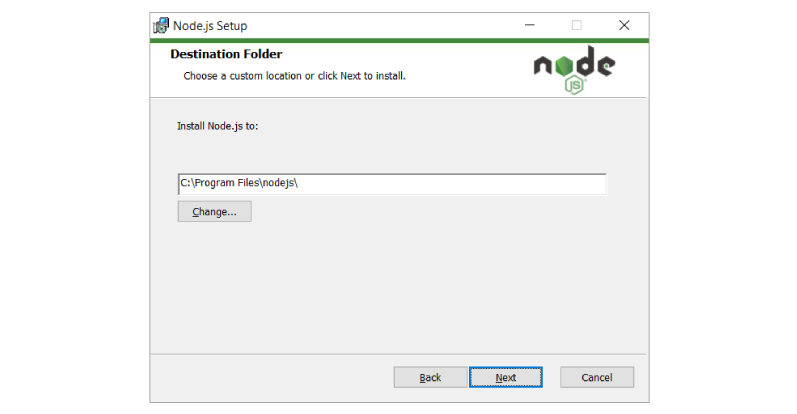
• Click Next : If you have not much idea about selection leave the standard and click on next button.
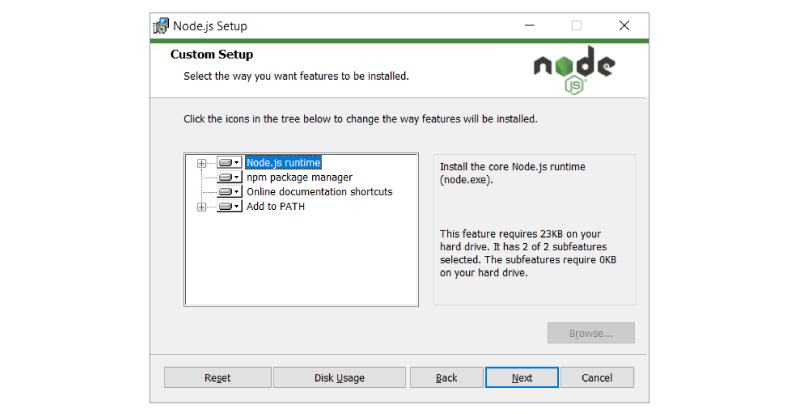
• Click Install, this may need elevated permissions, provide necessary rights requested. This step would take several minutes to finish installation
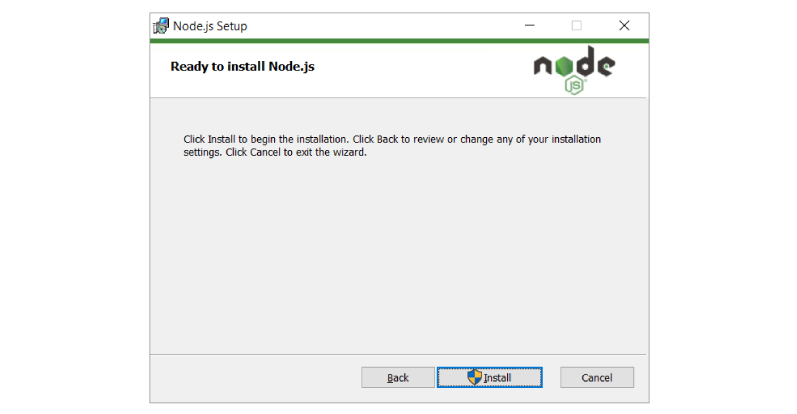
• Click Finish : Hey node installed, just click on finish button.
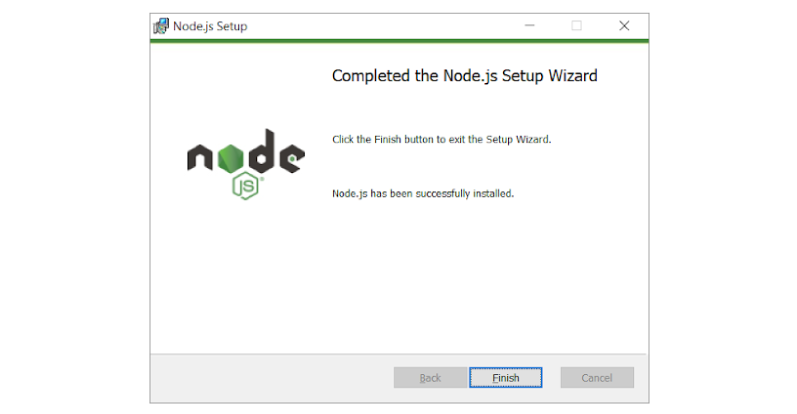
How to Test your Node Js Installation?
• Open command prompt and run below command to test node
node -vYou should see an output like below (Note: Your version may vary depending on your date of installing as Node.js team make an aggressive release but make sure your node version is > v10.0.0)

• Open command prompt and run below command to test npm
npm -vYou should see an output like below (Note: Your version may vary depending on your date of installing as Node.js team make an aggressive release but make sure your npm version is >5 )

So all set and not your windows computer or laptop is ready with NPM/NPX package manager with Node Js. Now you can start the web development application work.
How to Uninstall Node.js?
To uninstall previously installed Node.js follow below steps
• Press windows + R to open run and type appwiz.cpl and press ok.
• This will open Programs and Features the look for node.js
• Double click node.js or right click and select uninstall which will prompt as below and then choose, Yes
• Node.js uninstallation process will initiate and would ask you to authorize the same via user control. Choose Yes, this will take a while and complete.











