How to Re-Install PS4 System Software – A Step by Step Guide!

Spread the love

It becomes vital to reinstall your PS4 System Software once it starts to give you severe software issues, even after clearing the cache on PS4.
Fix PS4 USB Port Not Working
Please enable JavaScript
Fix PS4 USB Port Not Working
It is also recommended to do the same when you resell your PS4 to make sure everything is done correctly from your end.
If you have followed my previous article where I showed you how to factory reset PS4 properly, I mentioned that it is recommended to reinstall the software if everything fails to improve the speed of your Play Station 4.
If you followed that step-by-step guide and still face issues, it is the right time to troubleshoot by reinstalling the software.
Let’s see the ultimate step to remove everything from the PS4 console Hard disk. And hopefully, it will boost up the performance of your beloved console.
Reinstalling PS4 System Software
We will see two ways to reinstall System Software on PS4.
- Using USB.
- With our using USB.
Firstly, we need to create a backup of all your saved games and the trophies.
Creating a backup will allow us to load our saved games normally. Otherwise, all the saved data will get erased. And that is the last thing we want.
Watch this video to create a backup of the local data on your PS4.
After you have successfully created a backup for all the files, we can proceed to the next steps.
Mục lục bài viết
Reinstall PS4 System Software with USB
Make Sure to have a USB with at least 8 GB Free space.
Step #1 – Format the USB drive in FAT 32
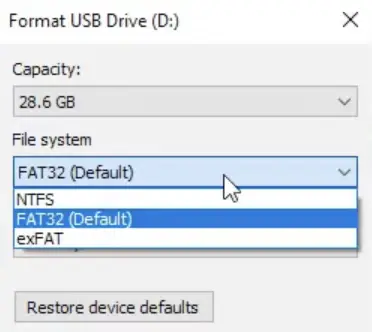
Before we start anything, make sure that your USB is in FAT 32 format.
Check it by right-clicking on the USB folder and then on the format. You will see something like the image above.
Step #2 – Create a folders ‘PS4’ in the USB.
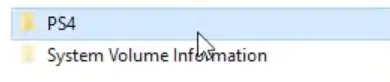
Open the USB folder. Then, create a new folder exactly same as ‘PS4‘.
Refer the image above.
Step #3 – Create a subfolder ‘UPDATE’ in ‘PS4’

Once, you have successfully created PS4 folder, make a subfolder in PS4 named as ‘UPDATE‘.
Step #4 – Go to playstation.com
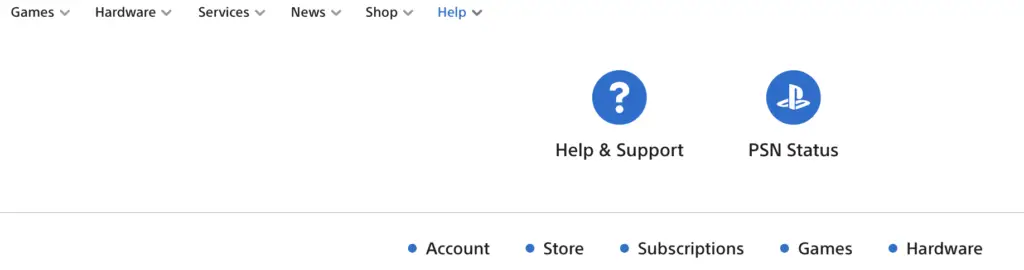
Visit www.playstation.com.
Under the help menu, locate and click ‘hardware‘.
In the hardware page you will find PS4.
Step #5 – Download the PS4 update file
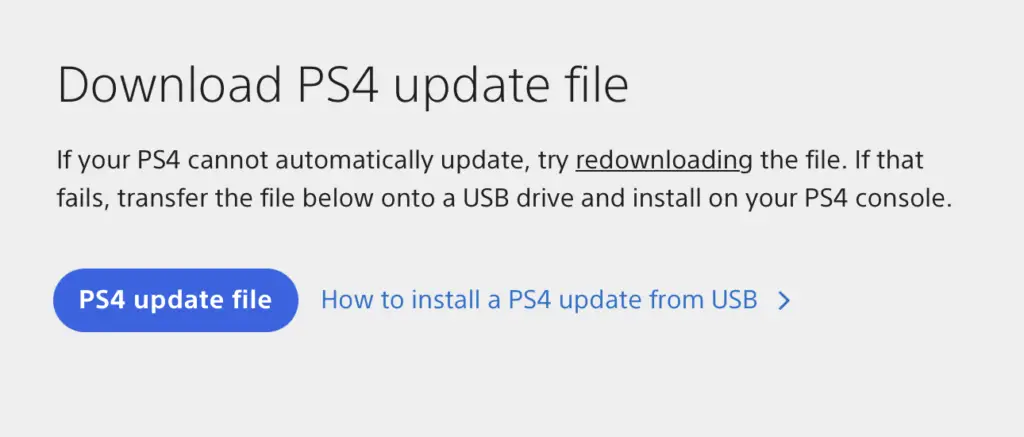
Download the PS4 update file. This is the main file that will help you to reinstall the system software on your PS4.
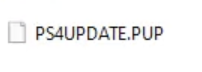
Copy the update file you just downloaded into the UPDATE folder on USB. Save it as PS4UPDATE.PUP
Step #6 – Connect USB in PS4 console
After you have downloaded the update file and saved it as PS4UPATE.PUP in the UPDATE folder, the following steps are very simple.
For this step, open your PS4 in Safe Mode. And connect the USB to the PS4 console box.
Follow along to complete the reinstallation of PS4 system software.
Reinstall PS4 System Software without USB
These are the steps to update your PS4 step by step without using any USB.
Step #1 – Open PS4 in safe Mode
The step is to open the PS4 in safe mode. Click the power button until you hear two beeps. Then, plug in the controller to the PS4 console.
Step #2 – Select Initialise PS4.
Scroll down until you see the ‘Initialise PS4‘ option. Click on it and let the PS4 reset back to factory defaults. It may take several hours.
Step #3 – Let the PS4 Initialise
Let the process complete and once the PS4 initialises, check for software updates.
Step #4 – Update system Software
Check for software updates in safe mode and update if any updates are present.
Conclusion
After the System software has been installed successfully, do no make any of these 15 mistakes with your Playstation 4. Avoiding these mistakes will help you to take better care of your console.
In conclusion, these were the two ways to reinstall the system software on your PS4. Lastly, I hope this article helped you out. If so, then let me know in the comments.
FAQs
1) What happens if I reinstall PS4 system software?
It may be safe to say that your PS4 will reset back to fac tory settings. Therefore, you need to create a backup for all of your files.
2) Does reinstalling PS4 system software deletes everything?
Yes, it deletes everything. You PS4 will get a brand new software and you would be required to set up your PS4 again. It is going to feel fresh.
3) Does Initializing PS4 deletes users?
Once you initialise your PS4, it will delete everything including added users.
4) How do I download PS4 software?
Go to www.playstation.com and download the update PS4 file.
5) How do I rebuild my PS4 database?
Enter the safe mode. Then, click on the rebuild ‘database‘ option.
6) Does initialising PS4 makes it faster?
Yes, initialising PS4 improves the speed of your PS4 because initialising clears all the files on the PS4. And a fresh software always run smooth.
7) How do I reinstall my PS4 software without losing data?
You need to create backup. And after initialising redownload the backup on your PS4.
8) How do I clear my PS4 to sell?
It is best to intialise PS4 before selling it. Initialising means factory resetting your PS4 and clearing all the files and users that ever existed on it.











