How to Reset H.264 DVR (lost password) — SecurityCamCenter.com
Did you lose your H.264 DVR password? Or did you forget the password of your H.264 Network DVR? If you’ve already landed on this page, it means retrieving the password is necessary for you. Well, you’re at the right place, my old friend.
In this guide, we will show how to reset the password for generic H.264 DVRs, H.264 Network DVRs, or even NVRs.
There are a few methods for resetting an H.264 DVR, follow them one by one until you get your problem solved. If not, drop a comment and we’ll try to help you out.
Mục lục bài viết
How to Reset Password for H.264 DVR
First of all, let’s clarify what H.264 Network DVRs are. These H.264 DVRs are a generic type of video recorders manufactured by thousands of manufacturers all over the world and are marketed under many brand names (usually when the DVR starts up it will show up there the H.264 logo).
Since there are thousands of DVR brands on the market and the way to reset the password can vary from one model to another.

The first step of doing a password reset on an H.264 DVR is to consult the equipment’s manual or to contact the DVR’s a dealer/reseller, most of the resellers (TVT, Dahua, Lorex, Swan, FLIR, Samsung, Panasonic, Axis, Uniview, Foscam, Zmodo) support their products.
However, sometimes you have an H.264 DVR with an unknown brand and there’s no manual available or no technical support team.
If you have lost the password for your non-branded / generic H.264 DVR, you could try the password reset methods shown in this guide.
Below are listed the techniques and the procedures we will deploy to reset the password for H.264 DVR. As you can see, there are four basic password procedures that work on most H.264 DVRs.
- Try to use the DVR factory default password
- Use H.264 DVR master password generator
- Remove the battery to reset the password
- Use a jumper to reset the passwords
- Contact the manufacturer
1. Try to use the DVR factory default password
Trying to use the DVR’s default password is the first thing for an H.264 DVR reset password recovery procedure. It happens a lot that the original DVR’s password has never been changed. Check the DVR manufacturer’s manual or website for the factory/default password.
Take a look at the table below with the DVR default password for different manufacturers. Perhaps your DVR is listed there (the empty space on the password means you need to leave the password box empty). Also, you can find more default passwords on this link.
DVR model
Username
Password
AVTECH
admin
admin
BSC
admin
666666
COP
admin
Citrox
admin
Dahua
admin
admin
DG Seg
admin
DSS
admin
888888
Everfocus
admin
11111111
Foscam
admin
FVN
admin
123456
HDL
admin
12345
Ivio
admin
Mulititoc
admin
88888888
Multiview
admin
Pelco
admin
0
Pentaxxy
admin
86244455
Posonic
admin
Posonic
admin
888888
Posonic
admin
111111
Posonic
admin
666666
Posonic
guest
Posonic
guest
888888
Posonic
user
666666
RG
admin
Sagemcom
admin
admin
Stillus
admin
666666
Venetian
admin
123456
Ventura
admin
666666
VioStor
admin
admin
Voyager
admin
519070
H.264 Yoko
admin
11111111
2. H.264 DVR Master Password Generator
Many CCTV manufacturers provide master password generators to allow administrators access to their CCTV products. Usually, they use the current date of the security system in order to generate a super password. Others may use the serial number of the equipment.
A lot of the recorders on the market are generic DVRs manufactured in China and in many cases re-branded by third-party companies. Y
You can tell by the user interface which is exactly the same across many brands such as HD iDVR, Everfocus, Everest, Sansco, Luxvision 5716, 6008T-EL, HA-1648, CP-Plus, Citrox, BB-4CH, Yoko, TVT, Super Live Pro DVRs, Kare, XVIM, and other generic brands simply named “H.264 network”, “H.264 DVR”, etc.
If your DVR has a login screen similar to the one shown below, then most likely it’s an H.264 generic DVR. Keep in mind that the user’s interface color scheme may have been further modified by the re-branding company.
 You need to find out what’s the date on your security system DVR. Run the machine and simply check the timestamp on the screen.
You need to find out what’s the date on your security system DVR. Run the machine and simply check the timestamp on the screen.
The date is used by the password generators to create a unique super password. So, take a look at the monitor and note the timestamp (as shown below).
Note: DVR master password generators will work only with specific DVR models.
HiSilicon DVR password generator
 If your DVR runs on a chip manufactured by Hisilicon, then you can check the Hisilicon password generator to get a working password for your recorder. This generator works with these models: Hi3511, Hi3512, Hi3515, Hi3520, Hi3531, Hi3532, Hi3521, Hi3520A, Hi3535, Hi3520D, Hi3530A, Hi3535A.
If your DVR runs on a chip manufactured by Hisilicon, then you can check the Hisilicon password generator to get a working password for your recorder. This generator works with these models: Hi3511, Hi3512, Hi3515, Hi3520, Hi3531, Hi3532, Hi3521, Hi3520A, Hi3535, Hi3520D, Hi3530A, Hi3535A.
On the internet, you can find 3 versions of the Hisilicon H.264 DVR password generator that work with the models mentioned above. Try all of them one by one until you’re able to reset the password. Below are the links to download the DVR password generators.
H.264 DVR Password Gen01
H.264 DVR Password Gen02
H.264 DVR Password Gen03
How to use the HiSilicon H.264 DVR password generator?
The image below shows an example of how to use this password generator software. Enter the year, month, and day (format YYYYMMDD) that you see on your DVR’s timestamp. Let’s say the date on your screen is 02/17/2020 you have to type: 20200117.
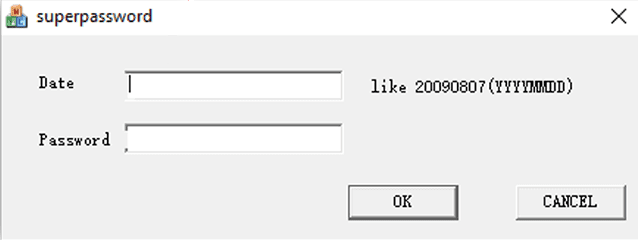 Below is an example of the password generated by the software that should be entered into the DVR, it is unique and valid only for that date (and day).
Below is an example of the password generated by the software that should be entered into the DVR, it is unique and valid only for that date (and day).
As we mentioned, this type of password generator app works with DVR models that use a chipset manufactured by Hisilicon (even though the brand name of the DVR may be different). It’s worth giving it a shot.
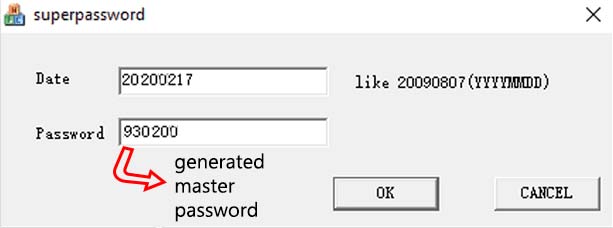
Dahua DVR password generator
Dahua is a worldwide manufacturer and in many cases, they sell their equipment under other local brands. Download and test it (refer to this article “Dahua Daily Password Generator” for more details). Click here to download the Dahua DVR password generator.
How to use the Dahua DVR password generator
Below is an example of using the Dahua password generator, type the year, month, and day (format YYYYMMDD) you see on the DVR’s timestamp.
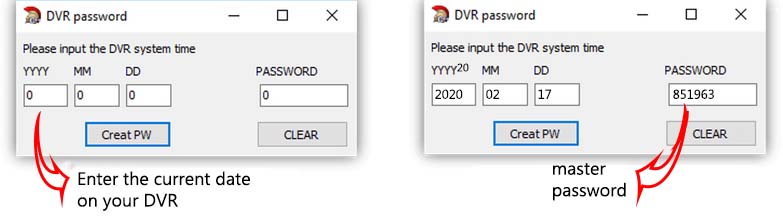
After entering the DVR date, click on the “Create PW” button and you will see the password created on the password window. Give it a try on your DVR. If the password didn’t go through, you can find more information in the article: How to reset Dahua DVR admin password.
Dahua manufacturers OEM brands often sold under these brands: Activecam, Advidia, Amcrest, Ameta, Ascendent, Backstreet Surveillance, BV Security, CCTV Security Pros, CCTV Star, CP Plus (Orange Line), Dax Networks, eLine, ENS (formerly Eastern CCTV and SavvyTech), Expose, Lorex, GSS, Honeywell, IC Realtime, Ikegami, Impath Networks, Inaxsys, IndigoVision, Infinity CCTV, Innekt, Intelbras, KBVision, Lumixen, Maxron, Montavue, Oco, Optiview, Rhodium, RVI, Saxco, Security Camera King (Elite), Space Technology, Speco, ToughDog, Tyco Holis, Tyco Illustra Essentials, Unisight, VIP Vision, Watchnet, Winic, Zuum.
H.264 DVR password generator
In many cases, the DVR has an unknown brand. This is a common thing since many Chinese manufacturers sell their DVRs or cameras to third-party companies which they resell under local not-so-known brands or simply as H.264 DVR.
In itself, H.264 is not really a brand but just the name of the compression algorithm. You can download the generic H.264 password generator at this link.
How to use the H.264 DVR password generator
The image below shows an example of using the H.264 password generator. You have to enter the date shown up on your DVR’s timestamp.
Excel DVR password generator
This Excel spreadsheet has a built-in formula that can be used to generate super passwords for the H.264 DVRs.
It works the same way as the previous methods, you need to enter the date and the tool will generate a master password. Click here to download the Excel H.264 DVR password generator.
3. Remove the battery to reset the DVR
A few H.264 DVRs can be reset by another technique: removing the battery from the motherboard. By doing that, the clock of the system will be reset and the DVR will go back to factory defaults and you can log in by using the default username and password.
How long do you need to have the battery removed? It depends on the DVR’s model number. Usually, it takes 10 minutes for the card to be discharged.
So, keep the battery out until the DVR’s internal clock has gone to default. Remove the battery from the DVR as illustrated below.
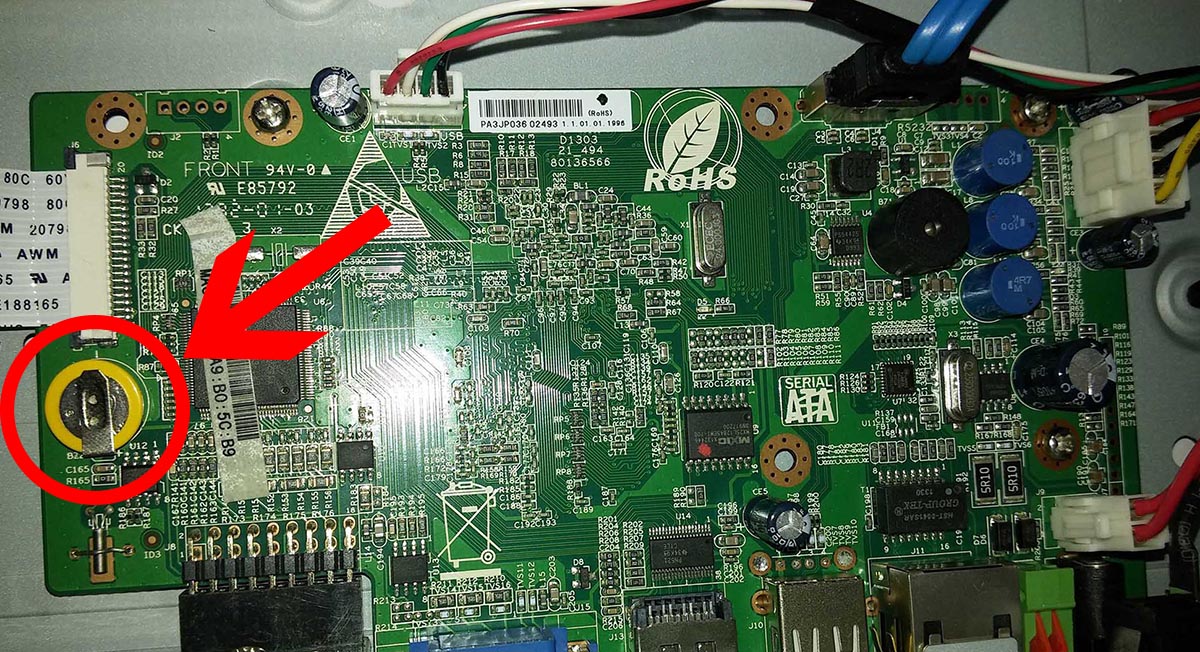 When the clock runs out of the battery, the timestamp on the recorder goes to 01/010/2000 and you either can try the default password or use the DVR password generator to create a new password based on this date.
When the clock runs out of the battery, the timestamp on the recorder goes to 01/010/2000 and you either can try the default password or use the DVR password generator to create a new password based on this date.
Most likely the default username will be admin and password: empty, 12345, or 123456. For old Dahua DVRs, the password can be “000000”.
4. DVR reset using a jumper
In order to perform this kind of reset, you need to open up the cover of your DVR and find the reset pins on the motherboard. The H.264 DVRs that have these pins are for example old Dahua DVRs, old TVT DVRs, Swann DVR models, etc.
An example is shown below can be reset by closing the two contacts (pins) for 3 minutes. Once you close the circuit (via the jumper), the H.264 DVR will automatically reboot and come back online without any password or just using the default one. Try to log in. 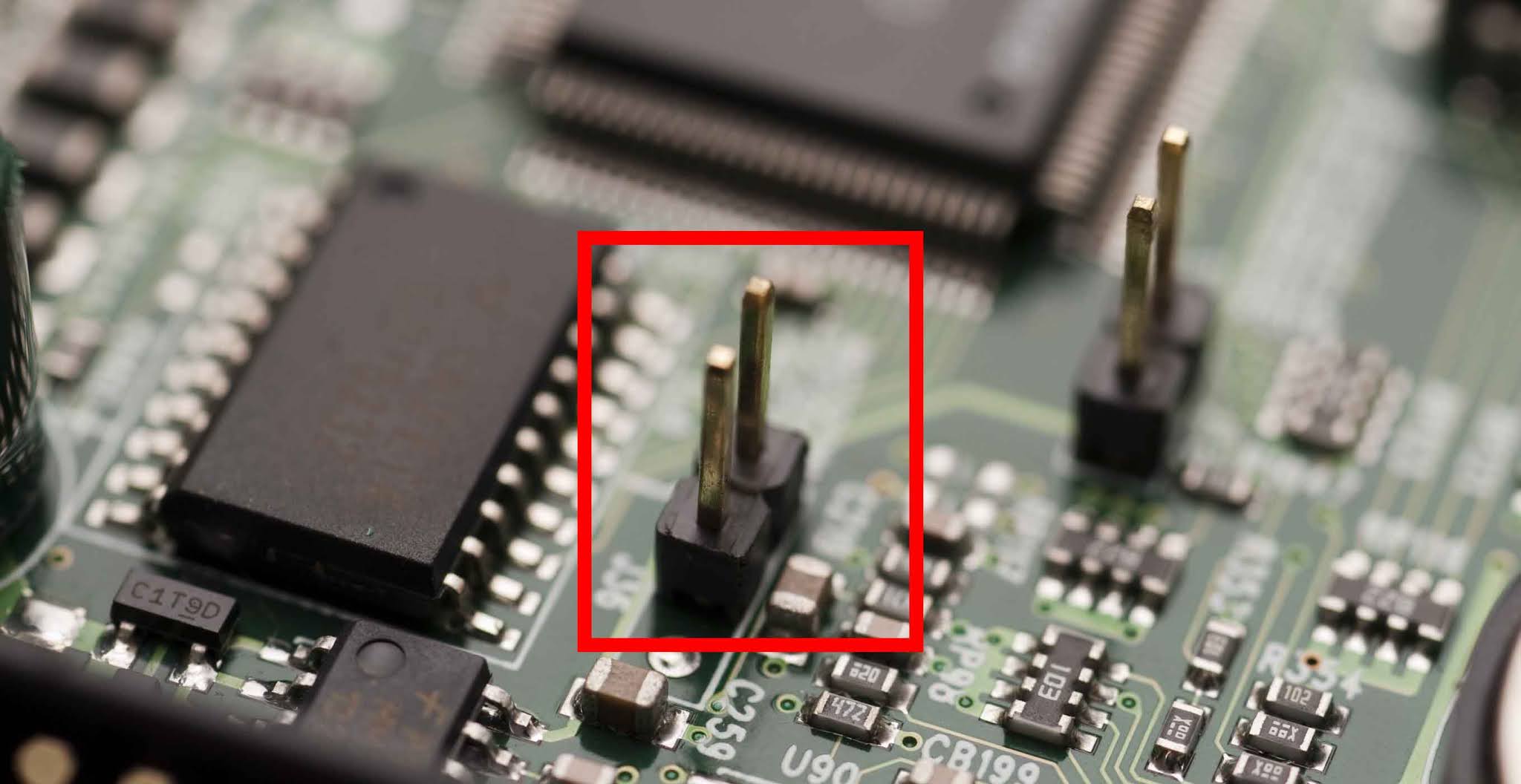
5. Contact the manufacturer
If you tried all the methods explained above but still can’t reset the password, then as the last option you should contact the manufacturer or seller and ask for technical support.
First, locate the model of the unit, google it and see who is the original seller or manufacturer.
Then, contact them via email or phone and provide the model number and serial code. Usually, they help their customers and you may get your problems solved.
If you don’t have any receipt, claim that the system was passed to you by the previous owner. They may ask you for an ID which you should provide.











