How to Uninstall Programs from Ubuntu System – thecoderworld
Regardless of the operating system, there may be a situation you want to uninstall programs or software from your system. Maybe you no longer need the software, whatever may be the reason.
Here in this guide, we will learn how to uninstall programs from your Ubuntu system. Here we are going to learn two methods. You can also check out our guide; on how you can install and update software in Ubuntu.
Mục lục bài viết
How to Uninstall Programs from Ubuntu System
Here are two ways to uninstall software/programs and additional tools from Ubuntu:
1. Using the Ubuntu Software Center
First, let us discuss the Ubuntu Software center method. Ubuntu Software center is the official app store for Ubuntu operating system. You can use it to install and uninstall apps on ubuntu.
Step 1: Click on the “Show Application” button (with nine dots) at the bottom of the desktop. Now, search for “Ubuntu Software” and open it.
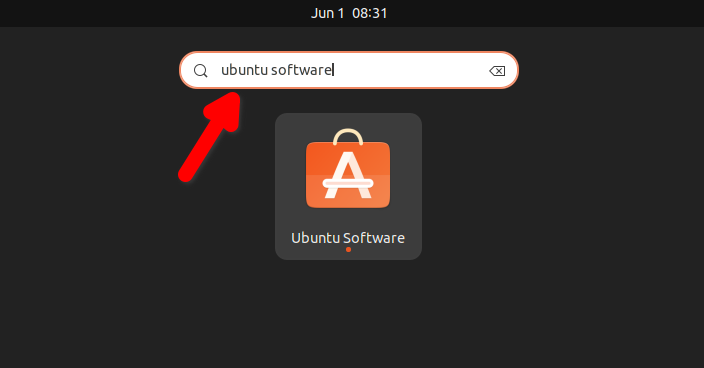
Step 2: It will open the Ubuntu Software Center. Here, click on the “Installed” tab. Now, look for the program you want to remove and click on the “Uninstall” button to remove it from your Ubuntu system.
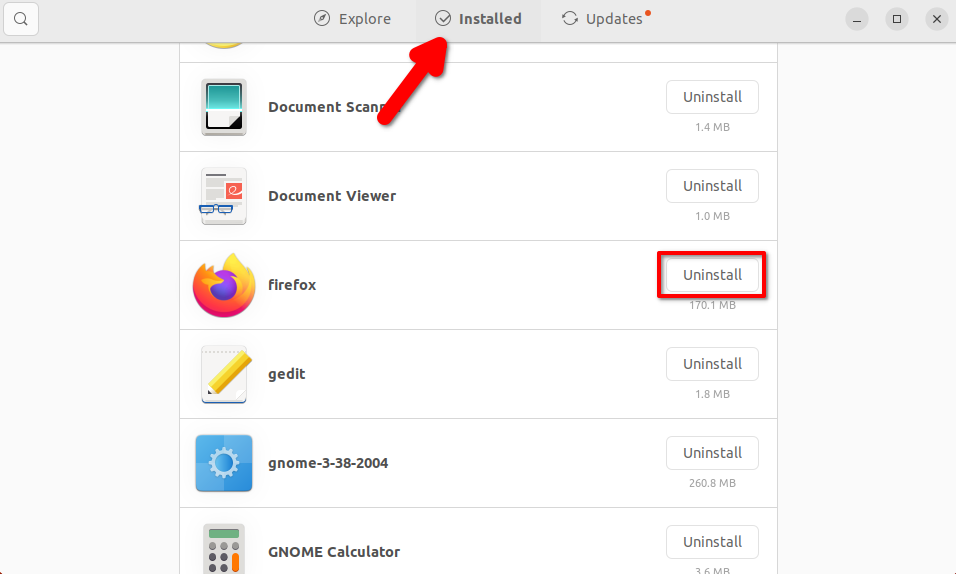
Step 3: Here, you will get a warning window that says – “Are you sure you want to uninstall?” Now to confirm your action, click on “Uninstall” again.
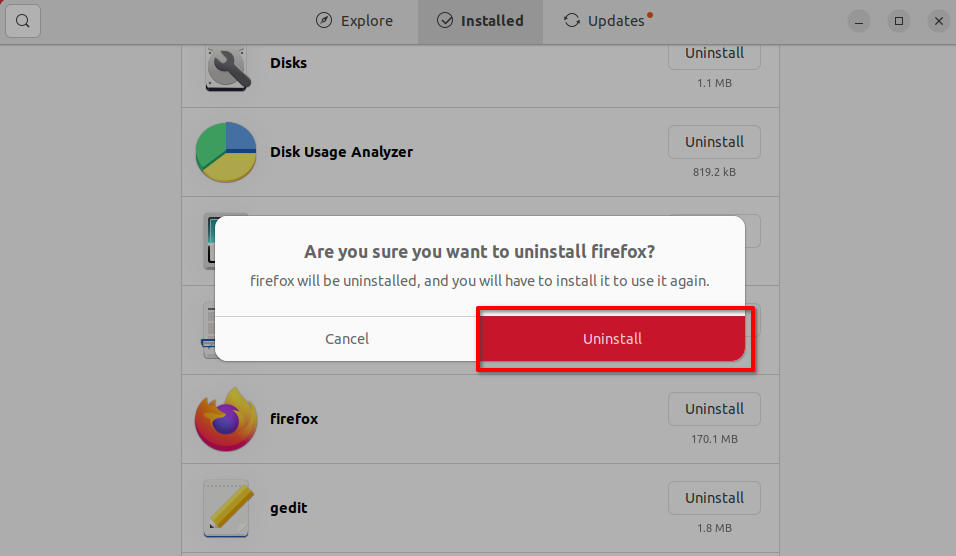
Step 4: Now, you have to authenticate the uninstallation process. For that, you need to enter your Ubuntu system password. It will take some time to remove the program from your Ubuntu system.
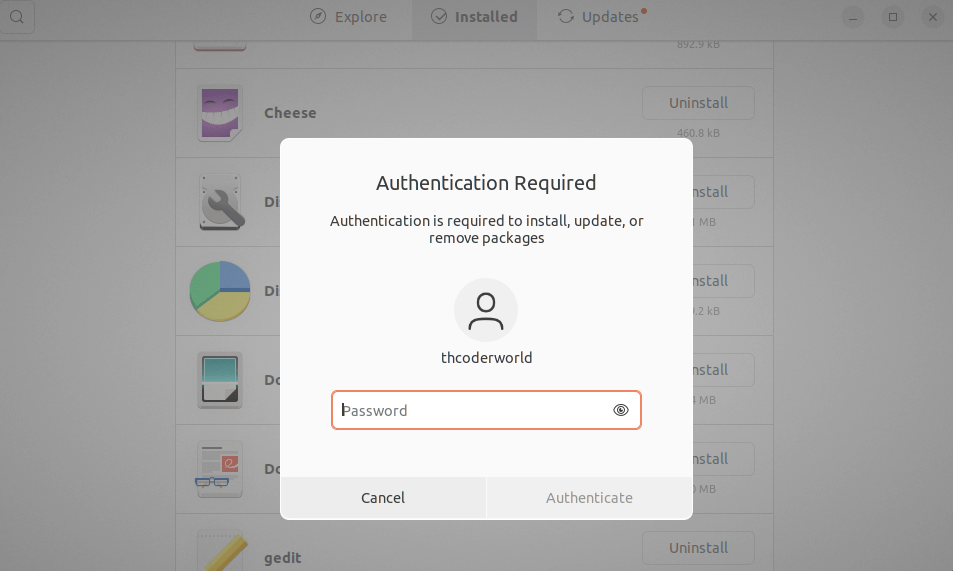
It should remove your program. If you are used to the Terminal, you can also uninstall programs from Ubuntu using the Terminal.
2. Uninstall Programs using the Terminal
If you don’t want to follow too many steps, you can run one simple command on the Terminal to uninstall programs from your Ubuntu system. For that, follow the following steps:
Step 1: Open the Terminal. For that, you can use the Ctrl+Alt+T, this will open the Terminal.
Step 2: To uninstall a program, use the apt command: sudo apt-get remove package_name. For example, to uninstall the Firefox browser, run the below command on the Terminal:
sudo apt-get remove firefox
After that, you will get a question; “Do you want to continue?”. Here, press the Y key to continue the process and the software will be removed from your system.
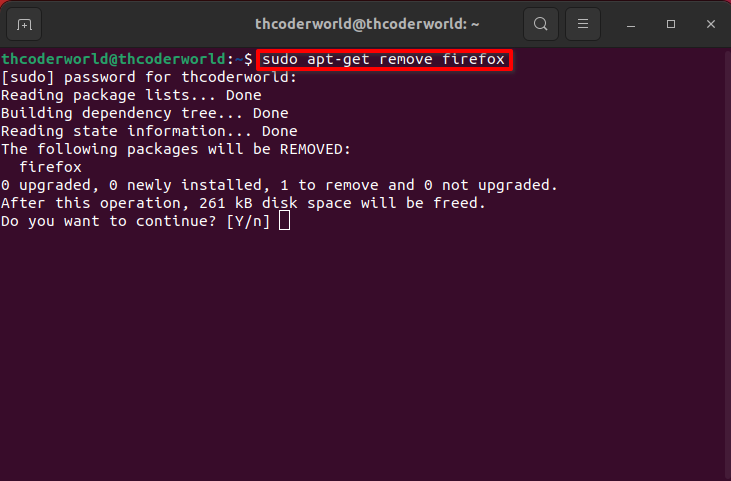
Bonus Tips: If you had installed the app from a different source like- snap and flatpak. You can use the following command.
sudo snap remove package_name
To know the package name, you can use:
snap list
Similarly, for flatpak source use, these commands:
flatpak list
sudo flatpak uninstall package_name
Conclusion
That’s it, how you can uninstall programs from your Ubuntu system. You have learned two ways to uninstall programs from your Ubuntu system; through the Ubuntu Software center and the Terminal.
I hope this article was helpful to you. Please feel free to ask any questions you may have in the comments section below. We are always there to assist you.











