How to use Google Maps without using internet
Google Maps always comes handy whenever you are in a new locality. It comes with loads of features and we have already talked about these features which make it more than just a map. There is yet another feature called ‘Google Maps Offline’ that increases the usability of the Maps, especially if you are planning to go to a location where you do not get good network coverage or simply don’t want to spend mobile data.
With this feature, you can simply download the map for offline use. Once you download a map, you’ll be able to search and get directions offline with that map. Here is how you can do it.

Mục lục bài viết
Download Google Maps for offline use
To download a map, go to the Google Maps app on your phone– doesn’t matter if it’s Android or iOS. Now tap on the hamburger menu icon in the top left corner of the screen and tap on ‘Offline maps’. Notably, in the updated versions of Android, this menu has been shifted to the User Profile Picture in the top right corner near the search bar.
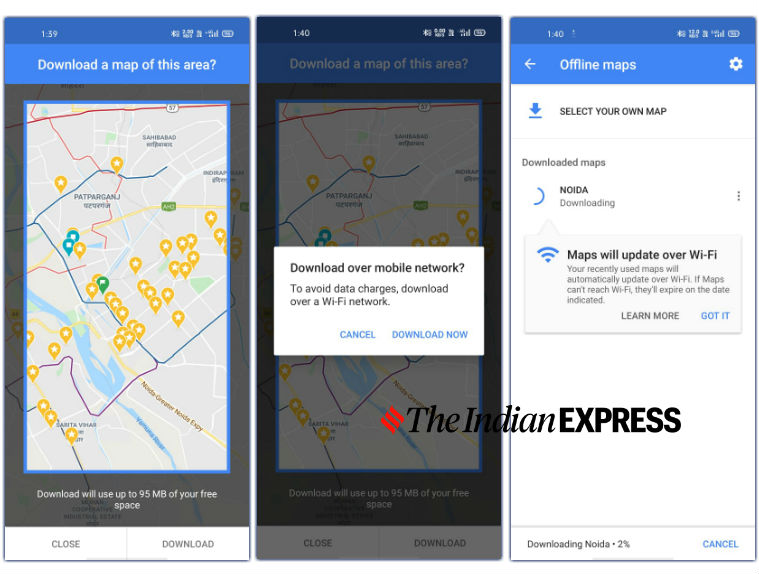 How to download Google Maps Offline.
How to download Google Maps Offline.
How to download Google Maps Offline.
Now that you’re in the Offline maps, tap on ‘Select Your Own Map’ button at the screen. It will open a map with a blue box. You can pinch to zoom out and scroll over the map to fit the area you want to download within the blue box. There’s no search functionality, so that is the only way you can select the area of your choice.
Six tips and tricks for Google Maps that you definitely need to know
Once you have selected the area you want to download, you can see the amount of data you need to shell out to save the map for offline usage. If you are okay with that, tap on the ‘Download’ button at the bottom. That’s it.
Express Tech is now on Telegram. Click here to join our channel (@expresstechie) and stay updated with the latest tech news
Advertisement
Notably, your offline maps are set by default to get automatically updated. If you do not want this, you can head over to the Settings from within the Offline Maps and disable this option. You can also set your download preferences for the Offline Maps here.











