Samsung Galaxy Android 13 Update Info (2023)
Samsung’s released Android 13 for Galaxy devices which means we’re getting questions about the Galaxy Android 13 update. We’ll try and answer as many as we can in this guide.
Our roadmap will help you set proper expectations as we push toward the release of more Android 13 updates for Samsung Galaxy devices.
In this walkthrough we’ll take you through what you should know about Android 13 if you currently own, or if you’re planning to buy a Galaxy S22, Galaxy S21, Galaxy S20, Galaxy Note 20, Galaxy Note 10, Galaxy S10, Galaxy Tab S8 or another Samsung device.
We’ll take you through what we know about Android 13’s features, the Samsung Android 13 release date for Galaxy phones and tablets, and everything else Galaxy owners need to know. We’ll start with the software rolling out alongside, and ahead of, Samsung’s Android 13 updates.
Mục lục bài viết
Samsung Galaxy May Update
We’re still in April, but that hasn’t stopped Samsung from pushing its May security update to Galaxy users. The software is currently moving out to the Galaxy A10e.
Samsung Galaxy April Update
As for Samsung’s April update, the software’s moved out to the Galaxy S23, Galaxy S23+, Galaxy S23 Ultra, Galaxy S22, Galaxy S22+, Galaxy S22 Ultra, Galaxy S21, Galaxy S21+, Galaxy S21 Ultra, Galaxy S21 FE, Galaxy S20, Galaxy S20+, Galaxy S20 Ultra, Galaxy Note 20, Galaxy Note 20 Ultra, Galaxy Note 10, Galaxy Note 10+, Galaxy Z Fold 4, Galaxy Z Flip 4, Galaxy Z Fold 3, Galaxy Z Flip 3, Galaxy A71 5G, Galaxy A53 5G, Galaxy A53, Galaxy A52s, Galaxy A52 5G, Galaxy A52, Galaxy A51 5G, Galaxy A32 5G, Galaxy A31, Galaxy A22 5G, Galaxy A14 5G, and Galaxy A04e in select regions.
You can learn more about the contents of Samsung’s April update, and its other monthly updates, over on the company’s security website.

As a reminder, here’s the breakdown of Samsung’s current Android security update coverage. Samsung updates this list fairly regularly so if you own an older phone you may see it get bumped in the weeks ahead.
Current Models for Monthly Security Updates
- Galaxy Z Fold 2, Galaxy Z Fold 2 5G, Galaxy Z Fold 3 5G, Galaxy Z Fold 4, Galaxy Z Flip 5G, Galaxy Z Flip 3 5G, Galaxy Z Flip 4, W23, W23 flip
- Galaxy S20, Galaxy S20 5G, Galaxy S20+, Galaxy S20+ 5G, Galaxy S20 Ultra, Galaxy S20 Ultra 5G, Galaxy S20 FE, Galaxy S20 FE 5G, Galaxy S21 5G, Galaxy S21+ 5G, Galaxy S21 Ultra 5G, Galaxy S21 FE 5G, Galaxy S22, Galaxy S22+, Galaxy S22 Ultra, Galaxy S23, Galaxy S23+, Galaxy S23 Ultra
- Galaxy Note 20, Galaxy Note 20 5G, Galaxy Note 20 Ultra, Galaxy Note 20 Ultra 5G
- Enterprise Models: Galaxy A52, Galaxy A52 5G, Galaxy A52s 5G, Galaxy A53 5G, Galaxy Xcover5, Galaxy Xcover6 Pro
Current Models for Quarterly Security Updates
- Galaxy Fold, Galaxy Fold 5G, Galaxy Z Flip, W22 5G
- Galaxy S10 5G, Galaxy S10 Lite
- Galaxy Note 10, Galaxy Note 10 5G, Galaxy Note 10+, Galaxy Note 10+ 5G, Galaxy Note 10 Lite
- Galaxy A40
- Galaxy A22, Galaxy A22e 5G, Galaxy A22 5G, Galaxy A32, Galaxy A32 5G, Galaxy A82 5G
- Galaxy A03, Galaxy A03s, Galaxy A03 core, Galaxy A13, Galaxy A13 5G, Galaxy A23, Galaxy A23 5G, Galaxy A33 5G, Galaxy A73 5G
- Galaxy A04, Galaxy A04s, Galaxy A04e, Galaxy A14 5G, Galaxy A34 5G
- Galaxy M21 2021, Galaxy M22, Galaxy M32, Galaxy M32 5G, Galaxy M42 5G, Galaxy M52 5G, Galaxy M13, Galaxy M23 5G, Galaxy M33 5G, Galaxy M53 5G, Galaxy M04, Galaxy M54 5G
- Galaxy F22, Galaxy F42 5G, Galaxy F52 5G, Galaxy F13, Galaxy F04, Galaxy F14 5G
- Galaxy Tab A7 Lite, Galaxy Tab A8, Galaxy Tab Active Pro, Galaxy Tab Active3, Galaxy Tab Active4 Pro
- Galaxy Tab S6 Lite, Galaxy Tab S7, Galaxy Tab S7 FE, Galaxy Tab S8, Galaxy Tab S8+, Galaxy Tab S8 Ultra
- Enterprise Models: Galaxy XCover4s, Galaxy Xcover FieldPro, Galaxy Xcover Pro
Current Models for Biannual Security Updates
- Galaxy A10, Galaxy A10e, Galaxy A10s, Galaxy A20, Galaxy A20e, Galaxy A20s, Galaxy A30s, Galaxy A50s, Galaxy A60, Galaxy A70, Galaxy A70s, Galaxy A80, Galaxy A90 5G
- Galaxy A01, Galaxy A11, Galaxy A21, Galaxy A21s, Galaxy A31, Galaxy A41, Galaxy A51, Galaxy A51 5G, Galaxy A71, Galaxy A71 5G
- Galaxy A02, Galaxy A02s, Galaxy A12, Galaxy A42 5G, Galaxy A72
- Galaxy M10s, Galaxy M30s, Galaxy M40, Galaxy M01, Galaxy M11, Galaxy M21, Galaxy M31, Galaxy M31s, Galaxy M51
- Galaxy M12, Galaxy M62
- Galaxy F12, Galaxy F62
- Galaxy Tab A 8 (2019), Galaxy Tab A 10.1 (2019), Galaxy Tab A with S pen, Galaxy Tab A 8.4 (2020), Galaxy Tab A7
- Galaxy Tab S5e, Galaxy Tab S6, Galaxy Tab S6 5G, Galaxy Tab S7+
- W20 5G, W21 5G
In early 2022, Samsung confirmed plans to keep select Galaxy phones and tablets updated with major Android releases for four years and security patches for up to five years.
So while some devices won’t get upgraded to Android 13, they’ll still get regular, and in some cases irregular, security updates in 2023 and beyond.
Samsung says availability of “security updates may vary by device and market” and that its lists of security update models are subject to change and will be reviewed on a periodic basis.
Samsung Galaxy Android 13: What’s New
Samsung’s official version of Android 13 looks different than the version Google’s pushed to Pixel devices because it utilizes the company’s One UI.
One UI upgrades typically deliver design changes, enhancements for current features, and new features for newer, and older devices, alike. And that’s exactly what’s on board Samsung’s Android 13 upgrade.
Here’s the full change log from Samsung’s Android 13/One UI 5 update:
More options for your color palette
- It’s easier to find the colors that are right for you. Choose from up to 16 color themes based on your wallpaper as well as preset color themes that aren’t related to your wallpaper.
Stack widgets on your Home screen
- Combine several widgets of the same size into a single widget to save space on your Home screen. Just drag a widget onto the stack to add it, then swipe to switch between widgets.
Easily see who’s calling
- Set a different call background for each contact so you easily see who’s calling with just a quick glance.
Get only the notifications you allow
- When you use an app for the first time, you’ll be asked whether you want to receive notifications from it. Feel free to say no to apps that you don’t want to disturb you.
Easier access to app notification controls
- Is an app sending you too many notifications? It’s easier than ever to block it with reorganized notification settings placing app notification controls at the top.
Choose which types of notifications apps can send
- You now have separate control over whether apps can show pop-up notifications, app icon badges, and notifications on the Lock screen. Allow all types, some, or none. It’s up to you.
Stay on top of reminders due today
- The new Today category shows only reminders due today. You’ll also be reminded of reminders due today at the top of the main screen in the Reminder app.
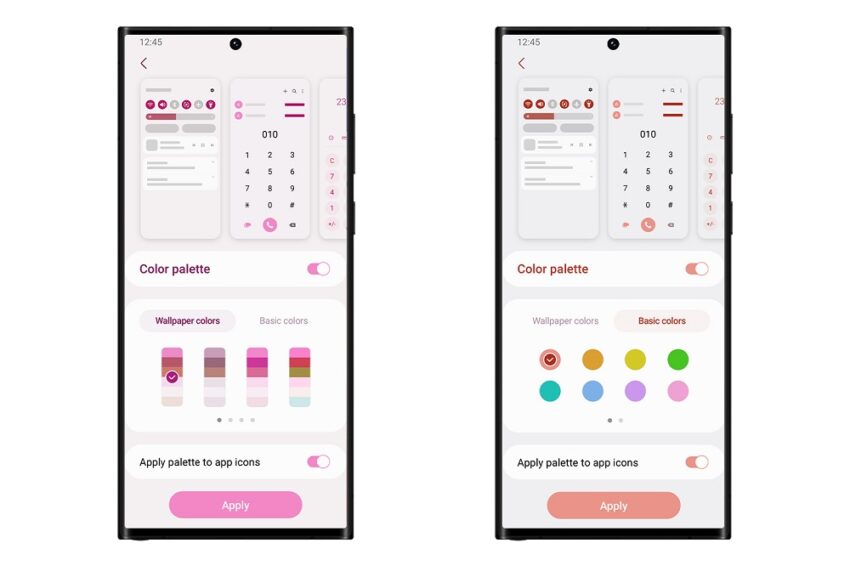
Show and hide completed reminders
- You can show or hide the completed reminders in any category. Show to see what you’ve already done, or hide to stay focused on things you still need to finish.
Choose the right view for your reminders
- Choose the simple view to show more reminders on the screen at once or an expanded view that includes details such as the due date and repeating conditions.
Set a language for each app
- Want to use some apps in one language and other apps in another? You can now choose which language will be used for each app in Settings.
Edit your Lock screen wallpaper collection
- After selecting a group of images to use for your Lock screen wallpaper, you can easily add or remove images later.
Customize the spacebar row in Samsung Keyboard
- You can choose which function keys and punctuation marks to show in the bottom row of the keyboard next to the spacebar.
Improved sound and vibration settings
- Menus have been reorganized to make it easier to find the sound and vibration options you need. Set your ringtone and change the volume and vibration intensity, all in the same place.
Extract text from any image or screen
- Extract text using Samsung Keyboard, Internet, Gallery, or whenever you take a screenshot. Paste the result into a message, email, or document instead of typing.
Get suggestions based on text in images
- When text appears in an image in Gallery, Camera, or other apps, actions will be recommended based on the text. For example, if you take a picture of a sign with a phone number or web address on it, you can tap to call the number or visit the site.
Do more with your connected devices
- The Connected devices menu has been added to Settings, making it quicker and easier to access features that work with other devices, like Quick Share, Smart View, and Samsung DeX.
Switch your view with a gesture
- Switch from full screen to split screen view by swiping inward with two fingers from the left side, right side, or bottom of the screen. Switch from full screen to pop-up view by swiping inward with one finger from either corner at the top of the screen. Gestures can be turned on or off in Settings.
Quickly open apps in split screen
- Just drag an app from the Recents screen to the side of the screen where you want to open it.
Use several timers at once
- You can now start a new timer in the Clock app even if another timer is still running.
More control over calendar event invitees
- When you add an event to your Google calendar, you can choose whether invitees are allowed to see who else is invited to the event and also choose whether they can invite other people.
Enhanced taskbar in Samsung DeX
- A search button has been added to make it easier to find apps you want to use, and you can right-click certain apps to quickly access tasks within the app. You can also customize which buttons and apps you want to appear on your taskbar.
New notification indicator in DeX
- A red dot will appear on the notification button in your taskbar if any new notifications have been received since the last time you opened the notification panel.
Mini calendar in DeX
- Clicking the date in your taskbar now opens a mini calendar, allowing you to quickly check upcoming events without opening the full Calendar app.
Better support for physical keyboards
- Samsung Keyboard features such as emoji input and text correction are now available when you’re using a physical keyboard.
More powerful search in My Files
- Choose whether to search all files or only files in the current folder. You can also choose between searching only file names or searching information inside of files, such as text in documents or location information in images. When your search is complete, you can sort the results by name, date, size, or file type.
Redesigned Digital Wellbeing
- The Digital Wellbeing app has been redesigned to make it easier to access the features you need, like screen time reports and app timers. Bedtime mode and Focus modes have been moved to Bixby Routines.
Bedtime mode moved to Bixby Routines
- You can now manage Bedtime mode in Bixby Routines instead of Clock. Bixby Routines lets you automate more actions when it’s time for bed, like turning on Do not disturb or changing other settings on your phone.
Choose modes based on your activity
- Choose a mode based on what you’re doing, such as exercising, studying, or working, then choose what you want your phone to do in each situation. For example, turn on Do not disturb when you’re studying or play music when you’re exercising.
Easier to discover preset routines
- A simplified layout makes it easier to find routines that are useful for you in Bixby Routines.
Check running routines quickly
- Routines that are currently running are now shown at the top of the Bixby Routines screen so you can understand what’s happening and make changes if necessary.
More actions and conditions for your routines
- Automatically start routines when you use Airplane mode. Routines can now turn on the Assistant menu and adjust the left/right sound balance.
New emojis available for emoii pairs
- In Samsung Keyboard, more than 80 additional emojis are available for creating an emoji pair. You can now combine emojis based on animals, food, and other obiects in addition to facial expressions. Choose the perfect combination to get your feelings across.
New AR Emoii stickers
- New stickers are available for download so you can always find the right sticker to express your emotions.
More default stickers for your AR Emoii
- When you create a new AR Emoji, 15 stickers are created by default giving you even more ways to express yourself.
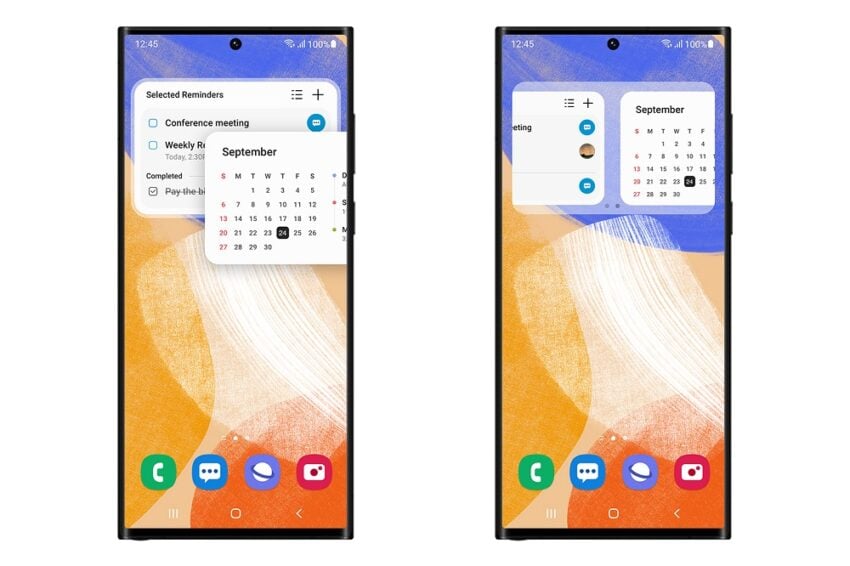
Transparent backgrounds for AR emoji stickers
- Create stickers with transparent backgrounds so they fit better in your photos and social media posts.
Create videos with 2 emojis together
- Use 2 different emojis to create fun videos you can share with friends, set as a call background, or show on your Lock screen. Various dances and poses are available as templates.
Use any picture as your emoji background
- In Scene and Mask modes, you can choose any picture from Gallery to use as the background for your emoji.
Add stickers to your Google calendar
- When you add an event to your Google calendar, you can now add stickers that make it easy to recognize the event at a glance. After adding a sticker to an event, the sticker will be visible in both calendar and agenda views.
Create stickers from any picture
- Create reusable stickers from any picture in your gallery. Use the lasso tool to select the content of your sticker, then add decorations or outlines.
New stickers in Photo Editor
- 60 new preloaded emoji stickers are available for decorating your pictures.
More ways to edit GIFs
- You can trim and transform animated GIFs to make them the right size or shape. You can also use the same editing features that are available for still images to decorate your GIF however you like.
Rearrange expression buttons in Samsung Keyboard
- Touch and hold the emoji, sticker, and other buttons to rearrange them.
Enter kaomoji directly from Samsung Keyboard
- Spice up your chats and texts with preset Japanese-style facial expressions created using keyboard symbols. (*^.^*)
Get help with Pro mode
- A help icon will appear in Pro and Pro video modes. Tap the icon to get tips and guidance for using the various lenses, options, and controls.
Histogram in Pro mode
- Use the histogram to check the brightness of each tone to help you get the perfect exposure.
Zoom more easily with one hand
- The zoom bar has been condensed so you can Zoom in or out farther with a single swipe.
Easily go back to Photo mode
- When you use camera modes located in the More menu, a Back button is now available to take you back to Photo mode at any time.
Add watermarks to your pictures
- Automatically add a watermark in the corner of each picture containing the date and time a picture was taken, or your phone’s model name, or other custom information.
Telephoto lens is now supported in Food mode
- Take better close-up shots of food using the telephoto lens.
All-new look for Stories
- Stories that are automatically created in your Gallery have been revamped with an immersive slideshow view. Just tap or swipe to move between pictures and videos in your story.
Choose filters more easily
- The filter selection menu has been streamlined in Camera, Photo Editor, and Video Editor. All filters are available in one list, making it easier to find the perfect filter for your picture or video.
Faster than ever
- On-device mode saves Bixby commands on your phone so they work faster and don’t require a data connection.
Answer calls, alarms, and timers without “Hi, Bixby”
- When you’ve got an incoming call or an alarm or timer rings, you can get help from Bixby without saying “”Hi Bixby.’ Just say “Answer the phone” or ‘Turn off the alarm.
Check your phone’s security status at a glance
- The new Security dashboard in Settings shows whether your phone has any security issues and helps you fix them quickly.
Get help in an emergency
- Quickly press the Side key 5 times to call emergency services even if your phone’s in your pocket or you aren’t able to talk.
Integrated emergency contact list
- Create an emergency contact list that includes the people you want to contact in case of an emergency. The same contact list can be used for emergency features on both your watch and your phone.
Get a warning before you share personal information
- The share panel will let you know when you attempt to share photos that contain sensitive information, such as credit cards, ID cards, or passports, so you can reconsider whether you really want to share them.
Security and privacy information for websites
- An icon will appear in the address bar in Samsung Internet to show a site’s security status. Tap the icon to learn which information the website collects and tracks.
More accessibility options in the quick panel
- High contrast font, Color inversion, Color adjustment, and Color filters can be added to the quick panel for easier access.
Magnifier is easier to access
- Turn on the Magnifier shortcut in Accessibility settings to get quick access to the Magnifier feature. Magnifier uses your phone’s camera to enlarge items in the real world so you can take a closer look or make them easier to read.
More spoken assistance
- Choose from various types of voice feedback to get help using your phone even if you can’t see the screen clearly. You can make your phone read out keyboard input so you can be sure you typed the correct letter, use Bixby Vision to recognize nearby objects and tell you what they are, and turn on descriptions that explain what’s happening in a video (only for supported videos).
Improved support for braille displays
- TalkBack now provides native support for braille displays without the need to install extra apps.
- Your braille display will work with most features of your phone, including the initial setup process.
- English, Spanish, Arabic, and Polish are supported.
Easily edit your Accessibility button
- Tap and hold the Accessibility button to quickly change the features you can access using the button.
New actions available for Corner actions
- When you move your mouse to one of the corners of the screen, you can now click and hold, drag, drag and drop, go to the top of the screen, or go to the bottom.
New layout for notifications
- App icons are larger, making it easier to see which app sent the notification. Text alignment has also been improved to make notifications easier to read.
Screen calls before you answer
- Let calls be answered automatically to ask the reason for the call. If you can’t or don’t want to talk, you can tap or type a response that will be read aloud to the caller.

Drag and drop bookmarks between folders
- Keep your Samsung Internet bookmarks organized by dragging and dropping them between folders.
- Play sound on your PC with Link to Windows When using phone apps on your PC, you can choose whether to play sound from the app on your phone or on your PC using a button in the app title bar.
Check your battery’s health
- Battery health information has been added in Device care to help you check the status of your battery. If your battery’s health is declining, we’ll let you know so you can consider replacing it.
More options for RAM Plus
- RAM Plus can now be turned off completely in Device care if you don’t need it or don’t want it to use any storage space.
Show app names in the Apps edge panel
- Turn on Show app names to make app names appear below the app icons.
Galaxy Themes
- Some downloaded themes may not be compatible with Android 13. If your theme isn’t compatible, your phone’s default theme will be used after upgrading.
You can learn more over on Samsung’s website.
Samsung used to keep Galaxy phones and tablets updated with major Android software updates for two years. Fortunately, the company has come to its senses and changed that policy.

Again, the company says it’s now committed to providing four years of major software upgrades to select devices going forward. This is obviously a huge development as it means Galaxy owners can hold onto their devices for a lot longer.
Here are the Galaxy devices that are set to get four years of new Android/One UI releases and five years of security updates:
- Galaxy S Series: Galaxy S22, Galaxy S22+, Galaxy S22 Ultra, Galaxy S21, Galaxy S21+, Galaxy S21 Ultra, Galaxy S21 FE and newer S series devices.
- Galaxy Z Series: Galaxy Z Fold 3, Galaxy Z Flip 3 and newer Z series devices.
- Galaxy A Series: upcoming select A series devices.
- Galaxy Tablets: Galaxy Tab S8, Galaxy Tab S8+, Galaxy Tab S8 Ultra and newer Tab S series devices.
If you see your device on this list, you’re definitely getting an upgrade to Android 13 and One UI 5. If you don’t, there’s no need to fret right now unless you own a really old phone or tablet.
Newer models like the Galaxy S10 Lite and Galaxy Note 10 Lite should get upgraded to Android 13, but we Samsung will likely keep the rest of the Galaxy S10 series and Galaxy Note 10 series on Android 12.
If your Galaxy phone or tablet has already received three major Android software upgrades, your device is at risk of missing Android 13 and One UI 5.
Samsung could obviously surprise owners of older models, but as of right now we’d temper those expectations.
The company has pushed Android 13 and One UI 5 to a long list of devices. The software has also hit regions all around the world.
Android 13 and One UI 5 are also moving out to the following devices: Galaxy S22, Galaxy S22+, Galaxy S22 Ultra, Galaxy S21, Galaxy S21+, Galaxy S21 Ultra, Galaxy S21 FE, Galaxy S20, Galaxy S20+, Galaxy S20 Ultra, Galaxy S20 FE, Galaxy Note 20, Galaxy Note 20 Ultra, Galaxy S10 Lite, Galaxy Note 10 Lite, Galaxy Z Fold 4, Galaxy Z Flip 4, Galaxy Z Fold 3, Galaxy Z Flip 3, Galaxy Z Fold 2, Galaxy Z Flip, Galaxy A73 5G, Galaxy A71 5G, Galaxy A71, Galaxy A53 5G, Galaxy A52s 5G, Galaxy A52, Galaxy A51 5G, Galaxy A51, Galaxy A42 5G, Galaxy A33 5G, Galaxy A32 5G, Galaxy A32, Galaxy A23, Galaxy A22 5G, Galaxy A22, Galaxy A13 5G, Galaxy A13, Galaxy A12 Nacho, Galaxy A04, Galaxy A03s, Galaxy A03, Galaxy F62, Galaxy F42 5G, Galaxy F23, Galaxy F13, Galaxy F12, Galaxy M62, Galaxy M53 5G, Galaxy M52 5G, Galaxy M52, Galaxy M42 5G, Galaxy M33 5G, Galaxy M32 5G, Galaxy M32, Galaxy M23 5G, Galaxy M22, Galaxy M13, Galaxy Quantum 2, Galaxy Tab S8, Galaxy Tab S8+, Galaxy Tab S8 Ultra, Galaxy Tab S7, Galaxy Tab S7+, Galaxy Tab S7 FE, Galaxy Tab S6 Lite, Galaxy Tab A8, Galaxy Tab A7 Lite, Galaxy Tab Active 3, Galaxy XCover 6 Pro, Galaxy Xcover 5, and Galaxy Xcover Pro.
One UI 5.1 Update
Samsung’s also rolling out its One UI 5.1 update to select devices. The software brings a new batch of features and enhancements to select devices.
One UI 5.1 is rolling out to the following devices right now:
- Galaxy S22
- Galaxy S22+
- Galaxy S22 Ultra
- Galaxy S21
- Galaxy S21+
- Galaxy S21 Ultra
- Galaxy S21 FE
- Galaxy S20
- Galaxy S20+
- Galaxy S20 Ultra
- Galaxy S20 FE 5G
- Galaxy S20 FE
- Galaxy Note 20
- Galaxy Note 20 Ultra
- Galaxy S10 Lite
- Galaxy Z Fold 4
- Galaxy Z Flip 4
- Galaxy Z Fold 3
- Galaxy Z Flip 3
- Galaxy Z Fold 2
- Galaxy Z Flip
- Galaxy A73
- Galaxy A71 5G
- Galaxy A71
- Galaxy A53 5G
- Galaxy A53
- Galaxy A52s 5G
- Galaxy A52 5G
- Galaxy A51 5G
- Galaxy A33 5G
- Galaxy A23
- Galaxy A22 5G
- Galaxy A14 5G
- Galaxy A04s
- Galaxy A Quantum
- Galaxy F62
- Galaxy F23 5G
- Galaxy F22
- Galaxy F12
- Galaxy M53 5G
- Galaxy M53
- Galaxy M42 5G
- Galaxy M33 5G
- Galaxy M32
- Galaxy M23 5G
- Galaxy M13 5G
- Galaxy Tab S8
- Galaxy Tab S8+
- Galaxy Tab S8 Ultra
- Galaxy Tab S7
- Galaxy Tab S7+
- Galaxy Tab S7 FE
- Galaxy Tab A8 (2022)
- Galaxy Tab A7 Lite
One UI 5.1.1 Update
Samsung’s reportedly working on a new One UI 5.1.1 update and the software should roll out alongside the Galaxy Fold 5, Galaxy Flip 5, and Galaxy Tab S9 later this year.
Google’s officially announced Android 14 and pushed a beta to select Pixel models. The software will likely stay in beta testing until August.
Samsung Galaxy owners will likely have to wait awhile for access to Android 14 and One UI 6. Last year, the company pushed its first Android 13/One UI 5 beta in early August and we could see the company use a similar time frame for Android 14.
For more about the Samsung Galaxy Android 14 release, check out our walkthrough.
5 Reasons to Wait for the iPhone 15 & 6 Reasons Not To











