The Ultimate Guide To Performance Max Campaigns (2023)
The introduction of Performance Max campaigns has been the biggest shake-up in the world of Google Ads in the last few years.
With Google clearly indicating how they see the future for advertising, advertisers are now forced to re-evaluate if their own strategies are in line with that.
So in this article, we’ll take a look at why Performance Max campaigns are such a game changer, who should use this new campaign type, and how to integrate them into your Google Ads strategy.
What is Performance Max?
Performance Max is a campaign type that can show ads across all available channels of the Google Ads platform: Search, Shopping, YouTube, Display, Discover, Gmail, and Maps
For that reason, I call Performance Max the Frankenstein monster of Google Ads.
Unlike specific campaigns that target a single ad format, like Standard Shopping campaigns, Performance Max Ads targets all ad formats with a single campaign.
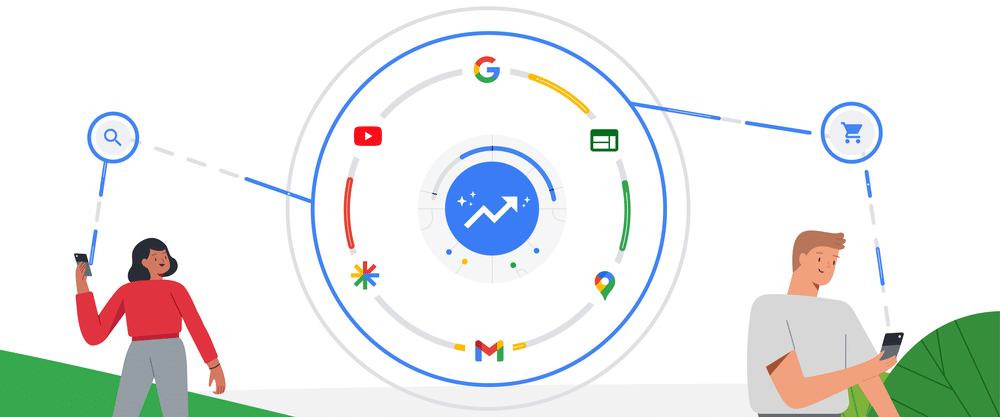
If you’re not very familiar with Google Ads, this might sound great. You can show ads in all those different channels, with a single campaign that takes less work to set up and manage!
But if you’ve worked with Google Ads before, you might hear alarm bells ringing 🚨
Why should you care about pMax?
Performance Max has only been around for 1.5 years. But the real breakthrough came after the forced upgrade from Smart Shopping campaigns to Performance Max back in September 2022.
And that shows in the Performance Max adoption rates across the world. Here is a chart showing the origin of Shopping clicks for various parts of the world:
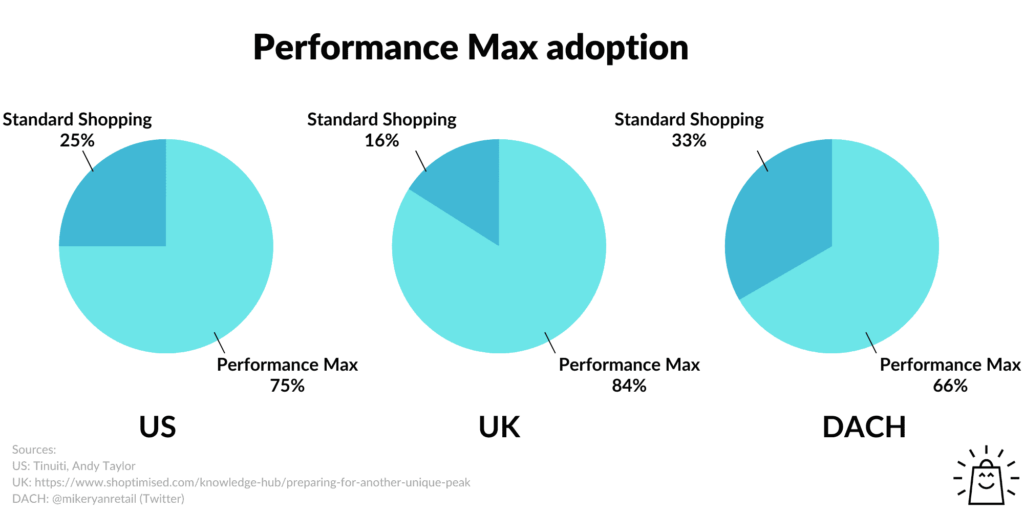 Origin of Shopping clicks across the world
Origin of Shopping clicks across the world
So it’s clear that a lot of advertisers are running Performance Max campaigns. So know how they work can help you come up with a better strategy for your specific situation.
A second reason is that Performance Max resembles the future of where Google wants to take advertising.
Google decides what your ad looks like, where, when, and to who it is shown to.
By taking more control, Google claims it can produce more conversions at a higher return on ad spend (ROAS) vs what you could on your own.
But that’s of course what you would expect Google to tell you.
The truth is a lot more nuanced. Along with less control, Performance Max also provides fewer insights into where your budget is being spent.
Google can claim its black box works better, but I look at is as your duty as a responsible advertiser to understand how exactly Performance Max works!
Because that way, you’re able to make better-informed decisions!
How Do Performance Max Campaigns Work?
Like I mentioned above, Performance Max campaigns (also called pMax) do a lot of things at once.
Think of a combination of a Search, Shopping, Display, and YouTube Ad.
If you’re familiar with Google Ads, Performance Max basically is a merger of Smart Shopping with Dynamic Search Ads.
To be able to do this, you provide Google with a product, feed, and a bunch of assets like headlines, images, and videos.
Google will then mix and match all of these elements to come up with a different ad depending on the placement.
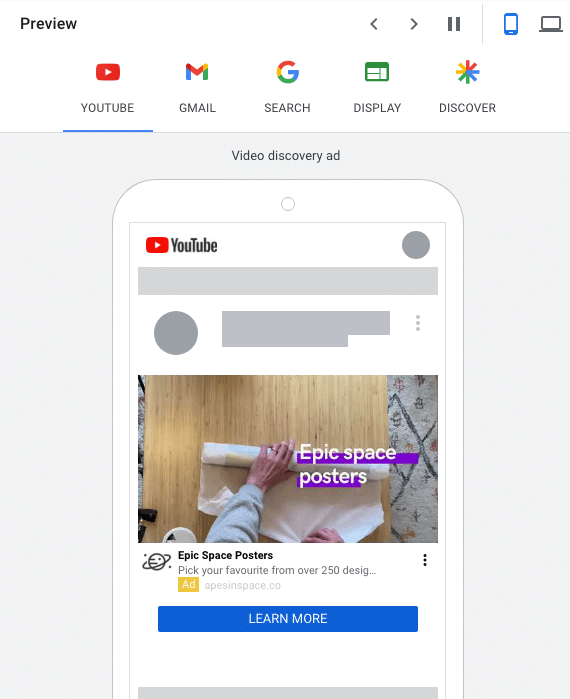
Preview of a display placement on YouTube for this Performance Max campaign
The Preview above shows a Display ad on YouTube that’s originating from my Performance Max.
Because pMax campaigns do so much, they have a big impact on other campaigns. We’ll look closer into the exact impact later in this article.
Difference between Performance Max and Standard Shopping
Today, there are two ways to run Shopping Ads, Performance Max campaigns and Standard Shopping. let’s see how they stack up:
Performance MaxStandard ShoppingPlacementsSearch Network, Display Network, YouTube, Gmail, Discovery & MapsSearch NetworkReachVery wideLimitedBid strategyMaximize Conversions or Maximize Conversion Value (with optional targets)All bidding strategiesLevel of controlLowVery highConversion volume requirementsMin 30 conversions / monthNoneCampaign transparencyLowHighOptimization potentialMediumVery highRemarketing includedYesNoImpact on Search campaignsYesNoneComparison table between Performance Max and Standard Shopping
What Are the Benefits of Using Performance Max?
To get the benefits of using Performance Max campaigns, where better to look to then the initial Google announcement?
Here is what they claim Performance Max campaigns do:
- Increase conversions and value
- Find new customers
- Gain richer insights
- Work together with automation
While #3 is completely false, I haven’t found the other benefits to be applicable to all advertisers.
I’ll tell you more about that later.
But in full transparency, two other benefits that are missing from the above list:
- Potentially more reach: you’re leveraging even more Display-style placements. (This doesn’t always mean better performance though)
- Less work: since Google is handling so much behind the scenes, there is not a lot of work left to do.
Downsides of Performance Max Campaigns?
The downsides of Performance Max share a lot with my criticism of Smart Shopping.
Little Or No Insights
If Smart Shopping was a black box, Performance Max is even darker.
Out of the box, Google provides very little insight into how the budget is allocated. Both on the different channels, or on the type of visitors (prospecting vs remarketing).
With the impact pMax has on Search (see later in the article), there is also little insight on where cannibalization is happening.
All this results in a scary situation for advertisers. Either you’ve got great results and blindly increase the budget until it stops working. Or your campaign suddenly tanks and you’ve got no idea why that is.
Cannibalization
Since Performance Max covers a much wider range of ads, launching it can have a big impact on your existing campaigns.
If you’re not paying close attention, it will cannibalize some of your other campaigns, and claim credit for the sales.
This makes it a lot harder to judge the incremental value of Performance Max.
I’ll further discuss the exact impact Performance Max has on your existing account. But for now, I’ll leave you with this chart:
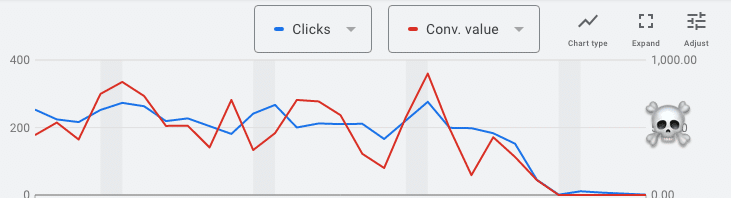
Branded Search Ads campaign tanks after pMax is launched
Can you guess when this advertiser launched a Performance Max campaign?
Limited visibility on search terms
Unlike Smart Shopping, Performance Max offers more insights into which “search themes” are being triggered by the campaigns.
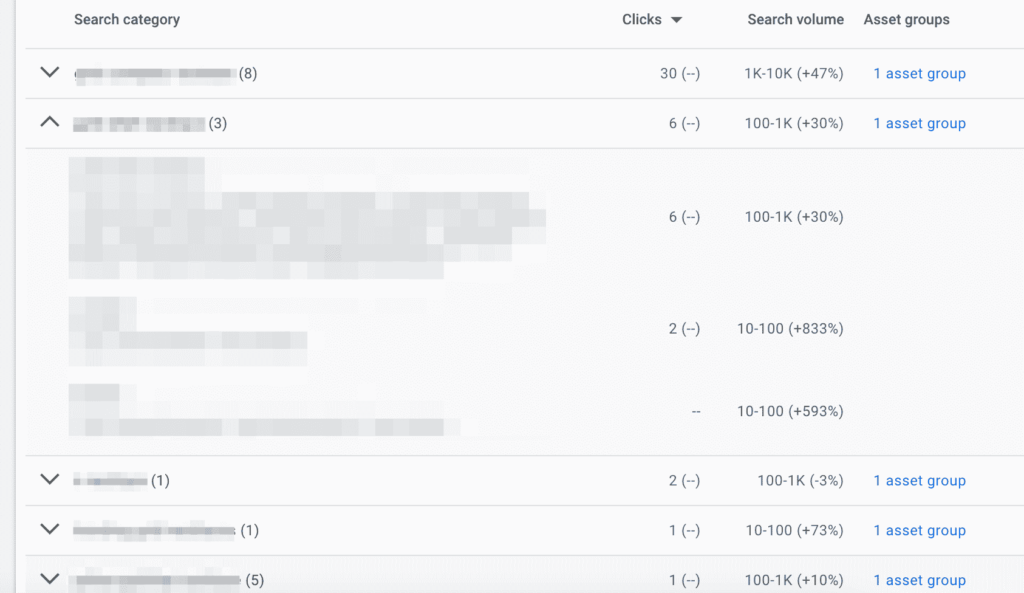 Very limited amount of search term data available
Very limited amount of search term data available
Still, it’s only a fraction of the amount of data you can get on Standard Shopping campaigns.
Limited visibility on placements
To see which placements your ads have appear on, there is a report:
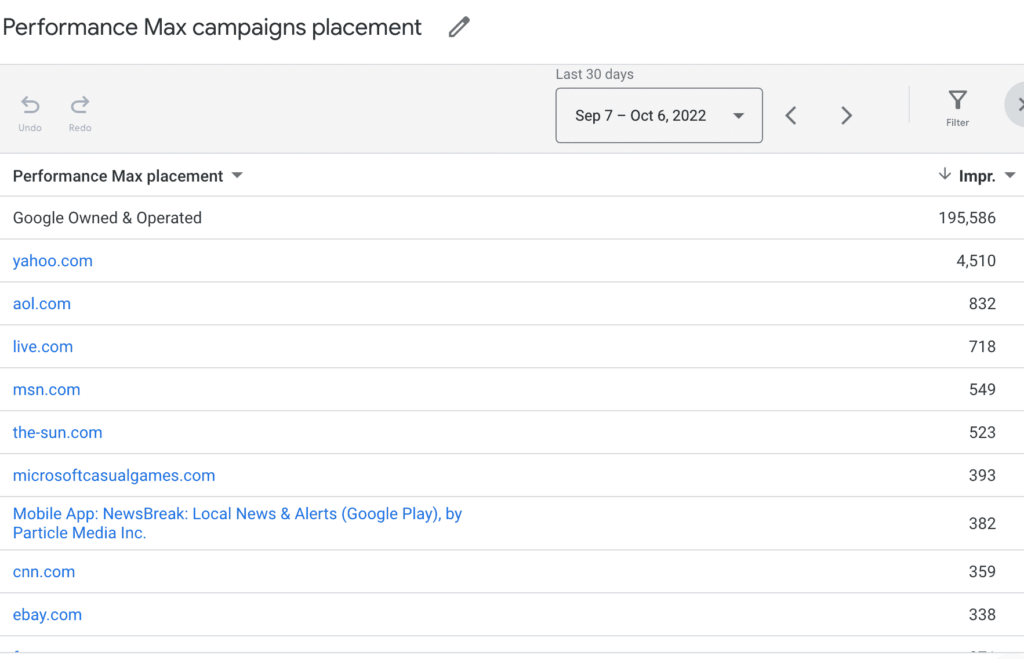 Standard performance Max placement report in Google Ads
Standard performance Max placement report in Google Ads
But as you can see from the report above, it’s still a little light on the details.
Google Owned & Operated is taking up the bulk of the impressions.
Impact of Performance Max on Other Campaigns?
One of the most important things to discuss when it comes to pMax is the impact it will have on existing campaigns.
To do that, take a look at the chart below.
It shows the impact of Performance Max on the campaigns in the first column, and which campaign actually enters the auction.
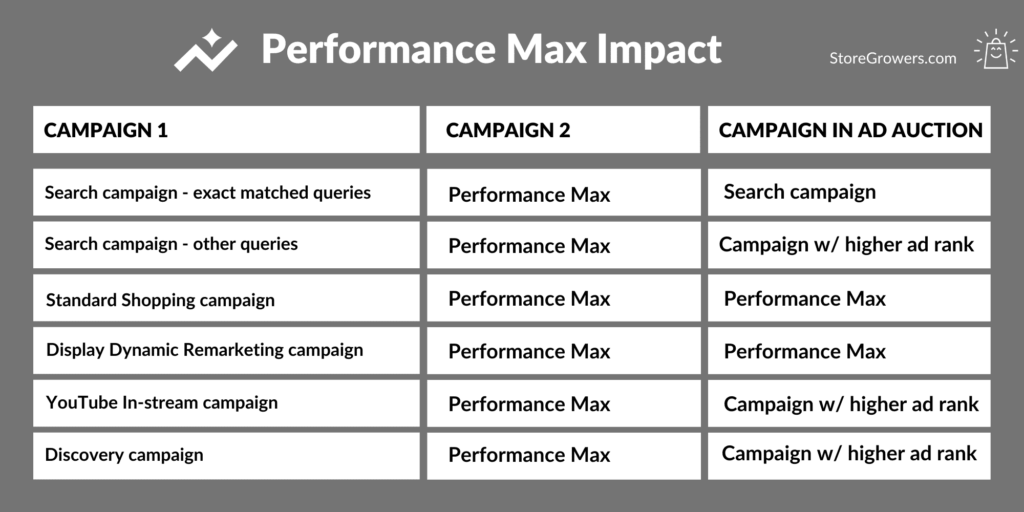 How Performance Max cannibalizes other campaigns
How Performance Max cannibalizes other campaigns
To me, the most important part of that chart is the impact on branded Search Ads.
If you have both a Search Ads campaign that uses phrase or broad match keywords, and a Performance Max campaign, the latter will probably show.
That means that if you have Search Ads campaigns that target your branded keywords, depending on how the keywords are matched, Performance Max will take credit for those conversions.
Since branded searches usually are the most profitable campaign that you can run, pMax will look very good, without actually doing anything new.
So you want to make sure that your branded search is set up in such a way that this isn’t possible.
According to the table above: either by having have the exact keyword in your account or by having a higher ad rank.
Since we can’t see keywords or quality scores for pMax campaigns, you’ll be guessing if your campaign is showing up or not.
Who Should Use Performance Max?
So with all that background, let’s address the most important question: should you use Performance Max campaigns?
If you’re just starting out, or you’re spending less than $1k/mo, stay away from Performance Max. Because of your limited budget, you need to take more control over where your ads appear. And that means avoiding things like Display or YouTube Ads.
If your budget is bigger, the next question to ask yourself is whether you have the necessary conversion volume. Because Performance Max relies so heavily on automation, it needs to have enough data points to learn what works for your business. So if you have less than 50 conversions per month, I would stay away from Performance Max.
For everyone else, Performance Max might be good, but you need to test.
Deciding whether or not pMax is for you.
During those tests, the most important part is to safeguard your branded Search from cannibalization.
And when you’re comparing before/after results, make sure you look at the changes in your whole account, not just Performance Max vs your Standard Shopping campaign.
The Performance Max Experiments can help with that.
How to Create a Performance Max Campaign
By know, I hope it’s become clear that Performance Max campaigns work very differently from other campaigns.
That’s also true for their setup. So let’s look at how to set up a Performance max campaign, step by step.
1 – Choose a campaign objective
When you create a new campaign, Google always asks you about your campaign per marketing objective.
Select the last option in the list, “Create a campaign without a goal’s guidance”:
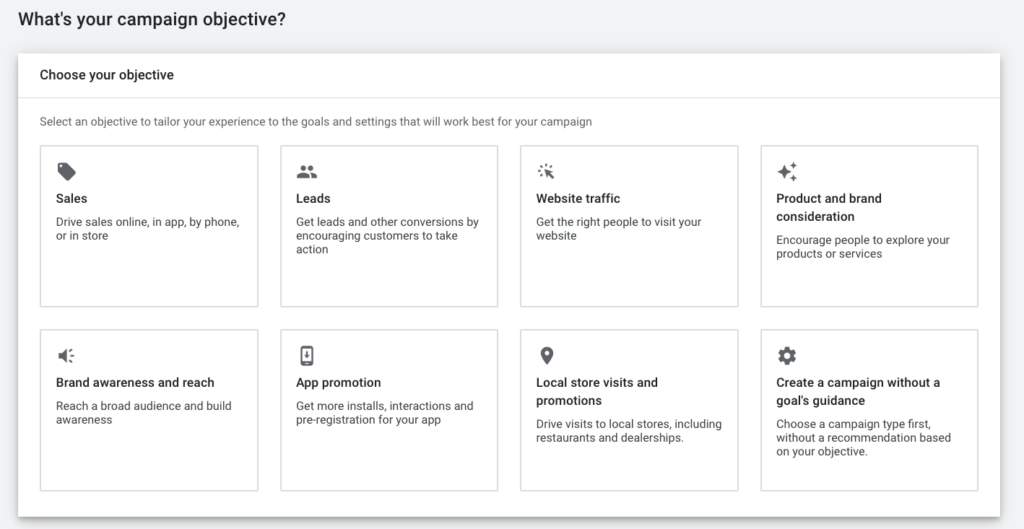
All possible marketing goals
2 – Select a campaign type
Next, you can select a Performance Max campaign.
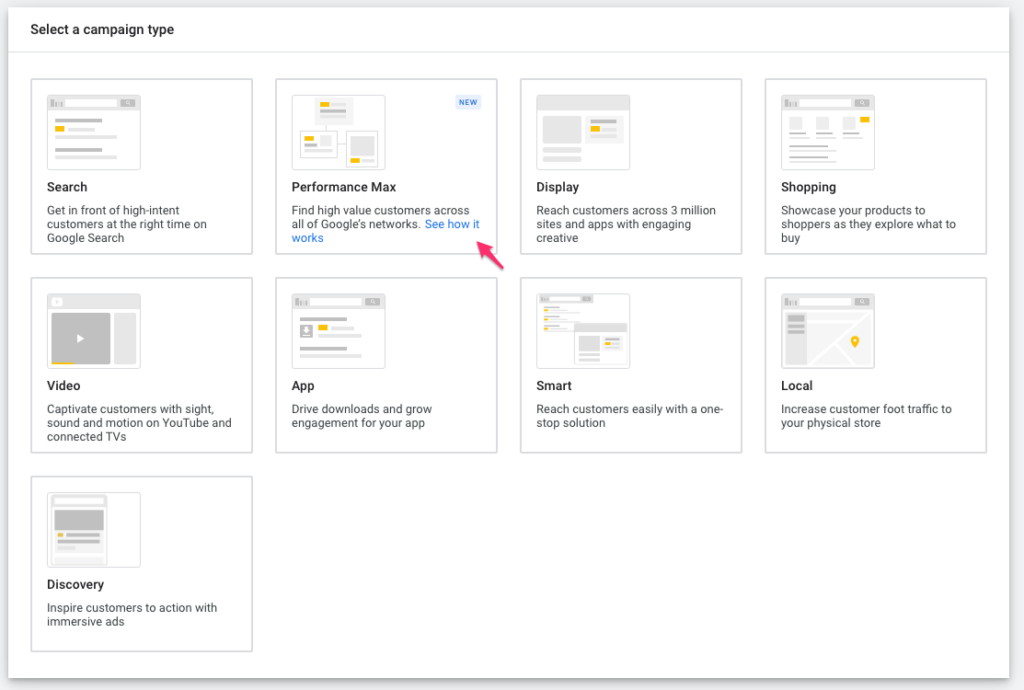
Select a Performance Max campaign
3 – Select conversion goals
Next, you need to select the conversion goals that are used for campaign optimization.
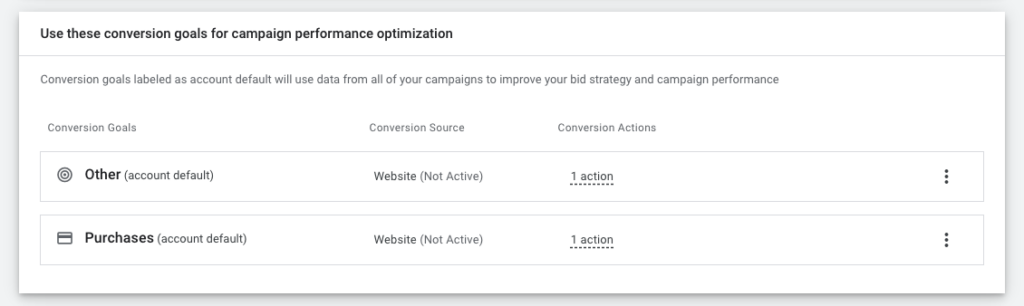
Pay close attention to which goals are selected!
Pay close attention to this step. Be sure to remove non-essential goals. This avoids duplicate goals or tracking useless things like newsletter signups.
If you would like to remove a goal, simply click the three dots on the right and click “Remove goal”
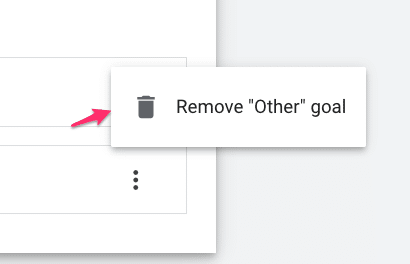
Remove irrelevant goals
4 – Budget & bidding
The next section of the setup is where you set your budget and bidding strategy.
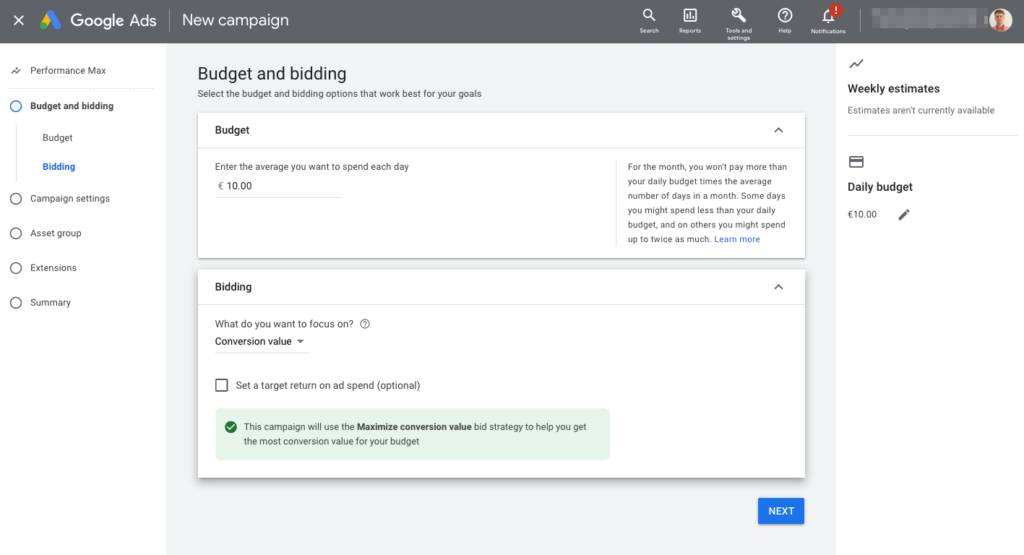
Budget & bidding options for Performance Max
If you’re not sure what budget to pick, you might be wondering what to put here.
The budget recommendation from Google is to have an average daily budget of at least three times your CPA or cost/conv. for the conversion actions selected for your campaign.
I think that’s on the high side, especially for smaller advertisers. I would recommend to try and have at least 1x CPA as the daily budget. So if your usual cost per conversion is $58, you need to have a budget of at least $58/day.
The available bidding strategies are Maximize Conversions and Maximize Conversion Value. Both have the option to set a target CPA, target ROAS, so that gives you additional levers to pull.
Learn more about How to use Smart Bidding in Google Ads.
5 – Campaign Settings
In this step, you can make some additional adjustments to your campaign like selecting the locations you want to target.
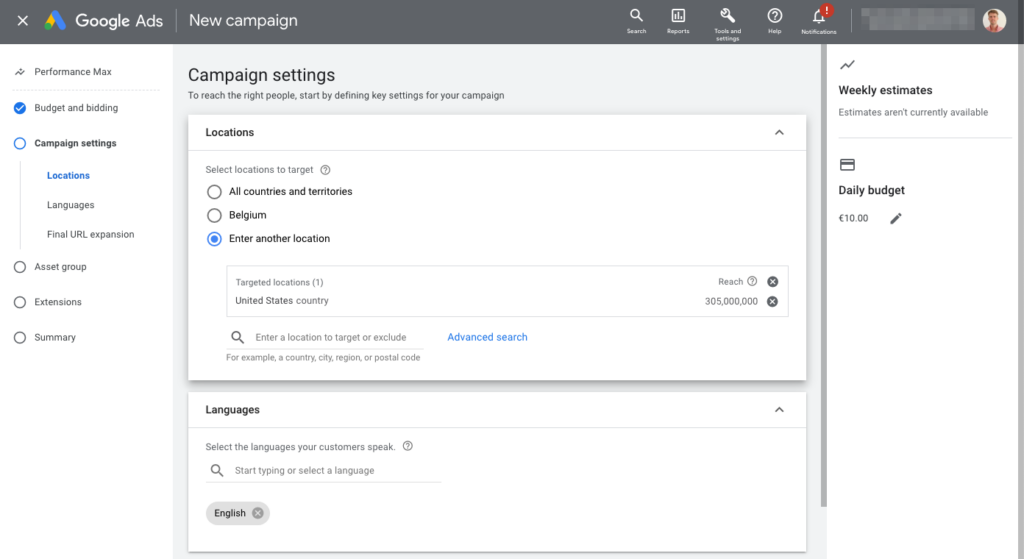
Campaign settings for Performance Max
Since pMax is also targeting Search, you also need to select the language(s).
This is very different from Shopping campaigns, where Google would use all products that are approved for a specific country.
The last important setting is Final URL expansion.
 Final URL expansion
Final URL expansion
This option basically asks you whether you want Google to decide where they send clicks on your ads.
If you select “On: Send traffic to the most relevant URLs on your site”, Google will look beyond the Final URL in your ad or product URLs in your feed for a page on your site that matches the intent better.
Use the ‘Exclude URLs” to block pages like “About us” or blog from being used as part of your ads.
We’ll explore this feature in more detail in the optimization section of this article.
6 – Create Asset Group(s)
Next, we need to set up one or more asset groups.
This is something that’s pretty different compared to other campaigns.
An asset group is basically an ad group, product group, and advertisement packed into one.
Listing group
First, you have to select the products you want to include in this asset group. By default, it uses all products that are in your feed.
To change that, click the pencil icon to select based on the same criteria we know from other Shopping campaigns.
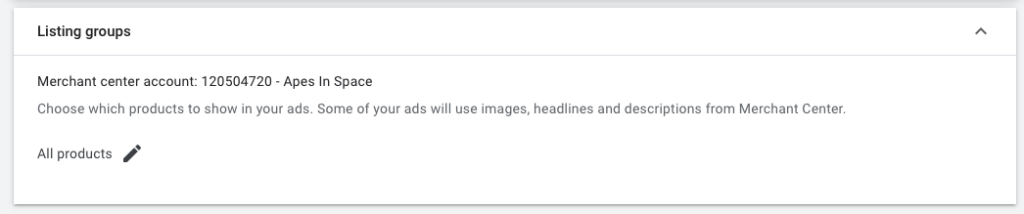
Select your products to be part of your listing group
Assets
When you open up the asset menu, you’ll see a lot of resemblance with Smart Shopping Ads.
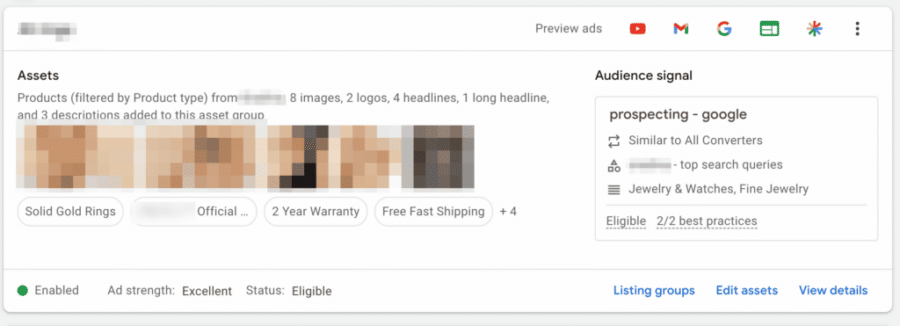
Example of an asset group
You give Google a bunch of creative assets, and they combine it in different ways depending on the placements.
Here is what you need:
- Headline: 3-5 headlines
- Long headline: 1-5 long headlines
- Description: 2- 5 description texts
- Images: at least 1 square and one landscape image
- Logo: at least 1 square logo, others are optional
- YouTube video: not required, up to 5 videos of min 10 seconds
I listed the minimum for each ad. But ideally, you want to provide a bunch of assets Google is able to combine. Especially in terms of the images, it’s important to provide variation in dimensions and content.
If you’re interested, here are all potential assets you can provide for Performance Max:
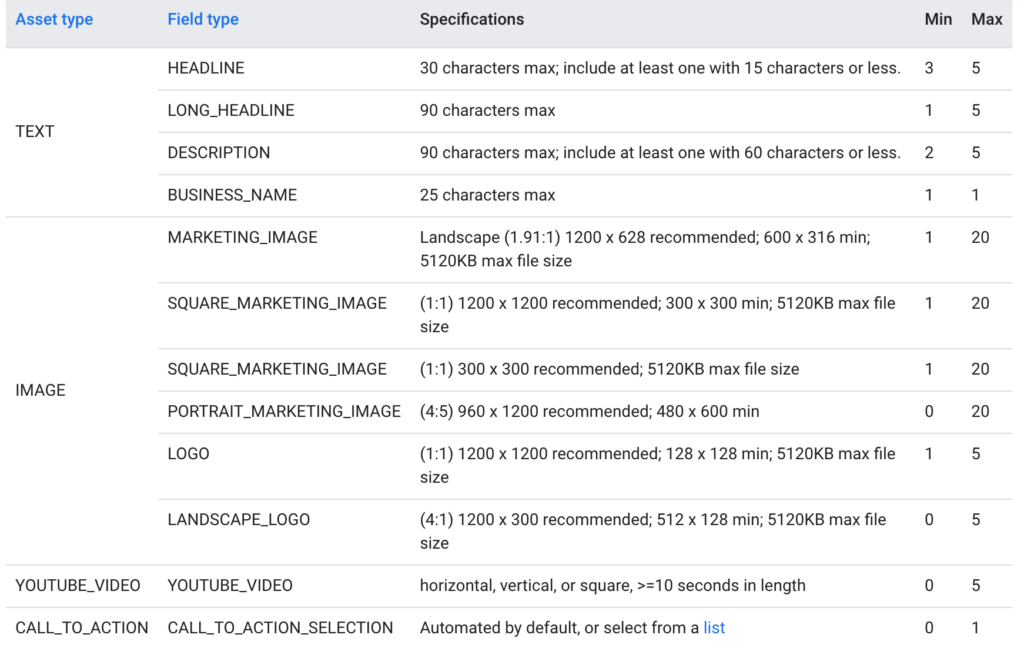
Detailed requirements for Performance Max assets
When you start filling in your text assets, Google will pull headlines and descriptions from your other ads, which makes it pretty easy to re-use them.
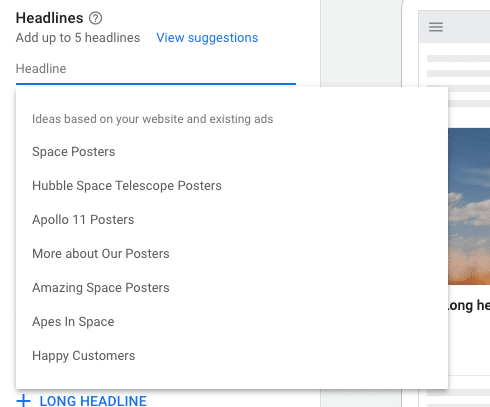
Suggestions for headlines
Audience signal
Audience signal is another new thing that has a new name but actually has pretty familiar content.
Google says that adding an audience signal will help steer its automation more quickly towards the right customers.
Here is what it looks like for my store:
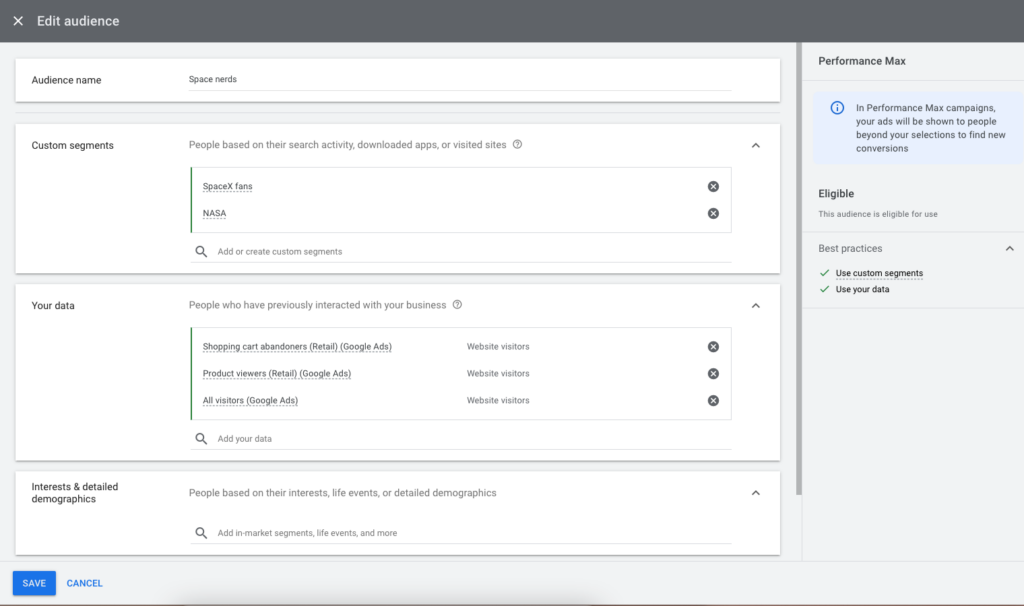
Defining your Audience signal
An audience signal is a combination of:
What you select in this list won’t be the only targeting criteria. It just gives Google a jumpstart at understanding what your audience looks like.
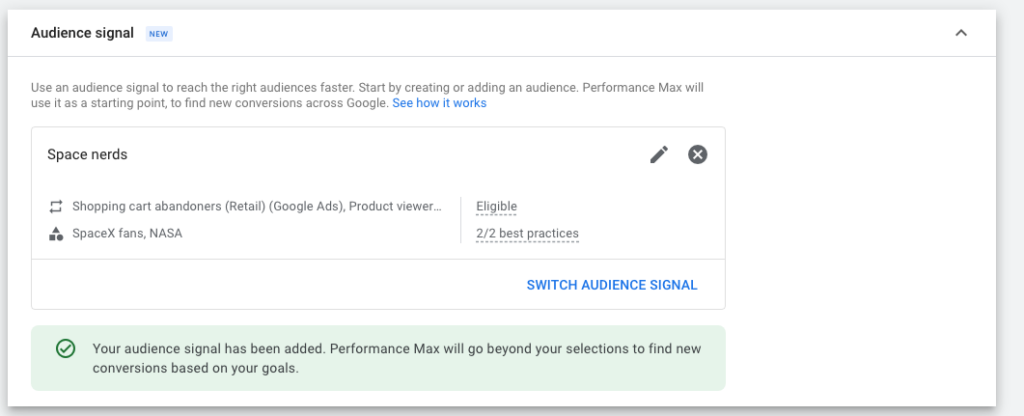
Selecting an existing Audience signal
Ad Assets (formerly called Ad Extensions)
As part of configuring your Asset Groups, you can also add ad extensions. Confusingly, these are now also called Assets.
Because your ads are also appearing as Search Ads, this is really important to grab all the real estate you can.
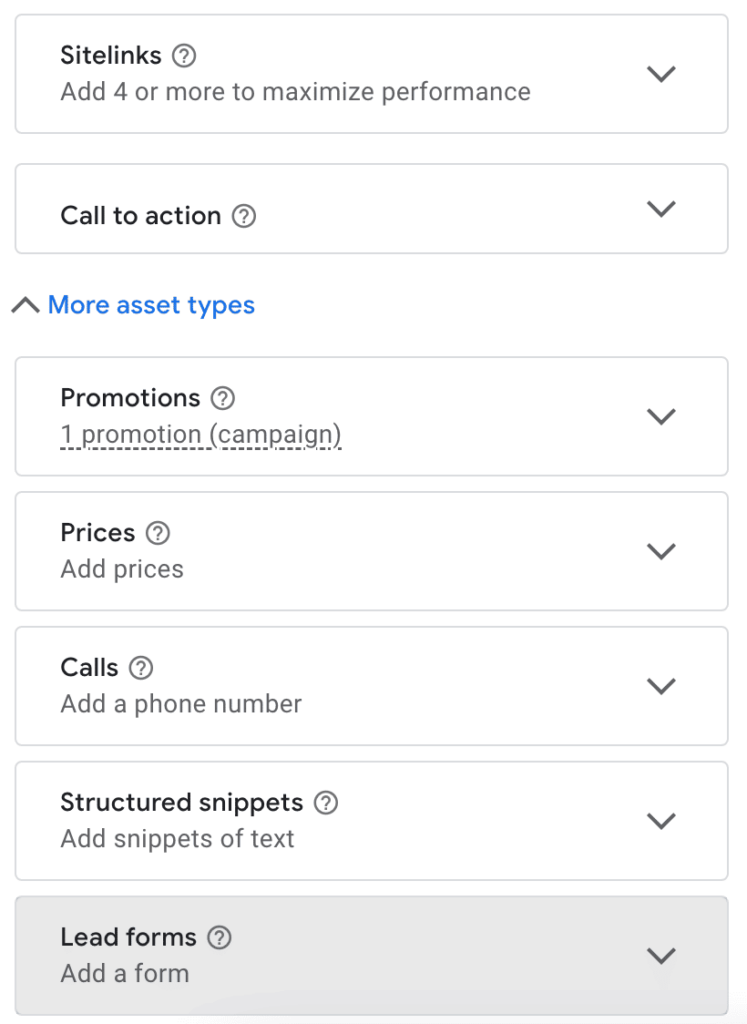 Adding ad assets (extensions) to your asset group
Adding ad assets (extensions) to your asset group
Available ad asset options are sitelinks, promotions, callouts, calls, prices, structured snippets, etc.
When those are added, your campaign is ready to go!
Performance Max Campaign Optimization
When we first published this article, this section was very small.
But as we’ve been experimenting in our Lab, many updates have been added!
One meta observation from this campaign type, is that there are a lot of parallels with Smart Shopping optimization.
We’ll cover these more common best practices last, and start with some existing tips, ideas, and wild guesses first 🤓
(Quick note: if you love geeking out about this stuff as well, you might be a great fit to join the Store Growers Lab when we open up again).
Performance Max account structure
The biggest lever to pull when optimizing Performance Max campaigns is that of multiple campaigns.
Having specific campaigns for specific products or categories allows you to allocate specific budgets and targets.
As with all automated campaigns, you’ll need to find a balance between control and consolidating data inside of a campaign.
Google recommends 50-100 conversions per pMax campaign per month, but it could also work with 20-30 /month.
Rule of thumb is the fewer conversions you have, the fewer campaigns you should use!
Performance Max campaign structure
One of the key differences with Smart Shopping is that you’re able to create multiple Asset groups per campaign.
In fact, you’re able to have up to 100 assets groups in a Performance Max campaign:
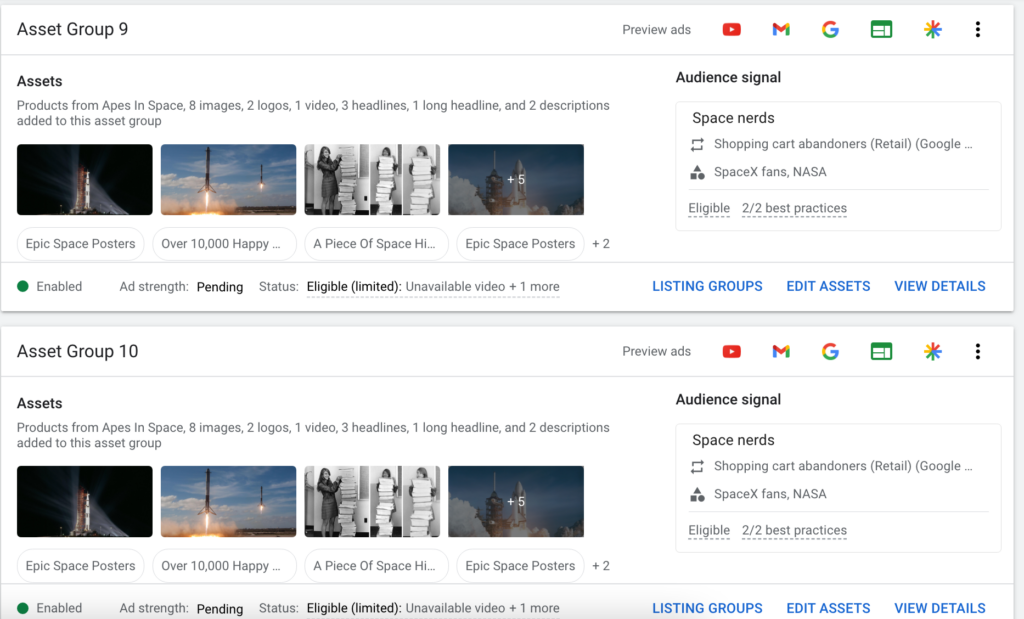
Multiple assets groups in a Performance Max campaign
So I’m guessing these Assets groups really do behave like Ad groups. (Of which you can have 20,000 in a campaign btw)
This opens the door to having a single campaign, but building out multiple assets groups to target different parts of your product catalog, a different theme, or a different audience.
Then you can customize each asset group with different text, images, and videos, a different Final URL, and different products.
One Google recommendation to keep in mind is to minimize listing group overlap:
We recommend that each asset group target different products (i.e., Products A-L in Asset Group 1 and Products M-Z in Asset Group 2).
This is in line with one of our iron rules of campaign optimization: one thing, one campaign.
So I think the multiple asset groups is probably one of the biggest levers we have available.
Asset optimization
Besides multiple asset groups, we can also improve the assets within each asset group.
Here is an overview of the Asset detail report, which looks a lot like the report for Responsive Search Ads:
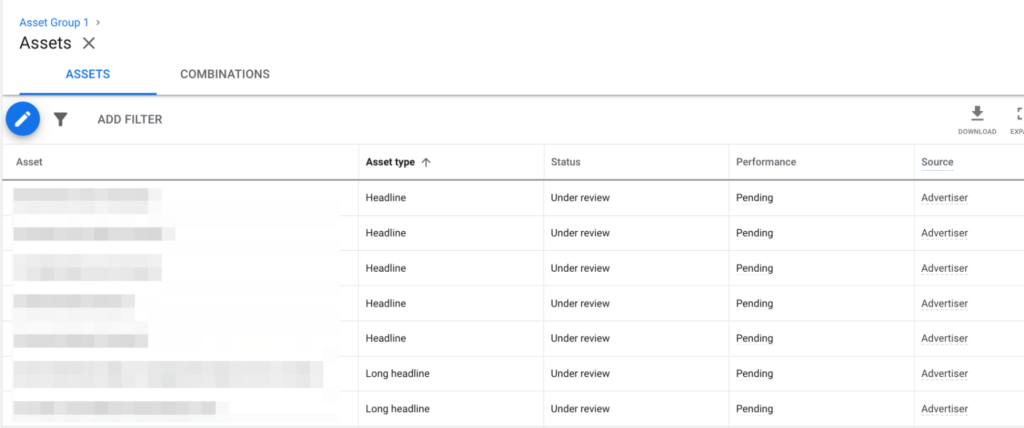
Overview of the assets performance inside pMax
All your assets, text, images, and videos will be evaluated. You’ll see the result in the Performance column.
There are four potential values:
- Low: low performing against all other assets of the same type across properties.
- Good: assets perform well enough
- Best: one of the highest performers of all assets
- Pending: not enough data yet (you’ll need > 5000 impressions per asset)
The goal is to get rid of the Low performing ones and have at least multiple “Best” assets for each asset type.
Note that a specific asset type performance is different from “Ad Strength”. This last one is an indicator that Google for all of the assets that you’ve provided in your asset group.
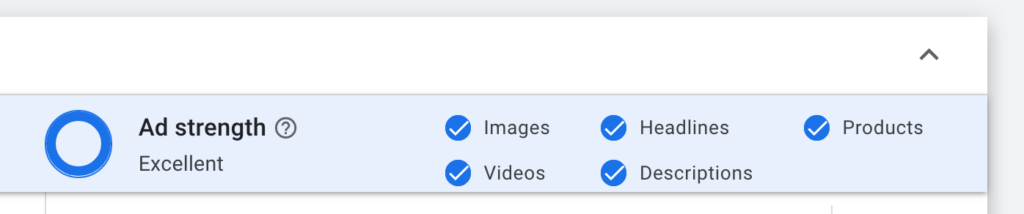
Ad strength for Performance Max ads
If this works similar to other accounts, a poor ad strength doesn’t automatically mean you’ll see bad results.
One other interesting observation from the asset type report above is the last column Source.
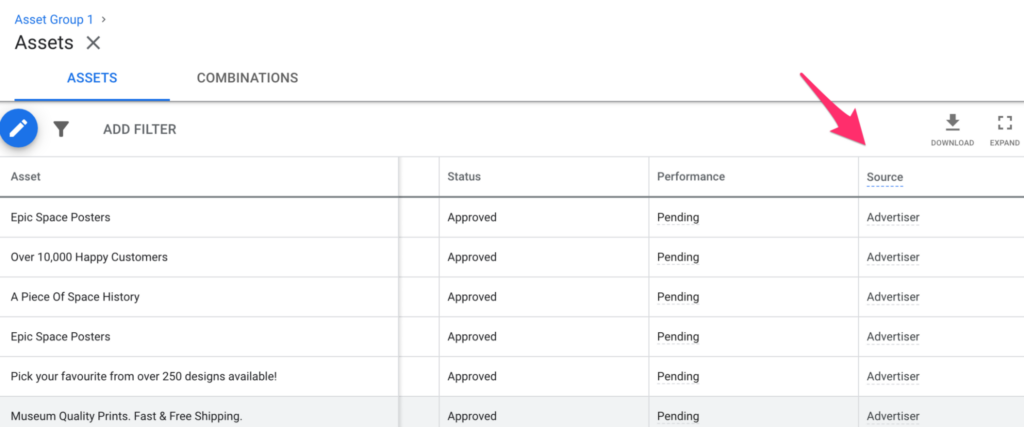
Asset source
In this report, the source is Advertiser, it basically are all assets that I provided.
But that brings the question of whether there are assets that are NOT provided by the advertiser?
To explore that rabbit hole, let’s talk about video!
Performance Max Videos
If you don’t add a video to your asset group, Google will automatically generate them.
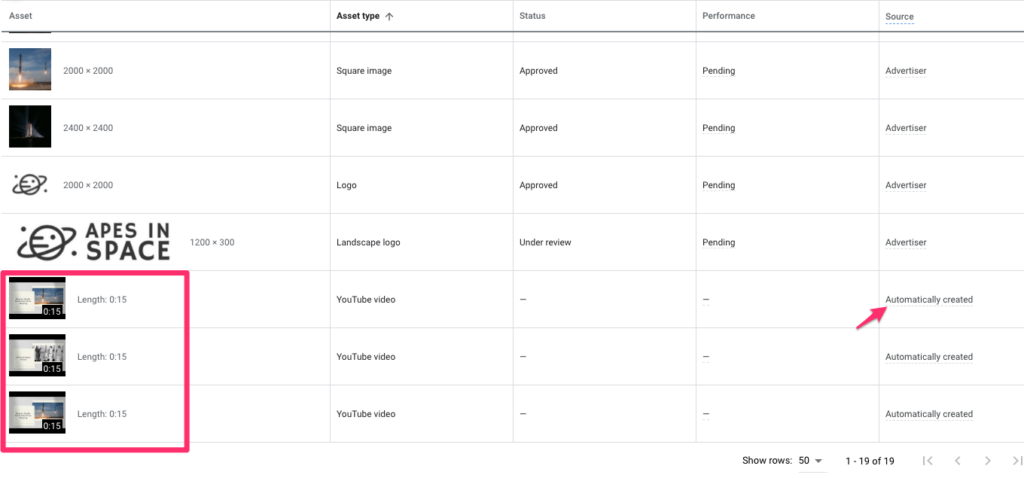
Look at the videos Google added to my campaigns!
If you’re wondering if they’re any good, have a look at what was added to my campaigns:
I have (mostly) stayed away from YouTube Ads because it’s so hard to produce good creative.
So imagine how much it pains me to spend money on this type of garbage.
The only way to stop showing these auto-generated videos is to add a YouTube video that can show instead.
If you have the resources, I would recommend creating your own video, instead of trusting that Google will put something together that represents your brand and products well.
Google also has a free tool called Director Mix that can help to quickly create a decent video.
That said, I’ve been surprised of how many brands that spend tons on Google Ads are happy to put out these videos.
The best example of that comes from the supplement company Athletic Greens. Here is one of their most common videos:
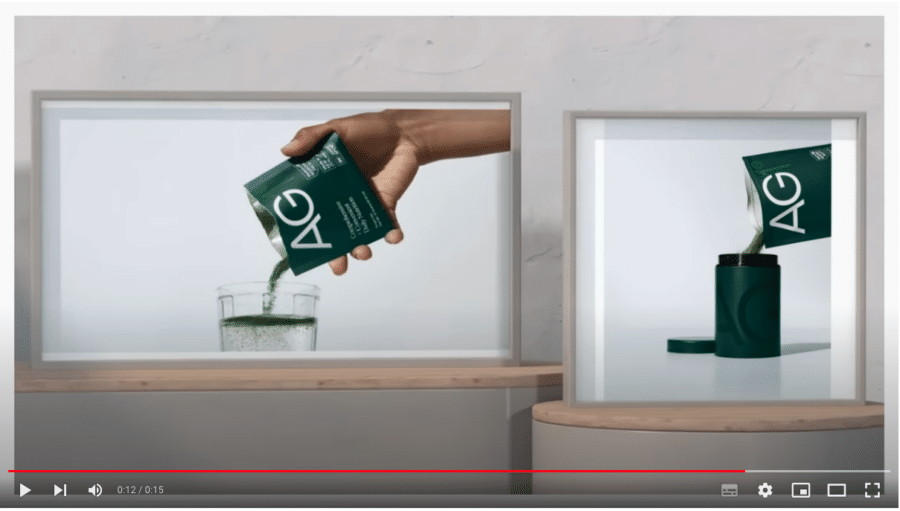
Surely they have the resources to come up with something more effective?
Adding Negative keywords
Unlike Smart Shopping, Performance Max offers more insights into which search terms are being triggered by the campaigns.
Under Insights, they provide the “Top search themes”:
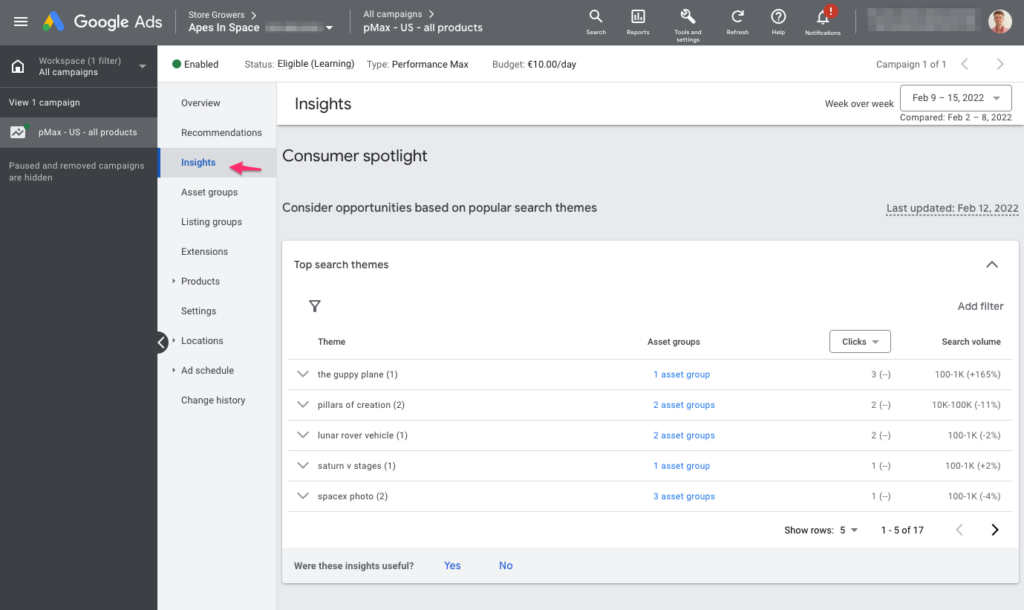
Search terms
If you click on either of the themes, you can see the actual search terms:
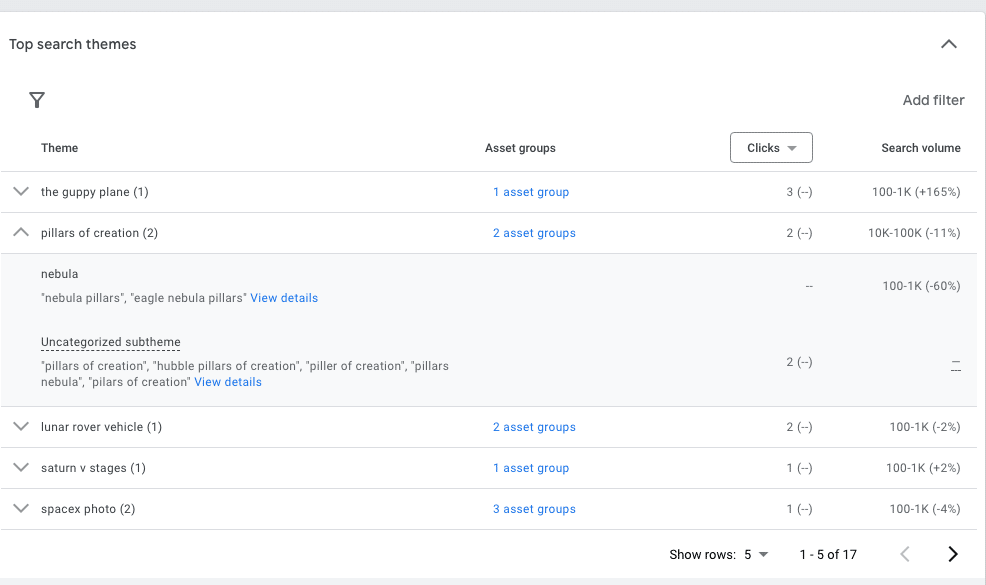
Top search themes
This is a lot fewer data than what you can get with Standard Shopping or normal Search Ads campaigns.
- No indication if these searches served Shopping or Search Ads
- You have no idea how random of a selection this is: are these all searches, the most popular, etc.
But after being starved from keywords with Smart Shopping, I’ll take any data I can. (And realize how deep I’ve fallen 😅)
If you do identify poor keywords in this list, you’re able to add it as an account level negative keyword:
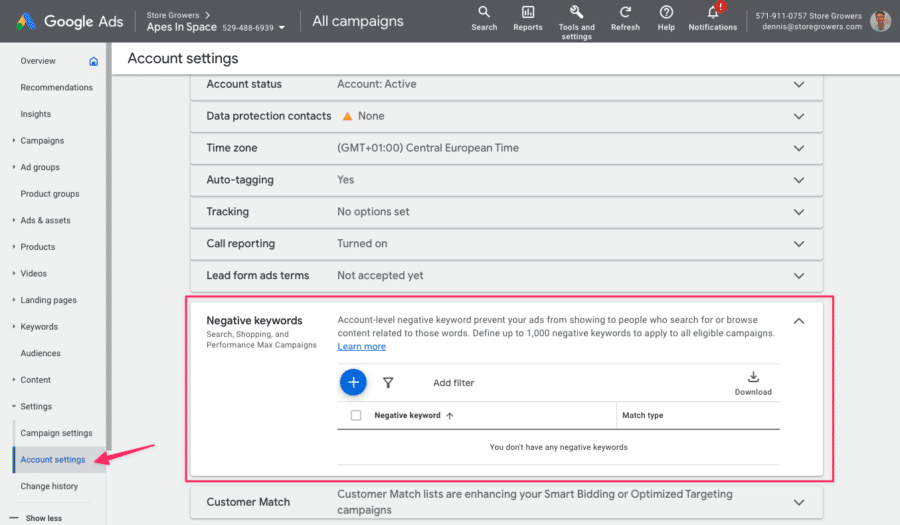
Add negative keywords to your Performance Max campaign through account level negative keywords!
You can find the Account Level negative keywords by going to All campaigns> Settings > Account settings > Negatives keywords.
If you’d like to add negative keywords to a specific campaign, you still need to through Google support or your CSS provider.
This is a recommended option if you want to exclude your brand from your Performance Max campaigns, which I highly recommend.
Google has announced the ability to exclude your brand on the campaign level, but that option hasn’t been released yet.
Final URL Expansion
When Google says Final URL expansion, they are talking about going beyond the Final URL and the individual product URLs.
In the setup section, I mentioned the ability to turn this on or off. But actually, there are 3 options:
- URL expansion ON, no exclusions
- URL expansion ON, with exclusions
- URL expansion OFF
Note: URL expansion is OFF if you’re not targeting All products in the listing group.
I would mainly test #2 & #3. As part of the exclusions, I would put add non-commercial pages on my site like blog articles, about us, FAQ, shipping details, etc.
You might want to use these in your sitelinks, but not as the main URL of your ad!
Campaign Priority & Performance Max
Performance max takes priority over Standard Shopping campaigns.
But digging through the Google Ads API docs, I found an interesting line on campaign priority:
Campaigns with numerically higher priorities take precedence over those with lower priorities.
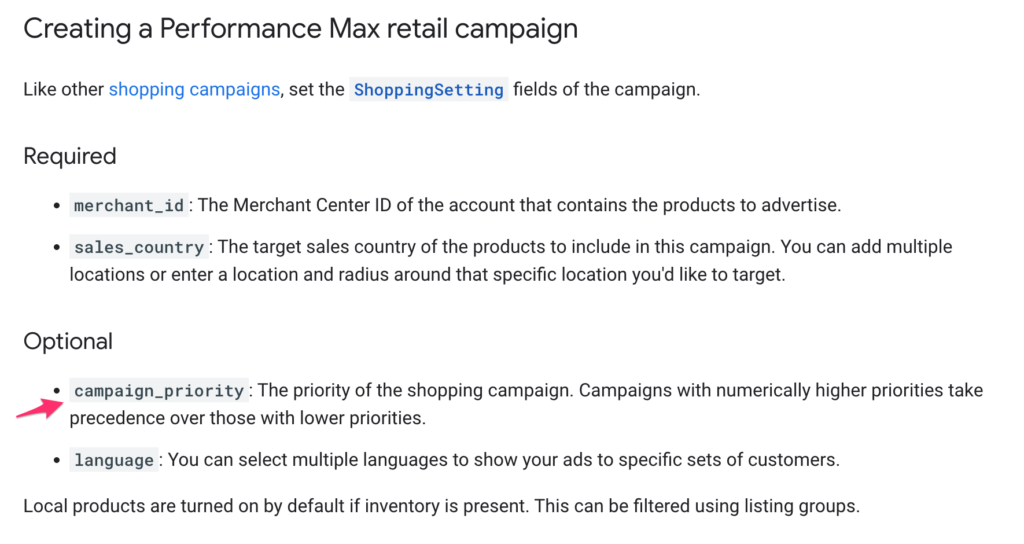
Campaign priority in Performance Max?
I think this refers to having multiple pMax campaigns in an account and then using different campaign priority settings to prioritize one over the other.
This opens the door for more complex account structures and our beloved tiered bidding tactic!
Performance Max Placements
Google has a predefined report inside of Google Ads called the “Performance Max campaign placements”.
It’s a big improvement from where it was when pMax first launched, but it’s still a little light on details.
It only shows the Impressions and the Google Owned & Operated doesn’t make us much wiser.
Check this example:
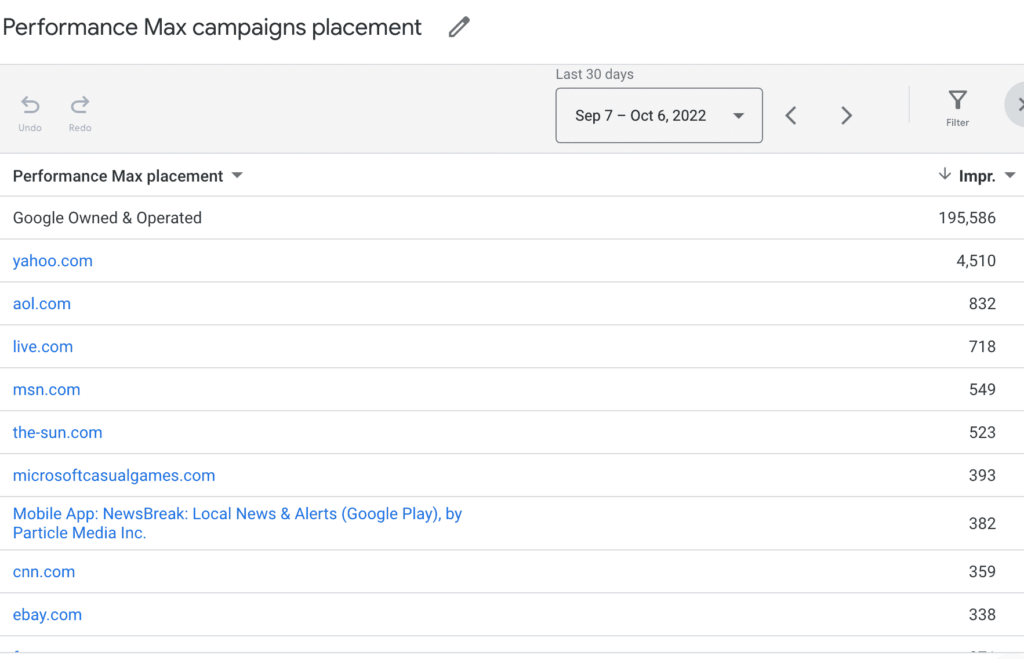 pMax placements
pMax placements
But I suspect we’ll see more metrics and more accurate data in the coming months.
Once there is a more useful report, it can help to exclude certain placements via account level exclusions.
That covers the optimization details that are unique to Performance Max campaigns. Luckily there are a bunch of tactics we can leverage from other campaign types.
Google Merchant Center business settings
In Google Merchant Center, you can upload your logos and business colors.
That makes sure that at least some part of your branding is used in your ads:
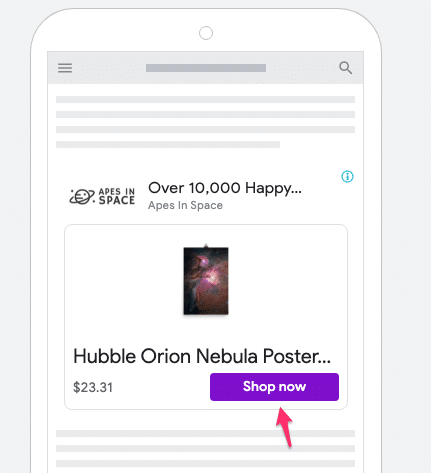
My purple main color comes through thanks to GMC settings
Leverage Goals Deep in the funnel
Performance Max isn’t just for retailers. It can also be leveraged for lead gen campaigns.
One of the recommendations Google has for those advertisers:
If using Maximize-conversions or tCPA bid strategies, select the deepest funnel conversion action that has sufficient frequency and set the tCPA accordingly.
This is something we’ve seen in Smart Shopping as well.
We’ve tried to get more data into Google Ads by using start checkout or add to cart as the main goal.
Even with all the necessary measures to accomplish this (discounted values or more aggressive ROAS targets), we haven’t seen this result in the algorithm getting any better as a result of more data.
So it’s interesting to see a very similar recommendation from Google about focussing as deep in your funnel as possible.
No doubt we’ll try goals higher in the funnel at some point, but it’s not on top of our list.
Feed optimization
While there is not much to change on the actual Shopping Ads, we still have a lot of power over what we put in the feed.
That makes product feed optimization very important.
First, that means cleaning up your feed and making sure you’ve fixed the errors and warnings in Google Merchant Center.
The second part is to bring in the necessary info you need to organize your campaigns via custom labels.
Then the true feed optimization can start with updating product titles, descriptions, images, etc.
Then there are two new feed attributes that are interesting for the Display component of Performance Max:
- Short_title: this allows you to show a shorter product title compared to the product title that’s used in the Shopping Ads.
- Lifestyle_image_link: where product focused images work best in the Shopping ads, this alternative image allows you do use images that look nicer on a Display placement
Bid adjustments
The last section of our Performance Max optimization is about the bid adjustments like ad scheduling or location targeting.
Since they’ve been around for a long time, I’m not going into detail here.
Using Performance Max Results Effectively
I can’t lie, the promises of Performance Max sound amazing. Tapping into the massive reach of Display & YouTube without the effort it usually takes sounds amazing.
But I haven’t seen that play out yet.
Right now, most Performance Max for ecommerce are mostly targeting Shopping and dabbling in Search.
In terms of the returns, they are still very similar or slightly below what can be achieved with great execution of combining Standard Shopping with other campaign types.
So while we are running some Performance Max campaigns, we’ve definitely not gone all in (yet).
But I don’t doubt that Google will continue to improve its automation, so that might change in the future.
But if you want results TODAY, you need to pick the campaign that makes most sense for your business.
So if your pMax campaigns aren’t delivering the results you’re looking for, you need an alternative!
Another area where we’ve seen poor results is with clients with well-built Search Ads campaigns, Performance Max also got good results, but it really came at the cost of the existing campaigns.
Because they have been honed over many years, it’s understandable that pMax isn’t able to get up to par yet.
So at this point, I look at Performance Max as just one tool we can use.
Curious to hear your thoughts on Performance Max in the comments 🙂











