Ubuntu Software Center – javatpoint
← prev
Mục lục bài viết
Ubuntu Software Center
Software Center or simply Ubuntu Software Center can be described as a high-level graphical front end for the dpkg/APT package management system. It’s free software that is specified in Python PyGObject/PyGTK based on GTK.
This program was developed to add and manage repositories and Ubuntu PPA (Personal Package Archives) as well.
Also, the Ubuntu Software Center permitted users for purchasing commercial applications on Ubuntu. Development was completed in 2015 and the 16.04 LTS version of Ubuntu. It was substituted with GNOME Software.
Ubuntu Software Center Development History
The developers of Ubuntu noted that the package management in Ubuntu can be consolidated and improved in early 2009. Recent Ubuntu releases like the 9.04 version of Ubuntu (Jonty Jackalope) included 5 apps for package management that utilized space and some other resources and give confusion to many users as well.
Apps can be downloaded with the help of the Synaptic Package Manager or using the basic Remove/Add applications or using. The Software Updater gave updating for Computer Janitor and installed packages cleaned up all packages that were no more required. The application ‘Software Sources’ permitted user selection of the location of the package download.
Canonical gradually introduced the Ubuntu Software Center starting with the 9.10 version of Ubuntu (Karmic Koala) with full functionality expected by the 11.10 version of Ubuntu in 2011 October. The plan had been finished by 2011 May.
2009 October – the 1.0.2 version shipped with the 9.10 version of Ubuntu (Karmic Koala)
Introduced a simple and new interface to locate, install, and remove software along with better security which is based on the PolicyKit rather than gksudo.
2010 April – the 2.0.2 version shipped with the 10.04 LTS version of Ubuntu (Lucid Lynx)
The Ubuntu Software Center added non-application package lists in a more simplified way and also facilitate subcategories for Personal Package Archives and applications.
2010 October – the 3.0.4 version shipped with the 10.10 version of Ubuntu (Maverick Meerkat)
Permitted users for purchasing software and displayed a history of purchases, removals, and installations, including undoing particular modifications.
2011 April – the 4.0 version shipped with the 11.04 version of Ubuntu (Natty Narwhal)
Added reviewing and rating of the software from users and the ability to check reviews and ratings of other participating users of Ubuntu.
2011 October – the 11.10 version of Ubuntu (Oneiric Ocelot)
The first version of Ubuntu Software Center as specified in GTK3, developing design (better improvement with system theme, a nicer listing of applications, and promoting banner added) start-up time was developed as well.
Partially, Ubuntu Software Center was adapted touch control by adding larger icons. Also, Software Center delivered Unity Launcher integration which is sorted by system requirements and ratings for applications. A few GDebi technologies were integrated for improving speed when managing the .deb files.
19 December 2011
The Ubuntu App Directory, Software Center’s online edition was published. The web store displays similar content as the application of the Software Center along with a button, i.e., download that opens the app when running a link or Ubuntu for downloading the installer of the Ubuntu operating system if running a distinct operating system.
2012 April – the 12.04 version of Ubuntu (Precise Pangolin)
Software Center obtained new monochrome components. Canonical made a web-based platform for developers for helping programmers to establish applications for Ubuntu. Ubuntu software center added a new “Books and Magazines” category, the ability to display a video presentation of multiple screenshots and paid applications per one application. It also added a progress bar that supports for Ubuntu software center.
The PC World’s Chris Hoffman criticized the app representing that Canonical was not handling it properly when working on the substitute application was being followed in August 2015.
He noted in particular that the paid apps were not being properly supported and that Canonical had not updated developers of this. Still, the application works to install and manage free software applications.
Canonical disclosed that development will end and the application will be substituted by GNOME Software in the 16.04 LTS version of Ubuntu in November 2015.
Installing Ubuntu Software Center
If we are using any Ubuntu flavor or Ubuntu, then we already have the Software Center in our system. In case our system does not have Software Center, then we can execute the below command for installing the application:
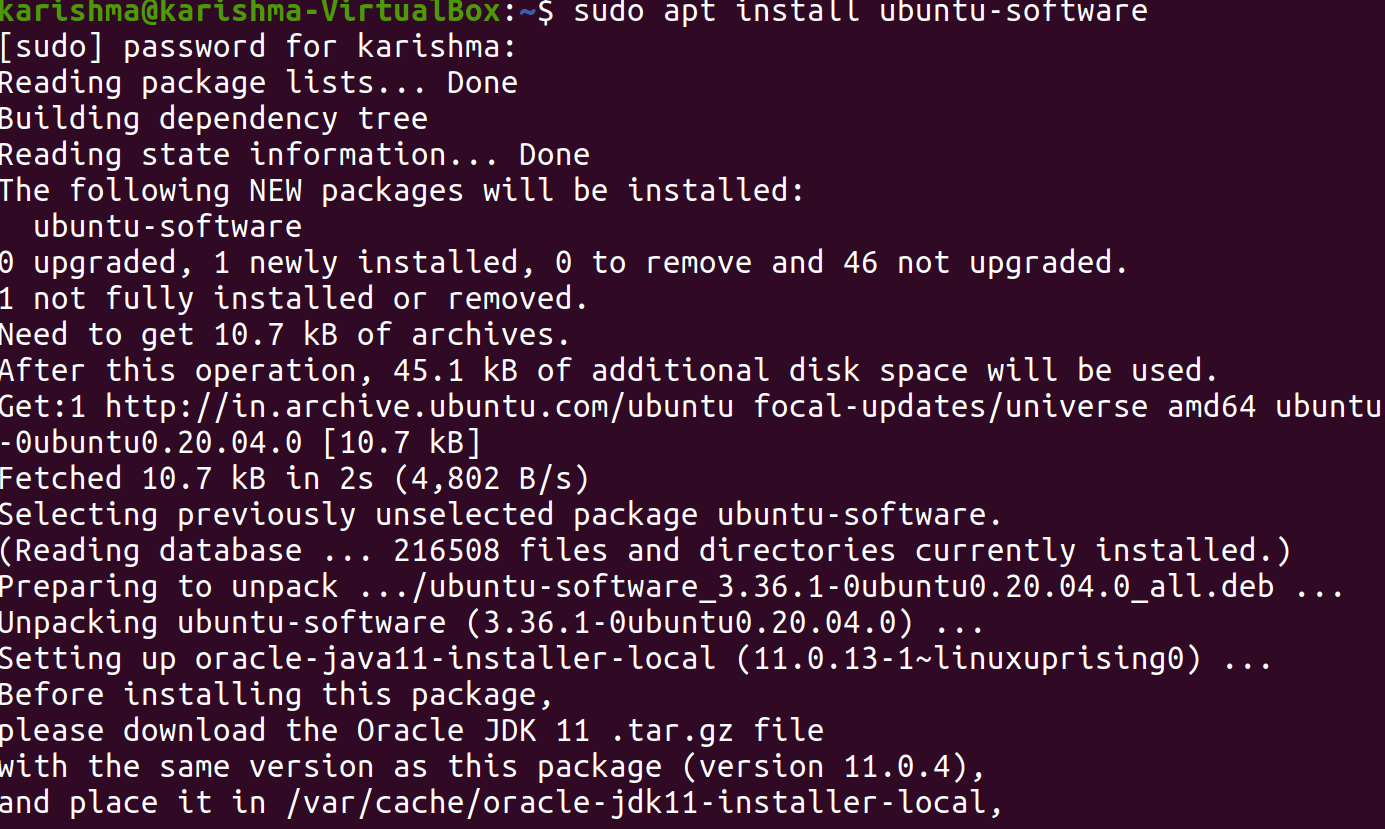
Launching Software Center
We need to follow the below steps for launching the Software Center:
-
We will go to the “Applications” menu. Search for “Ubuntu Software Center” in the menu.
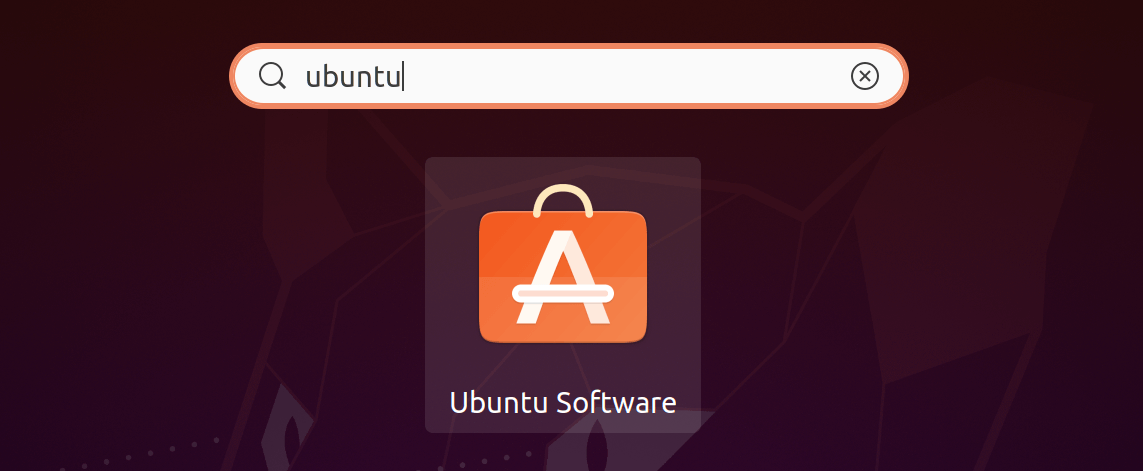
- Ubuntu Software center can be inside the Launcher.
- We can find Ubuntu Software Center by pressing the button, i.e., Ubuntu when it has been deleted from the Launcher. Then, we need to select the “More Apps” option, then the “Installed See More Results”, and then scroll down.
- We can alternatively find ‘Software’ within the Dash search field.
Overview
We can start Software Center using the menu-
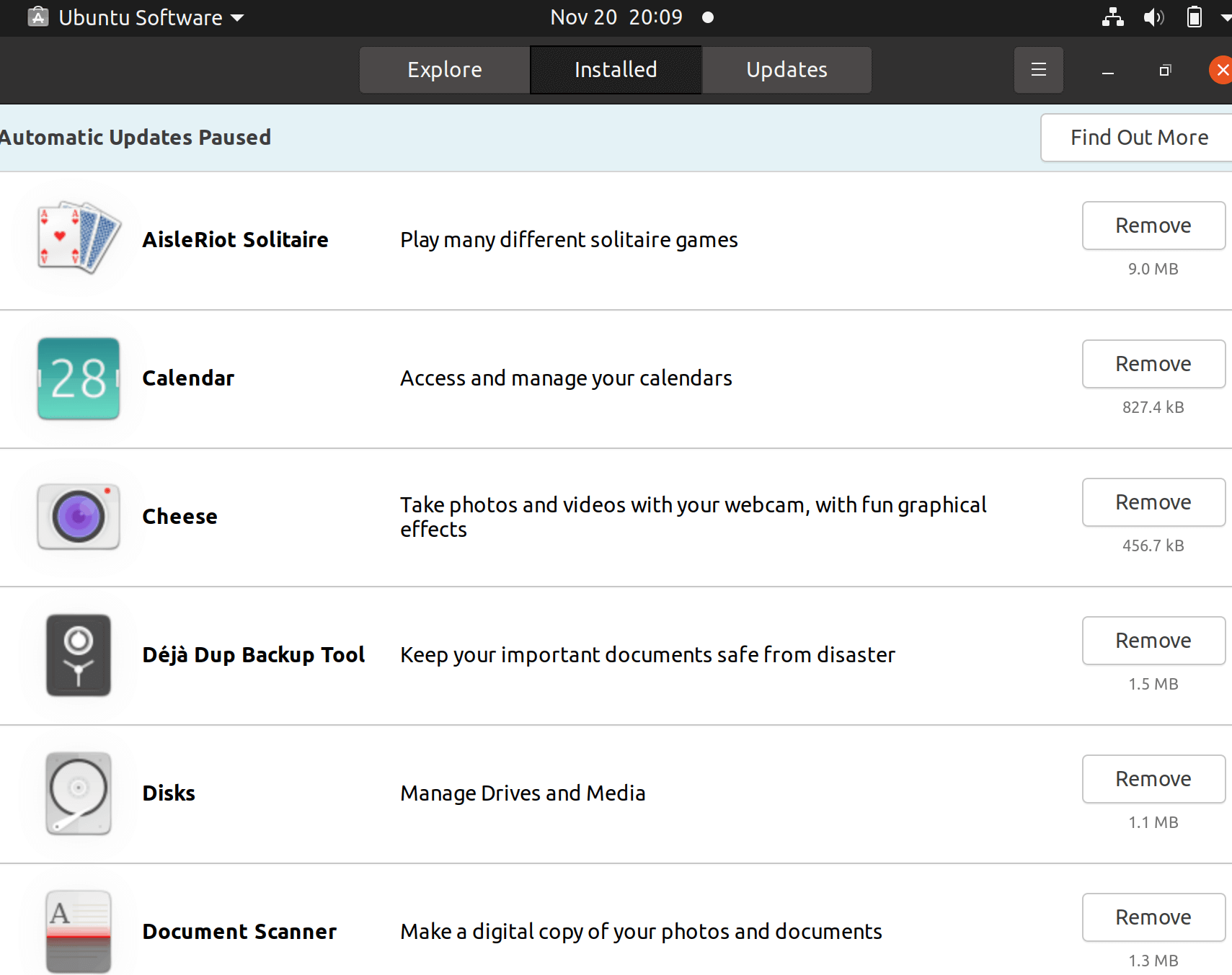
As we can see that there are several available applications for us to enjoy.
- The interface of Ubuntu Software Center is easy and simple to work with, once we understand how to operate around.
-
The different types of categories of applications will be shown when initially launched. Simply, users can press on any of these applications and an application’s list in that category would fill that area. The option, i.e., ‘Featured Applications’ shows many applications that are famous in the Ubuntu community. Almost all interactions appear here.
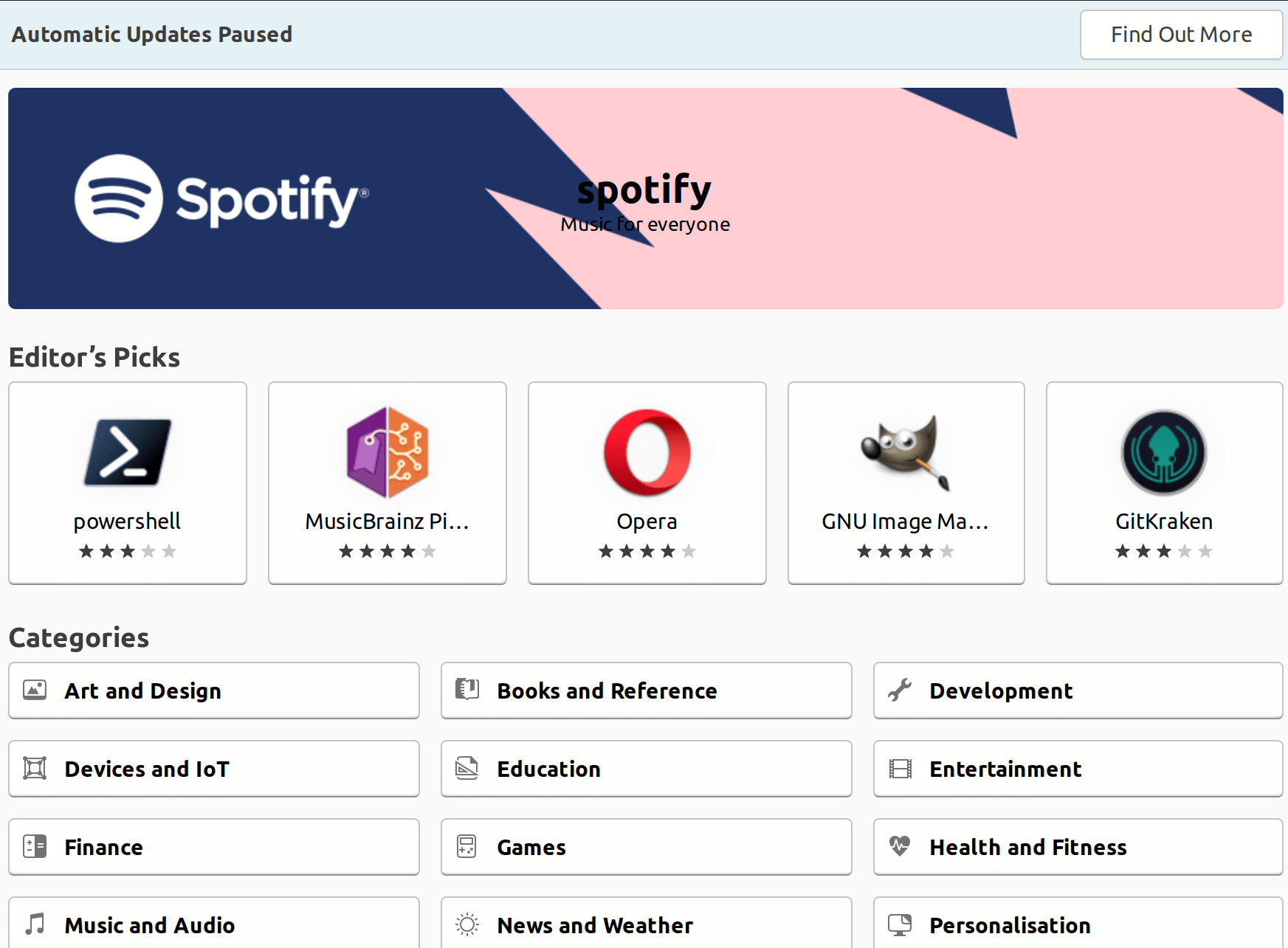
- We are given the different types of software sources currently available in the left pane are broadened up. Only the “Canonical Partners” and “Provided by Ubuntu” sub-options are available. If we add any Personal Package Archive, they will also occur here. Pressing on one of these sources will filter out the software displayed in the primary window so it only displays apps in that repository. The option, i.e., “Installed Software” also shows every application installed on a system currently and making it convenient to go through and delete software we no longer use.
- The top area is mainly used for navigation. The right and left arrows work similarly to those arrows within a web browser. The right area will bring us forward a screen and the left arrow will bring us to the old screen. There is also a bread-crumb which is next to these arrows. It is a navigation bar. This bar will permit us to switch between distinct sections faster as compared to using the arrows as we navigate with menus. The search bar could be used for more quickly finding an application.
- Up top are our standard menus: File, View, Edit, and Help.
Removing software
Ubuntu Software Center makes it convenient to delete the application if we realize that we need to remove any software on our system we no longer use. Pressing the option, i.e., “Installed Software” inside the left pane will display the software which is installed on our system currently. We will see a button, i.e., “Remove” if we highlight one of these programs.
We need to simply press this button, enter our password, and the software will be deleted from our system. In the event that we wish to remove more than one program at a time, we can choose to remove all applications at the same time and they would be added to a queue. Automatically, Ubuntu Software Center jump on to the next application within the queue after the software is successfully deleted.
Handling software sources
Ubuntu offers users several best software by default within the official repository of Ubuntu, but sometimes some users wish for more options. The users of Ubuntu are able to access a wide range of repositories, permitting several different options for software true to the behavior of Linux.
Now, the Software Center supports repository management including PPAs. We need to select Edit > Software Sources for editing the repositories that our system contains access to. It will bring us to the window of Software Sources, which is also accessible from System > Administration > Software Sources. Users can choose what type of official repositories they want to access and what type of PPAs they apply.
We need to see the repositories we would want Ubuntu Software Center to apply, close that window, and permit it to refresh. The applications present in the repositories we selected will display when we search from categories or with the help of the search bar once we do.
Next Topic
#
← prev
next →











